eBIRForms: An Ultimate Guide to Using Electronic BIR Forms
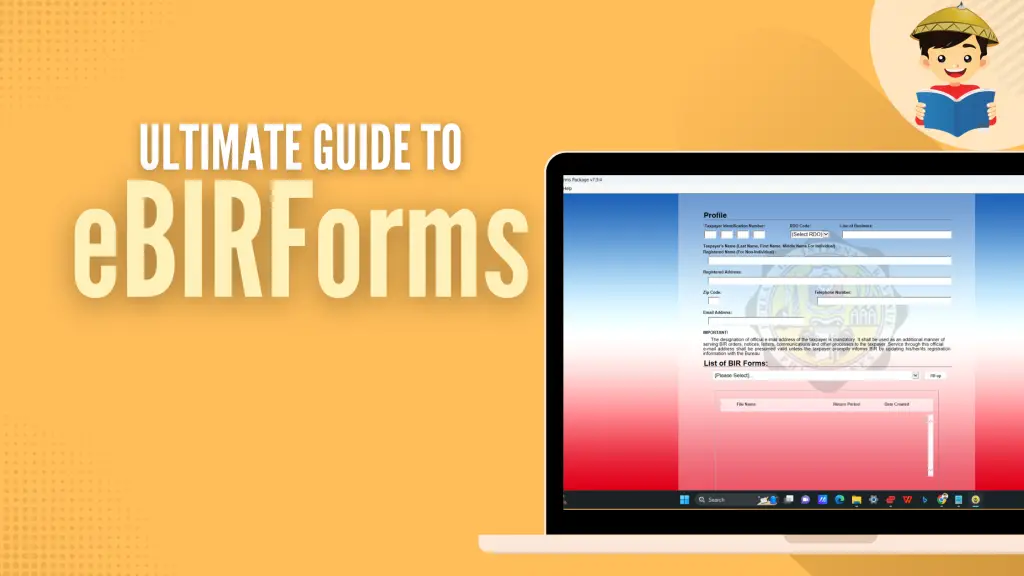
This article has been reviewed and edited by Miguel Dar, a CPA and an experienced tax consultant specializing in tax audits.
The eBIRForms system enables non-eFPS taxpayers in the Philippines to prepare and file their tax returns conveniently and accurately. It’s available to everyone with or without internet access.
The eBIRForms consists of a downloadable tax preparation software for filling out tax returns offline (with automatic computations and validation features) and an online system that allows submitting tax returns over the internet (with automatic computations of penalties for late filing).
Disclaimer: This article is for general information only and is not substitute for professional advice.
Go back to the main article: How to File Income Tax Return in the Philippines: A Beginner’s Guide
Table of Contents
Who Can Use the eBIRForms?
The following non-eFPS taxpayers are required to file and pay taxes using the eBIRForms:
- Accredited tax agents and their client-taxpayers
- Accredited printers of receipts or invoices
- One-time transaction (ONETT) taxpayers who are real estate agents or developers
- Taxpayers filing a “No Payment” return
- Local government units, except for barangays
- Cooperatives registered with the National Electrification Administration and Local Water Utilities Administration.
Other taxpayers, such as self-employed individuals, are not required to use the eBIRForms. However, they can still file and pay taxes online through this electronic system.
Who Are Exempted From ITR Filing and Payment Through eBIRForms?
The eBIRForms facility can be too complicated for the non-tech-savvy to learn. If you’re one of the following people, you are exempted from using eBIRForms and may file manually instead:
- Senior citizens and persons with disabilities (PWDs) filing their return
- Employees with two or more employers during the taxable year
- Employees with one employer and whose income tax has been withheld correctly but whose spouse is not qualified for substituted filing
- Employees qualified for substituted filing but chose to file an ITR on their own for a loan, international travel requirement, promotion (in the case of AFP/PNP), or scholarship purposes.
How To File and Pay ITR Using the eBIRForms
Steps to file eBIRForms offline
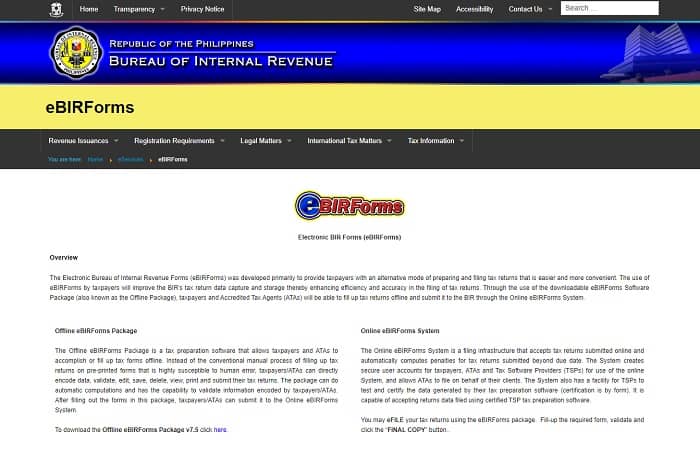
- Access the eBIRForms page or the BIR website homepage.
- Click on the eBIRForms icon to download the offline package in the ZIP file format.
- Extract the files from the downloaded zipped folder on your computer.
- Right-click on the Offline eBIRForms Package.setup.exe file and click Run as administrator to install the eBIRForms package on your computer.
- Once the installation is complete, locate the “BIRForms” program on your PC. Click on it to open.
- Create your user profile. Fill out the Offline eBIRForms Profile Page with the required information.
- Choose the correct ITR for your taxpayer type from the list of BIR forms.
- Click the Fill-up button. This will display the full image of the ITR you selected.
- Fill out the appropriate fields on the ITR. When you’re done, click the Validate button.
- If the system detects any blank field or incorrect information, you’ll see a pop-up that asks you to take the necessary action. Once you’ve completed the required step, a message confirming the successful validation will appear.
- Click the Final Copy button to save a copy of your ITR to your computer or flash drive.
- Check your email for the confirmation status from the BIR. Print it along with three copies of your accomplished ITR.
- Go to the nearest authorized agent bank (AAB) under the jurisdiction of the Revenue District Office (RDO) where you’re registered. If there’s no AAB in your area, visit the Revenue Collection Officer or authorized city/municipal treasurer in your RDO.
- Submit your accomplished ITR plus the requirements.
- Pay your tax due.
- Receive your copy of the stamped and validated ITR and deposit slip from the teller (or Electronic Revenue Official Receipt or eROR if you paid tax in the RDO).
An easier way to pay your tax is through an online payment method such as GCash or an accredited bank’s e-banking service. You should file your ITR with your RDO if you’re paying taxes online.
Steps to file eBIRForms online
The procedure for e-filing your ITR via eBIRForms is almost the same as the offline filing process. The difference, however, is that after printing your accomplished ITR, you click the Submit button to forward its online version to the BIR.
The system will then present you with two options: transmit your ITR via eBIRForms or eFPS. Choose the appropriate e-filing system.
Afterward, proceed with the payment of your tax due.
READ: Tax in the Philippines: An Ultimate Guide to Filing and Paying Taxes
Written by Venus Zoleta
in Accounting and Taxation, BIR, Government Services, Juander How
Venus Zoleta
Venus Zoleta is an experienced writer and editor for over 10 years, covering topics on personal finance, travel, government services, and digital marketing. Her background is in journalism and corporate communications. In her early 20s, she started investing and purchased a home. Now, she advocates financial literacy for Filipinos and shares her knowledge online. When she's not working, Venus bonds with her pet cats and binges on Korean dramas and Pinoy rom-coms.
Copyright Notice
All materials contained on this site are protected by the Republic of the Philippines copyright law and may not be reproduced, distributed, transmitted, displayed, published, or broadcast without the prior written permission of filipiknow.net or in the case of third party materials, the owner of that content. You may not alter or remove any trademark, copyright, or other notice from copies of the content. Be warned that we have already reported and helped terminate several websites and YouTube channels for blatantly stealing our content. If you wish to use filipiknow.net content for commercial purposes, such as for content syndication, etc., please contact us at legal(at)filipiknow(dot)net
