How To Type Enye Letter (Ñ) on Your Computer, Laptop, or Smartphone
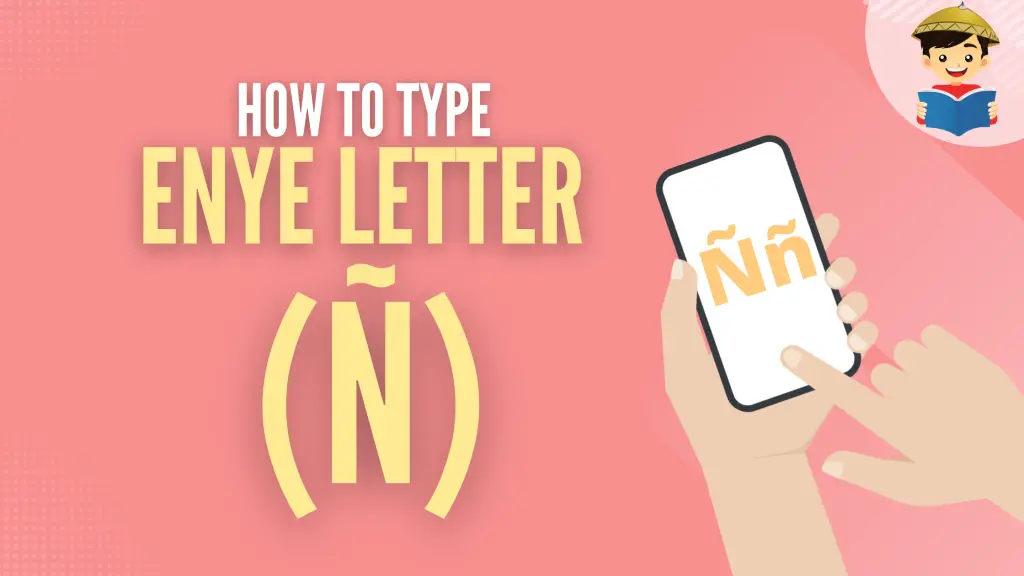
Enye (Ñ or ñ), a letter of Spanish origin, is one of Spain’s influences on the Philippine culture.
We use this foreign letter like our own—it’s in the names of people (Niña and Iñigo), cities (Parañaque and Las Piñas), streets (Doña Julia Vargas Avenue), and more.
However, even if it’s included in the modern Filipino alphabet, enye (letter n with a tilde) is missing in the keyboards of computers and cell phones in the Philippines.
So, how do you type enye if it has no dedicated key?
You’ll have to use a keyboard combination. Inserting this special character varies according to your device and operating system.
Sounds too technical? Don’t fret—no need to break a sweat!
Here’s a simple tutorial to help you type enye effortlessly, so you’ll never have to Google it again.
Moreover, discover the 17 Popular Hotkeys That Will Save You Time. These shortcuts are designed to make your tasks quicker and more efficient, boosting your productivity effortlessly.
Related: How to Type the Philippine Peso Sign on Your Computer or Mobile Phone
At a Glance: Enye Copy-and-Paste Shortcut
Don’t want to bother yourself with remembering keyboard combinations to create a single letter?
The most convenient way to get an enye is to copy the capital or small letter n with the tilde below. Click the copy button corresponding to the enye letter case you prefer and then paste (Ctrl + V) it into your document.
Easy peasy, right?
However, only use these shortcuts if you’re pressed for time. Learning to type this letter manually is still better, so you won’t have to go back to this page every time.
Do you want to learn how to type enye (letter n with a tilde) easily? Then scroll down to our comprehensive guide below!
Part I. How To Type Enye on a Computer Keyboard
1. How To Type Ñ/ñ on a Windows 10 Laptop/Computer With Numpad
Does your Windows laptop or desktop PC have a numeric keypad? Here are the steps to easily type enye on your keyboard:
Press the Num Lock key to enable the numeric keypad. Hold the Fn button or Shift key while pressing the Num Lock key if nothing happens.
Hold down the Alt key while typing 164 or 0241. This will create an ñ.
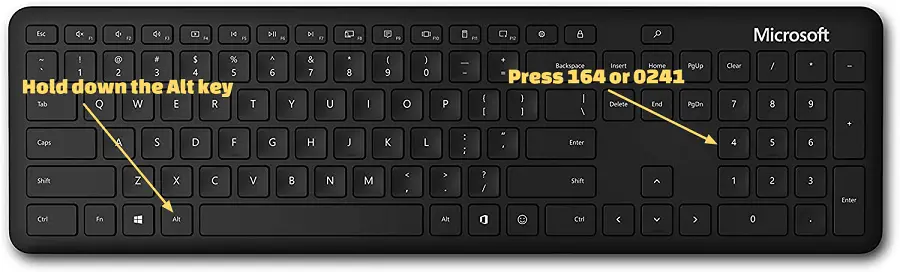
To insert an Ñ, hold down the Alt key while typing 165 or 0209.

To summarize, here are the keyboard combinations for typing an enye on a computer with Numpad:
- ñ = Alt + 164 / Alt + 0241
- Ñ = Alt + 165 / Alt + 0209
2. How To Type Ñ/ñ on a Windows 10 Laptop/Computer Without Numpad
a. Use the Character Map App
If your computer doesn’t have a numeric keypad, you can use the Character Map of Windows 10. Here’s how:
- Click the Windows icon on the taskbar (or press the Windows key).
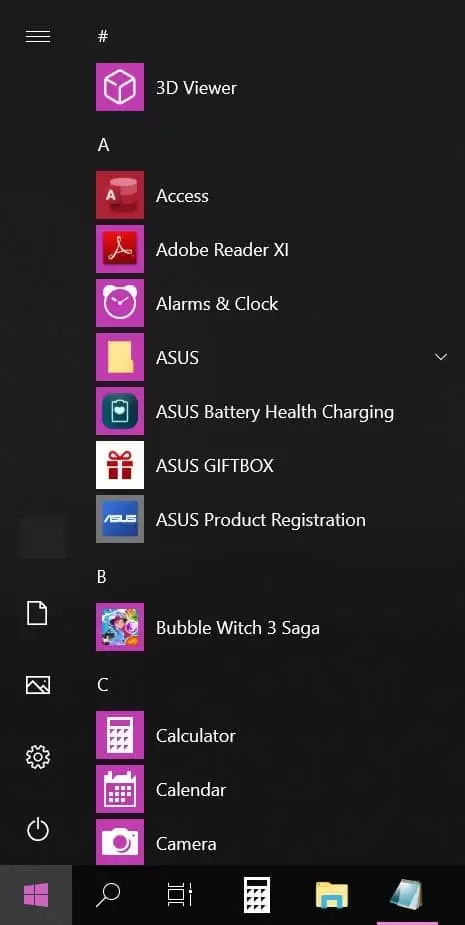
- Scroll down and click on Windows Accessories > Character Map.
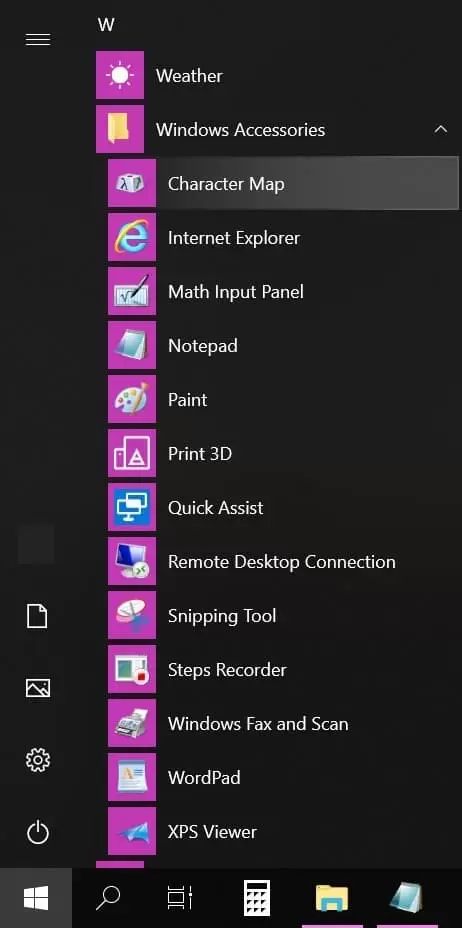
- Find the ñ at the bottom-right corner of the Character Map app.
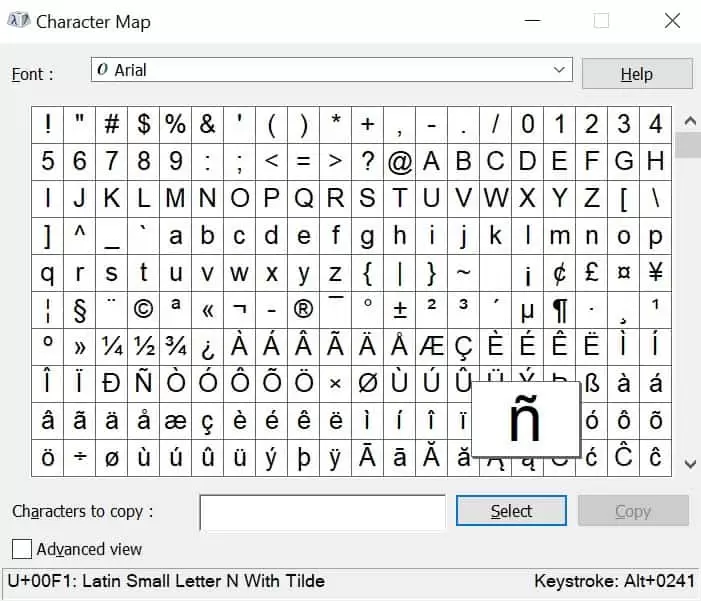
The capital enye is harder to find. To easily locate it, select “Advanced View” at the bottom of the Character Map, type n on the Search bar, and click the Search button. The Ñ is on the rightmost side.
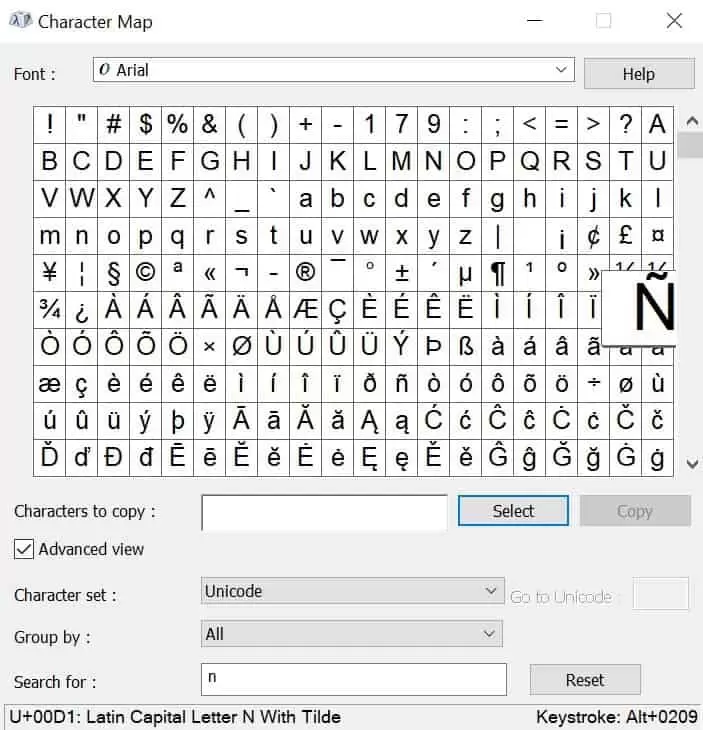
- Double-click Ñ or ñ and then click the Copy button.
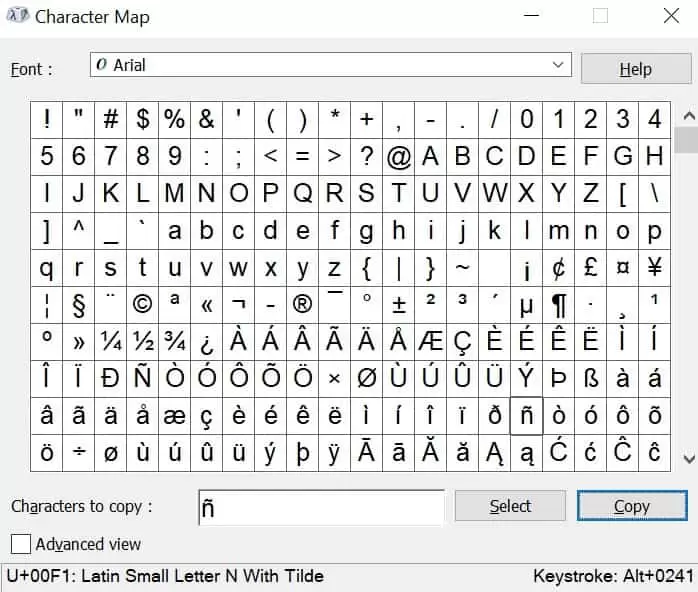
- Paste the enye (press Ctrl + V or right-click, then click “Paste”) to your document, file, or email.
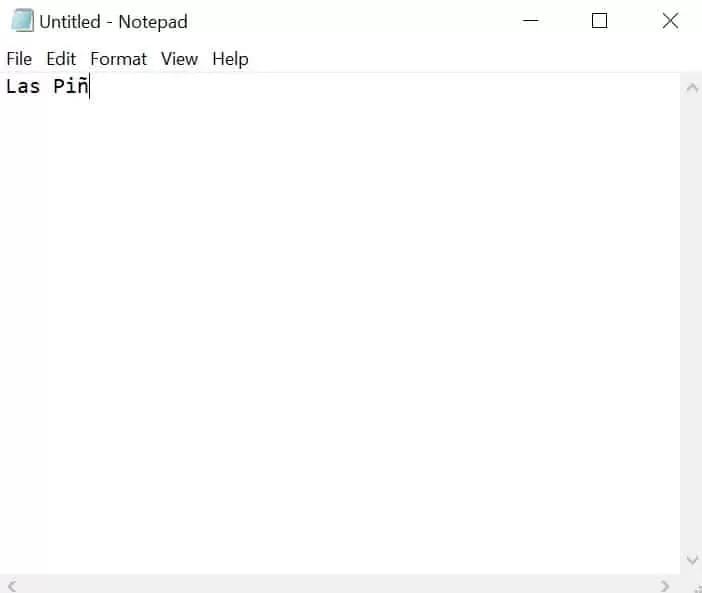
b. Add the Spanish Language to Windows 10
This method is ideal if you often type Spanish letters and accents, such as enye, on a Windows laptop. Installing the Spanish language on Windows 10 is easier than it sounds. Just follow these steps:
1. Open Settings by pressing Windows + I. Click on “Time & Language.”
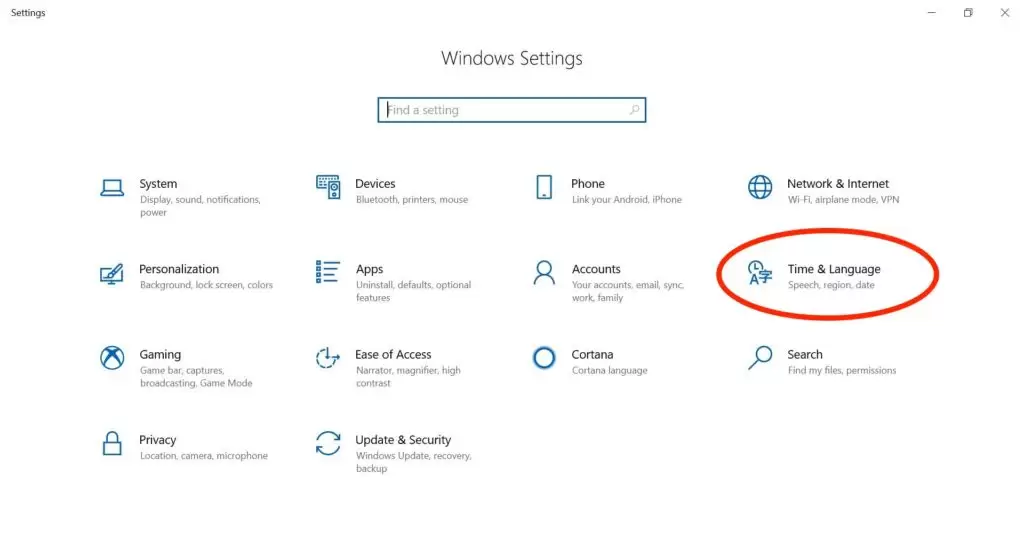
2. Select “Language.” Under “Preferred languages,” click on “Add a preferred language.”
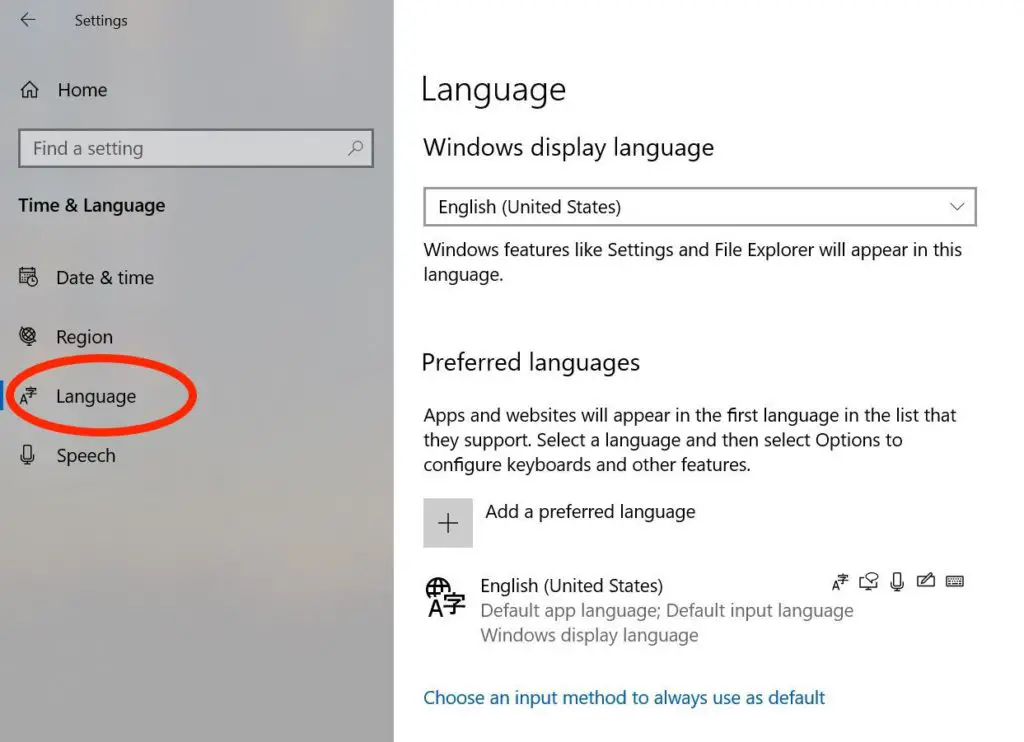
3. Under “Choose a language to install,” scroll down to “Español (Estados Unidos)” or type “Spanish” on the search bar to quickly find it. Select that language option and click the Next button.
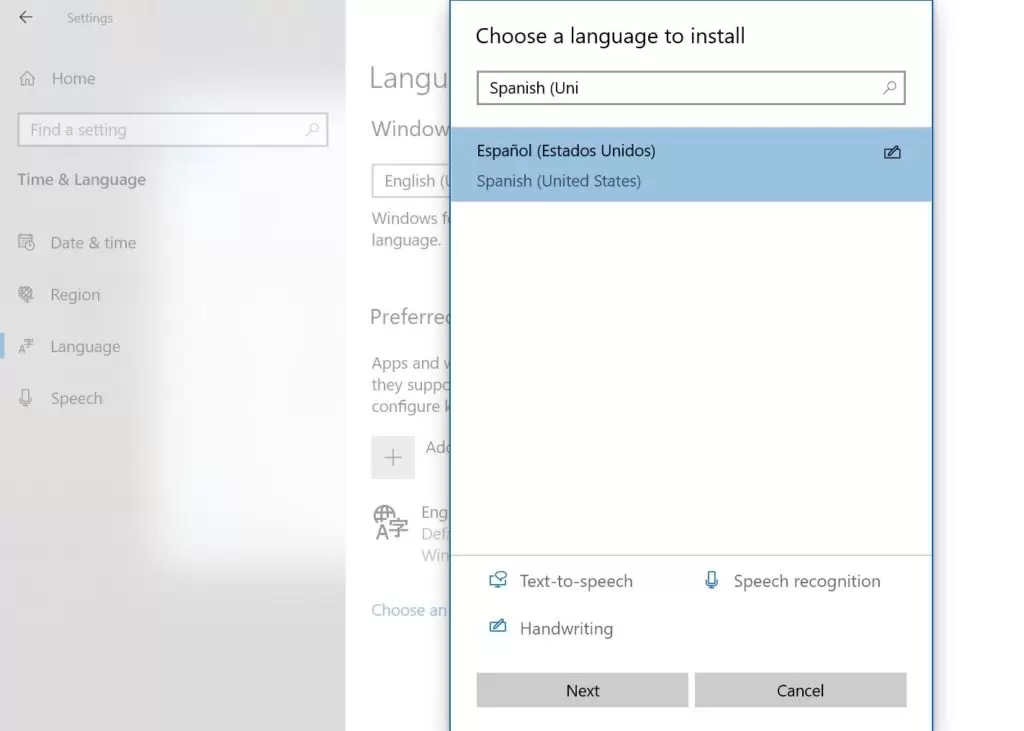
4. Click the Install button. This will add Spanish to the list of language options on Windows 10.
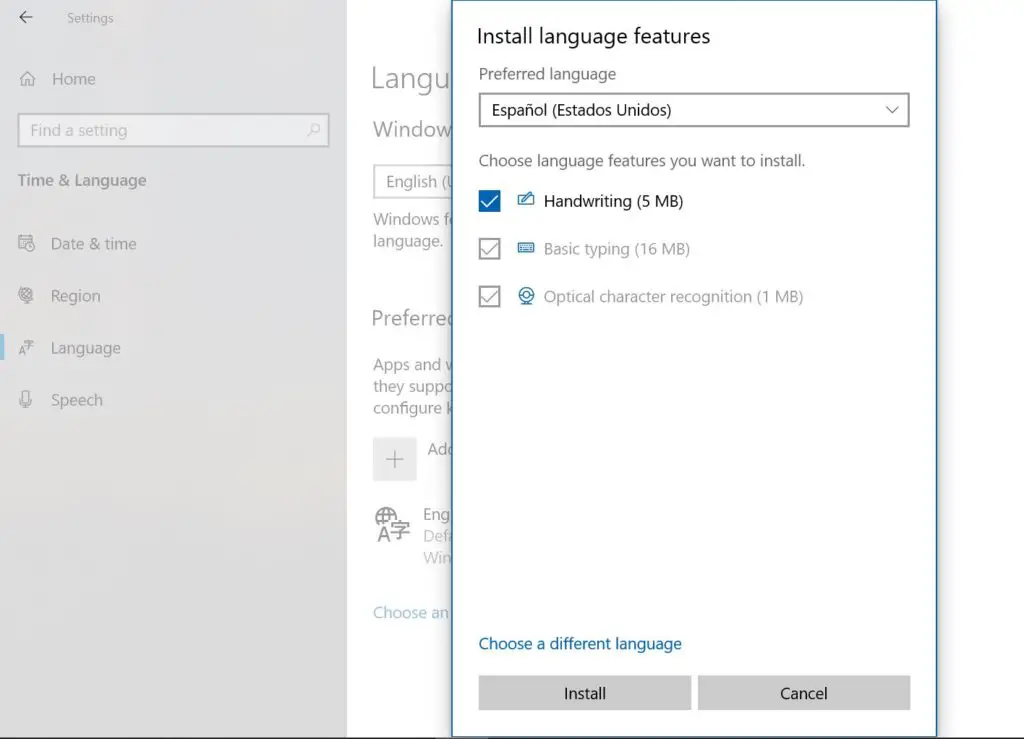
5. Under “Preferred languages,” click on “Español (Estados Unidos)” and then the Options button.
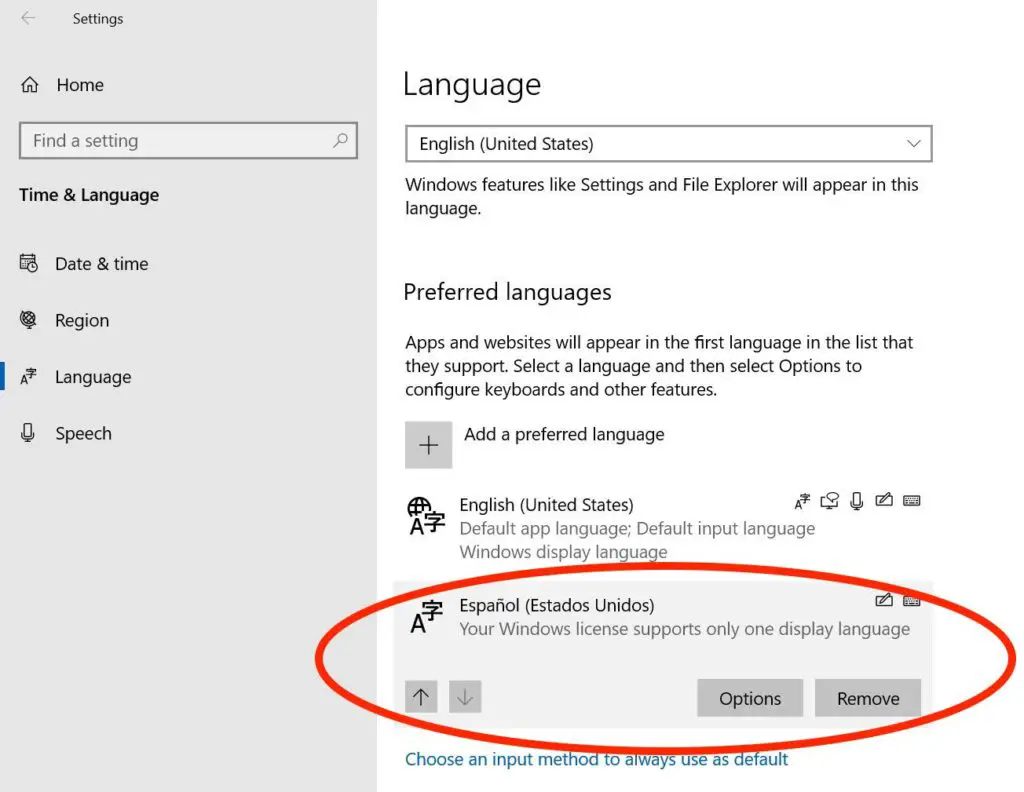
6. Under “Keyboards,” click on “Add a keyboard.”
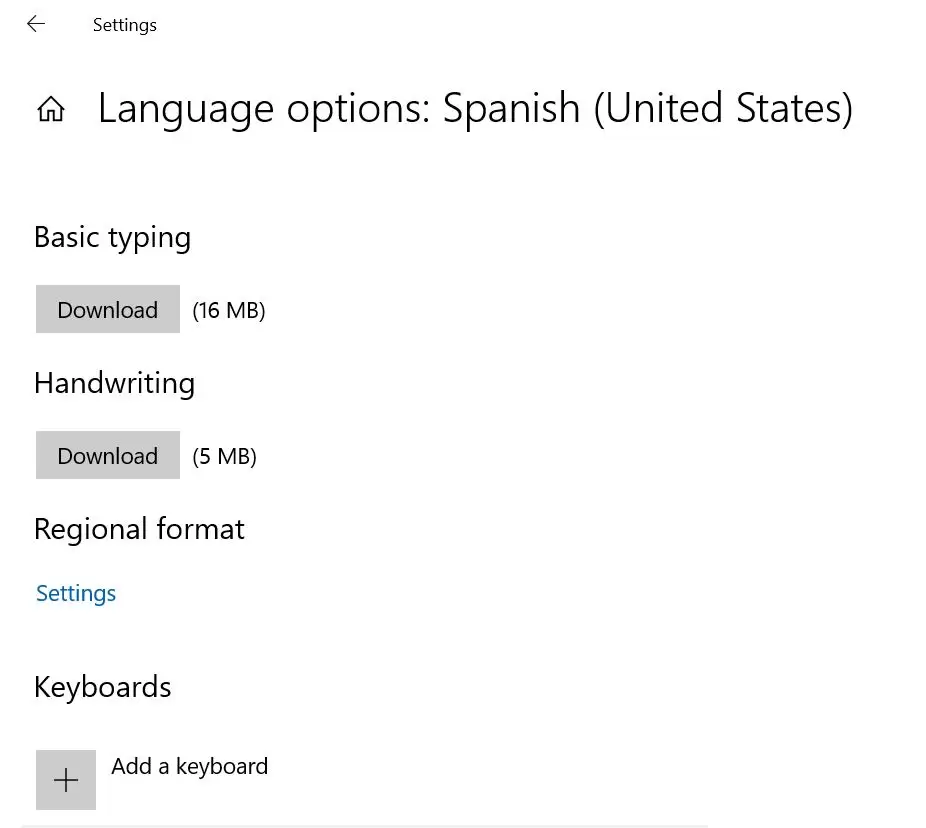
7. Scroll down to “United States-International” and select it.
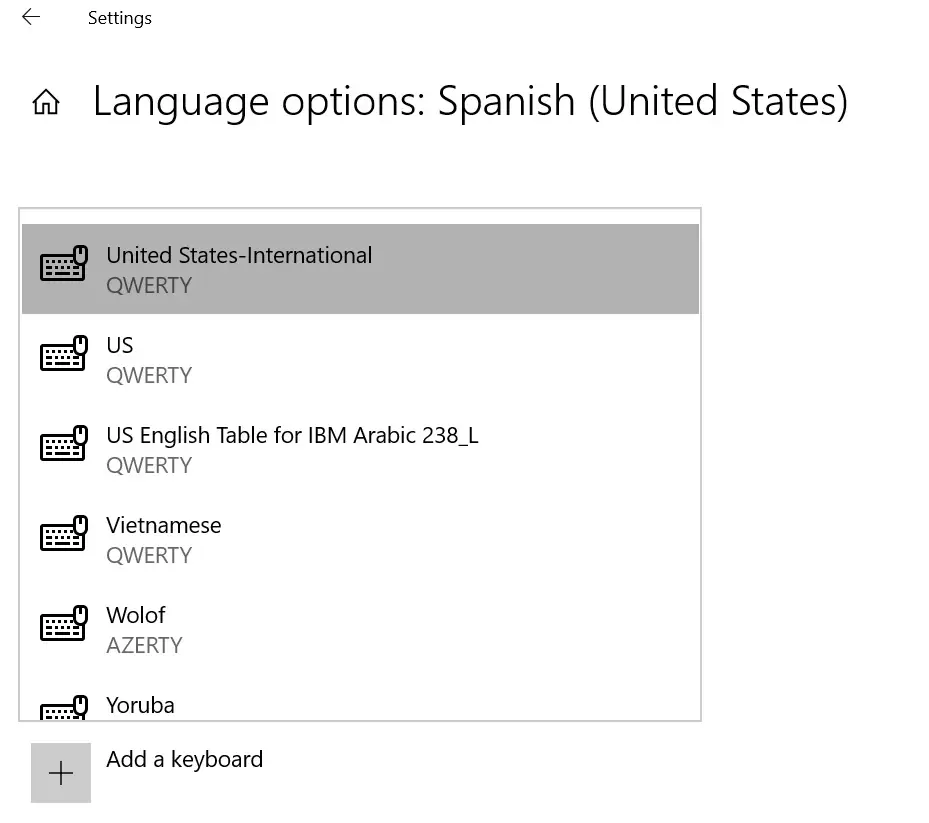
8. Press the Windows icon and space bar simultaneously to display the language options. Select “Spanish (United States).”
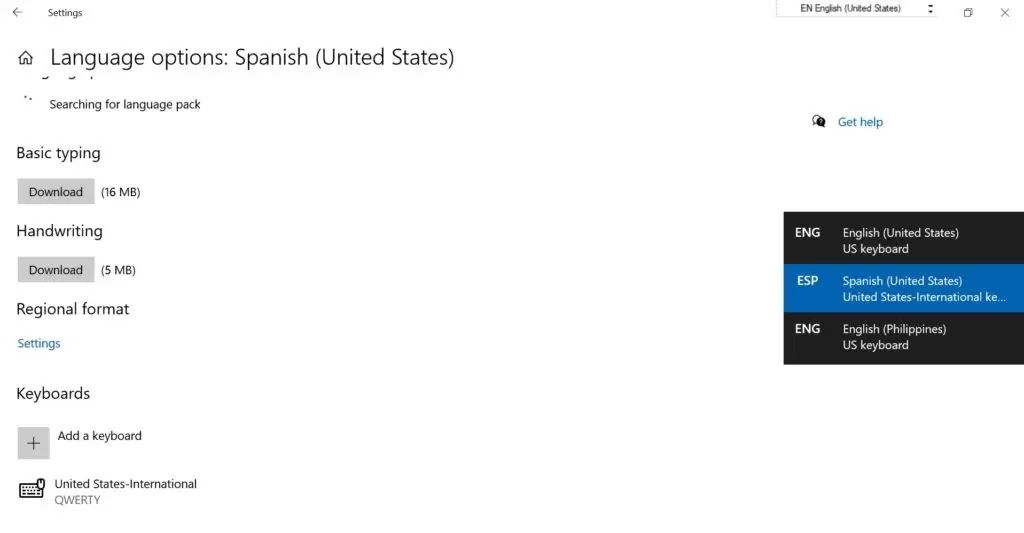
10. Now you can type enye on MS Word, Notepad, browser, email, or any app where you need to insert an ñ. Press and hold the right Alt key on the keyboard’s right side. While doing so, type the letter N.
To type the capital enye, press and hold the right Alt key and the Shift key simultaneously, and then the letter N.
Remember these keyboard combinations for typing enye after adding Spanish on Windows 10:
- ñ = Right Alt + N
- Ñ = Right Alt + Shift + N
3. How To Type Enye on Microsoft Word
Entering an Ñ/ñ on a Word document is easy. Simply follow these steps:
- Press the Ctrl, Shift, and ~ (tilde) keys simultaneously.
- Release all three keys.
- Type an N (Shift + n) or n to create an Ñ or ñ.
Alternatively, select the “Insert” tab on the main menu. Click “Symbol” on the far right corner and then “More Symbols.”
Narrow the results by choosing “Latin-1 Supplement” from the “Subset” drop-down menu. Select the enye letter and click the Insert button to insert the letter in your Word document.
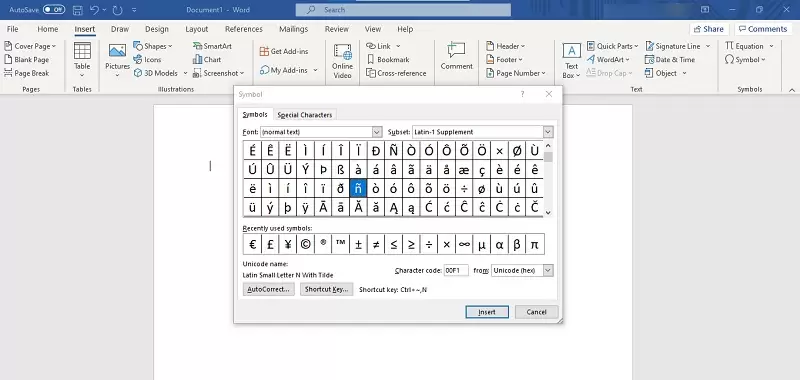
4. How To Type Enye on Google Docs
Because of its autosave feature, Google Docs has been a popular alternative to Microsoft Word. If your job entails regular use of Google Docs, you must know how to type enye in this online tool. This way, you won’t have to look for online instructions whenever you need to type this special character.
To type enye on Google Docs, follow these steps:
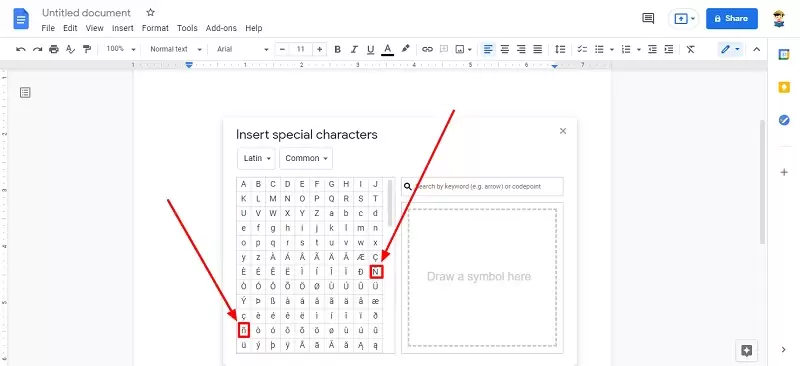
- Select “Insert” on the main menu.
- Click “Special characters.”
- Click the downward arrow on the first drop-down menu.
- Select “Latin.”
- Look for the uppercase or lowercase enye from the available options.
- Click the enye that you want to use. The selected letter will be automatically inserted into your document.
- Close the dialog box to return to your document.
5. How To Type Enye on a Mac Computer
Typing an Ñ/ñ is much simpler on a Mac device (iMac, MacBook Pro, MacBook Air, etc.) than on a Windows computer.
Here are the steps to insert an enye with your Mac:
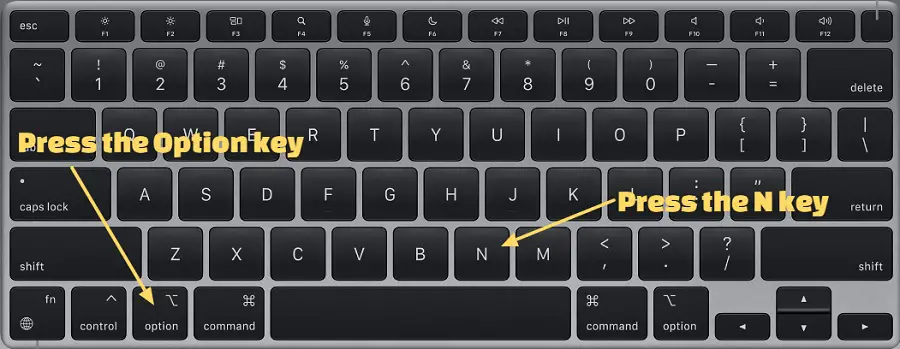
- Press the Option button and the N key at the same time. The tilde symbol ˜ will appear.
- Type N again to create an ñ. To insert a capital Ñ, press the Shift key and N simultaneously.
6. How To Type Enye on Linux/Ubuntu
Create an enye on a Linux or Ubuntu OS with these steps:
- Press the Ctrl, Shift, and U keys at the same time.
- Release all three keys.
- Type 00d1 to insert an Ñ or 00f1 to insert an ñ.
- Press the space bar.
7. How To Type Ñ/ñ on a Dell Laptop
Here are some techniques you can try to type the letter enye on your Dell laptop:
a. For Dell Laptops Without Dedicated Numpad: Use the Fn Key
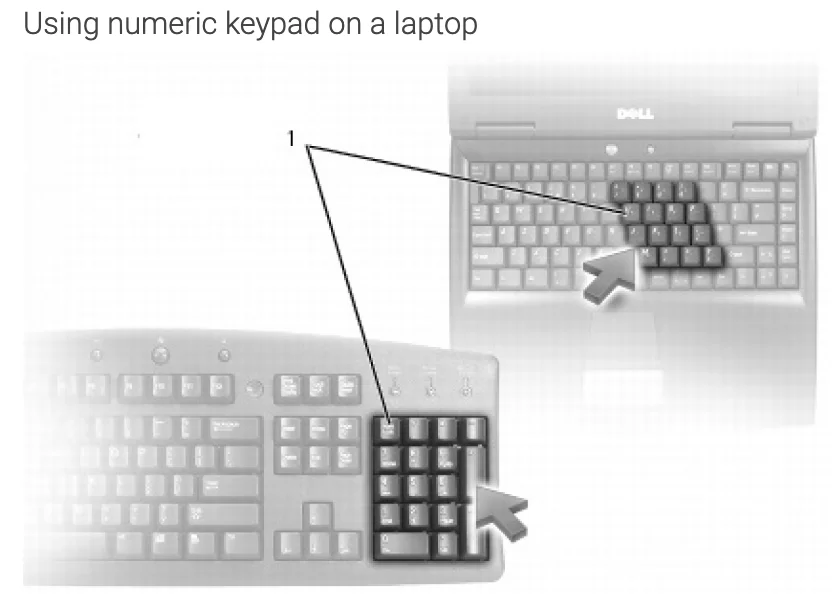
Some Dell laptops, such as the Inspiron series, don’t have a separate numeric keypad. Instead, the Numpad is integrated into the keyboard, so the number keys are on the letter keys. This keyboard design has the M, J, K, L, U, I, O, 7, 8, and 9 keys also functioning as numbers 0 to 9, respectively when Num Lock is activated.
If your Dell keyboard is designed that way, you only have to use the Function or Fn key. The Fn key is typically located next to the Ctrl key in the lower-left corner of the keyboard.
Here are the steps to create an enye using the Fn key:
- Check if the Num Lock light is on. If it’s not, this means the integrated numeric keypad is disabled. Enable the Numpad by pressing the Num Lock key (If there’s no Num Lock key, press the Fn and F11 keys simultaneously to activate the Numpad).
- Press and hold the Fn and Alt keys simultaneously while typing 164 or 0241 (for lowercase ñ) or 165 or 0209 (for capital Ñ).
Keyboard combination for making an enye on a Dell laptop with an integrated numeric keypad:
- ñ = Fn + Alt + 164 / Fn + Alt + 0241
- Ñ = Fn + Alt + 165 / Fn + Alt + 0209
b. For Dell Laptops With Dedicated Numpad: Turn Off Sticky Keys and Filter Keys
If your Dell laptop has a full numeric keypad, but you can’t make an enye using a keyboard shortcut, it might be because the Sticky Keys and Filter Keys prevent it.
You need to disable both features so that your Numpad can function correctly. Go to Settings > Ease of Access > Keyboard. Check that both Sticky Keys and Filter Keys are disabled. If one or both keys are on, toggle to turn them off.
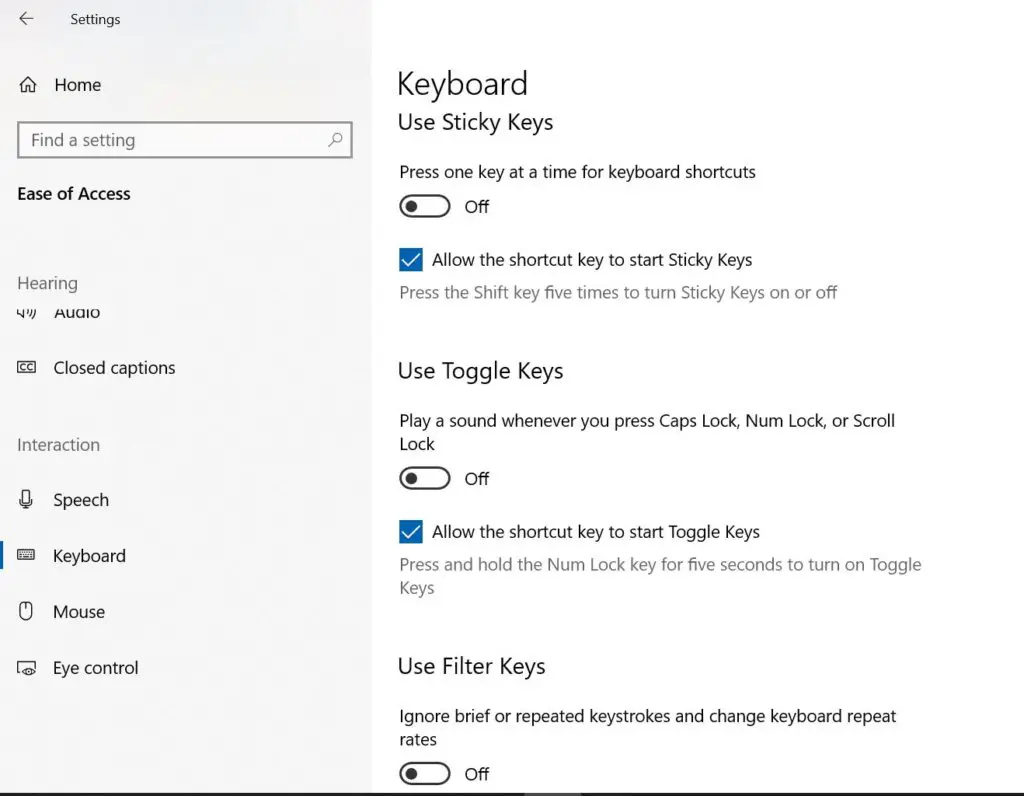
Afterward, you should be able to create an Ñ using your Numpad.
c. Use a Microsoft Office Shortcut for Enye
If you are typing an enye on MS Word, MS Excel, or any MS Office program, try any of these three keyboard shortcuts on your Dell laptop:
- Press the Ctrl key and the tilde key at the same time. Then type the letter N. (Keyboard combination: [Ctrl + ~] + N)
- Type the letter N and the number 0303. Then press the Alt key and the letter X. (Keyboard combination: N + 0303 + [Alt + X])
- Press and hold the Ctrl key, the Shift key, and the tilde key simultaneously. Then type the letter N. (Keyboard combination: [Ctrl + Shift + ~] + N)
To make a capital Ñ, press the Caps Lock key before typing an enye using any shortcuts above.
d. Other Ways To Make an Enye on a Dell Laptop
If you’ve tried with all your might to type an Ñ, but nothing worked, you can use the Character Map app or install the Spanish language on Windows 10. Both techniques work for any other laptop brand, too, as long as its OS is Windows.
Part II. How To Type Enye on a Smartphone Keyboard
1. How To Type Enye on an iPhone
Although iOS keyboards don’t have a key for enye, you can quickly type this letter on your iPhone or iPad. Just tap and hold the N or n key. Then select Ñ or ñ from the row of letters that pops up.
2. How To Type Enye on an Android Phone
Like iOS devices, typing an enye on an Android smartphone entails tapping and holding down the N or n key, revealing a small pop-up with an Ñ or ñ. Choose the enye letter and release your finger.
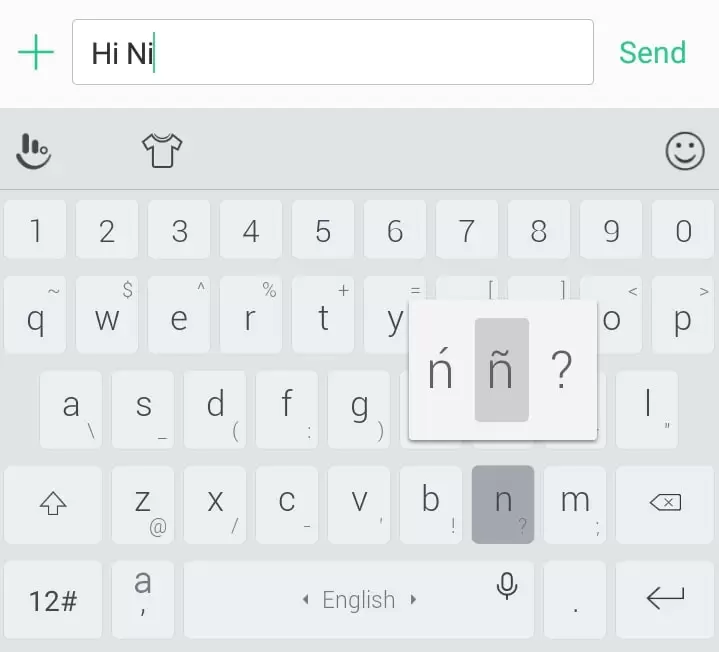
Written by Venus Zoleta
Venus Zoleta
Venus Zoleta is an experienced writer and editor for over 10 years, covering topics on personal finance, travel, government services, and digital marketing. Her background is in journalism and corporate communications. In her early 20s, she started investing and purchased a home. Now, she advocates financial literacy for Filipinos and shares her knowledge online. When she's not working, Venus bonds with her pet cats and binges on Korean dramas and Pinoy rom-coms.
Copyright Notice
All materials contained on this site are protected by the Republic of the Philippines copyright law and may not be reproduced, distributed, transmitted, displayed, published, or broadcast without the prior written permission of filipiknow.net or in the case of third party materials, the owner of that content. You may not alter or remove any trademark, copyright, or other notice from copies of the content. Be warned that we have already reported and helped terminate several websites and YouTube channels for blatantly stealing our content. If you wish to use filipiknow.net content for commercial purposes, such as for content syndication, etc., please contact us at legal(at)filipiknow(dot)net