How To Pay Netflix Using GCash (With or Without Card)
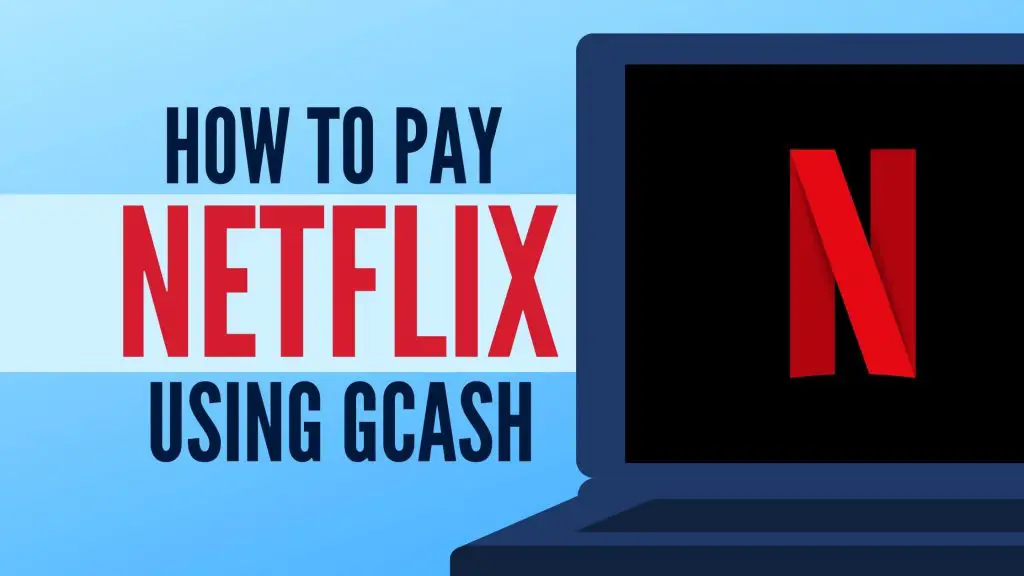
Paying the monthly Netflix subscription requires you to have a credit or debit card.
But what if you don’t have either of these cards?
Thanks to GCash, you may now pay Netflix without them.
Read on to find out how to pay Netflix using GCash and continue binge-watching your favorite movies and series.
Related Article: How to Use GCash: A Complete Beginner’s Guide
Table of Contents
- How To Pay Netflix Using GCash in 3 Ways
- Other Ways To Pay Netflix
- Frequently Asked Questions
- References
How To Pay Netflix Using GCash in 3 Ways
There are three ways to pay Netflix using GCash: Through the GCash Mastercard, AMEX Virtual Card, or your GCash digital wallet balance.
Let’s discuss them one by one.
How To Pay Netflix Using GCash Mastercard
Don’t have a GCash Mastercard yet? You may apply for one by following the steps stated here.
To pay Netflix using GCash Mastercard, follow these steps:
1. Open the Netflix app if you are using your phone or access it via your computer’s browser and sign in with your email and password
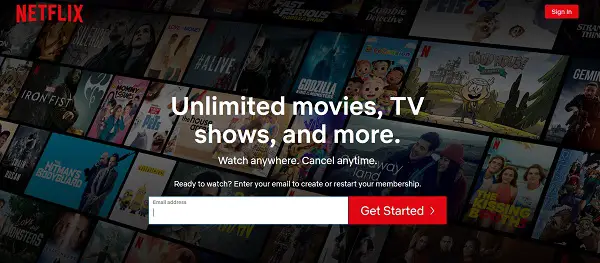
2. Choose your plan
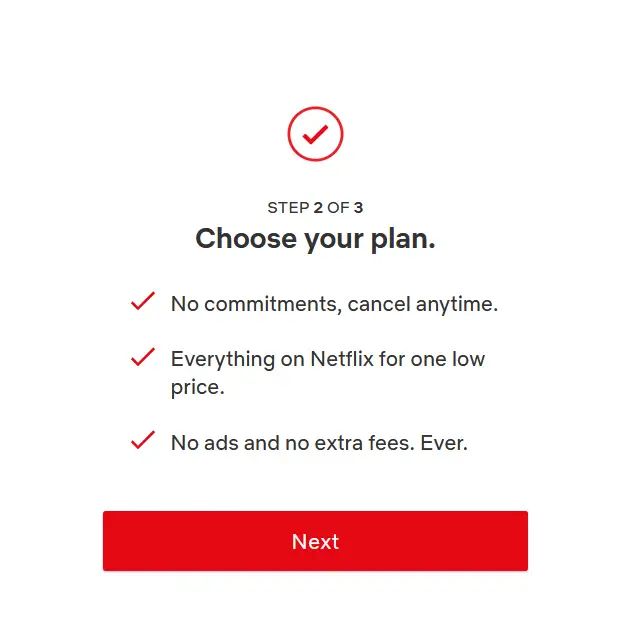
If you see the above screenshot, click Next to proceed with the selection of your plan
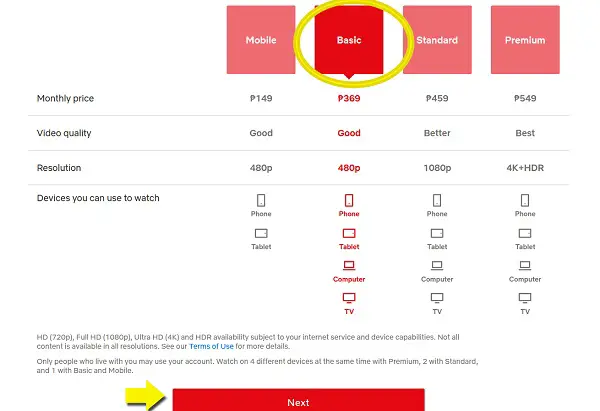
Select your preferred plan. You can choose from Mobile, Basic, Standard, or Premium. The higher the plan, the better the resolution and video quality you’ll experience. Of course, higher plans also come with a higher subscription fee.
After selecting your desired plan, click on the Next button.
3. Select Credit or Debit Card as your payment method
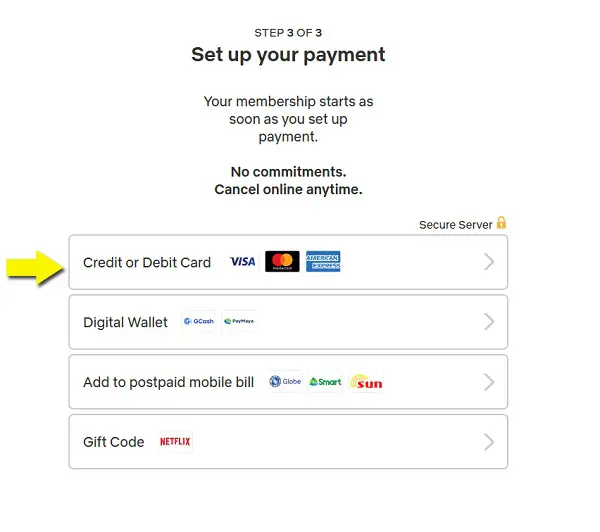
4. Input the required information
Enter your first name and last name along with your GCash Mastercard number, its expiration date, and security code.
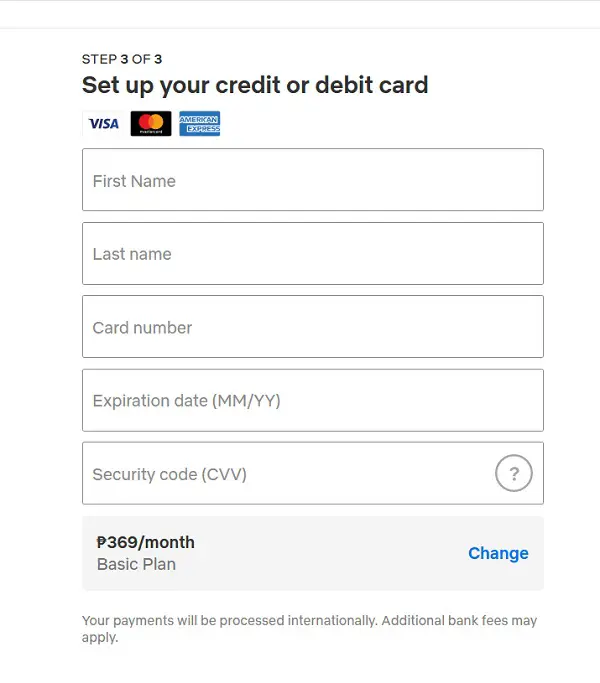
Afterward, tick the checkbox and click the Start Membership button
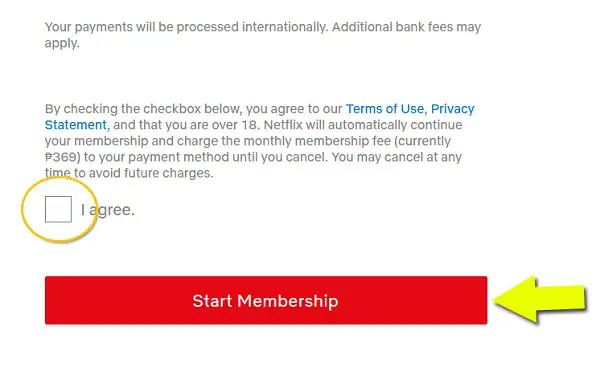
How To Pay Netflix Using GCash AMEX Virtual Card
GCash American Express (AMEX) Virtual Card allows you to purchase from local and international online merchants.
This virtual card is connected to your GCash account but you have to activate it first before you can use it.
Activating your GCash AMEX Virtual Card
Here is a step-by-step guide to activating your GCash AMEX Virtual Card1:
1. Open the GCash app and log in with your 4-digit MPIN
2. On the GCash home screen, select “View all GCash Services”
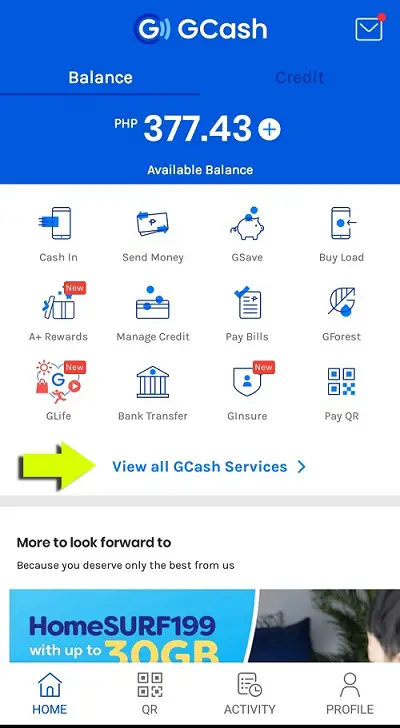
3. Under the Lifestyle & Shopping category, select “Pay online”
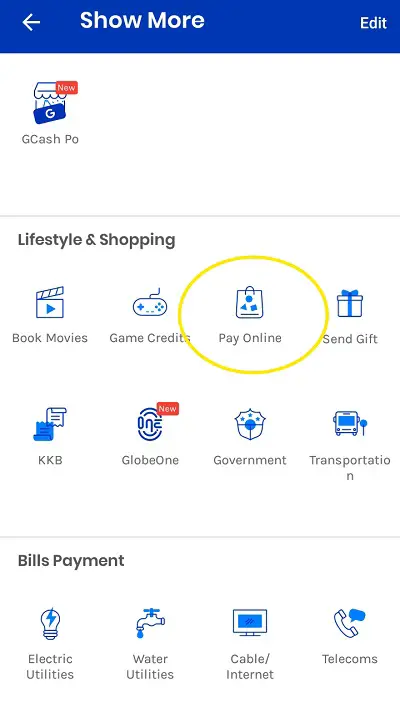
4. Select “Pay with American Express Virtual Pay”
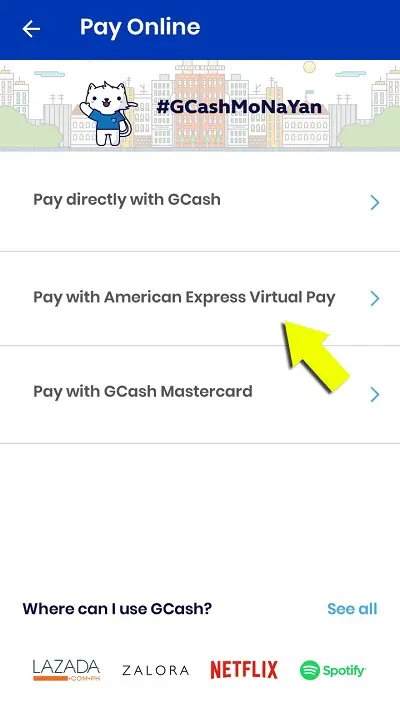
5. Input your email address in the space provided
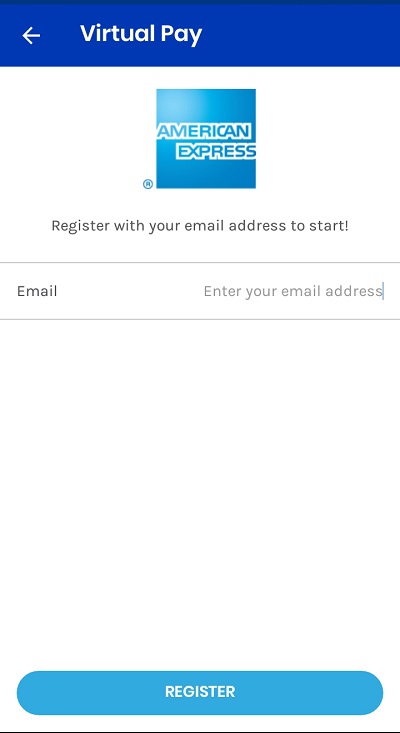
After entering your email address, tap the Register button.
You will receive an email and an SMS message confirming the activation of your AMEX Virtual Card.
Paying Netflix using your GCash AMEX Virtual Card.
Now that you have an AMEX Virtual Card ready, you may now use it to pay for Netflix.
To pay Netflix using your AMEX Virtual Card, follow these steps:
1. Open the Netflix app if you are using your phone or access it via your computer’s browser and sign in with your email and password
2. Choose your plan
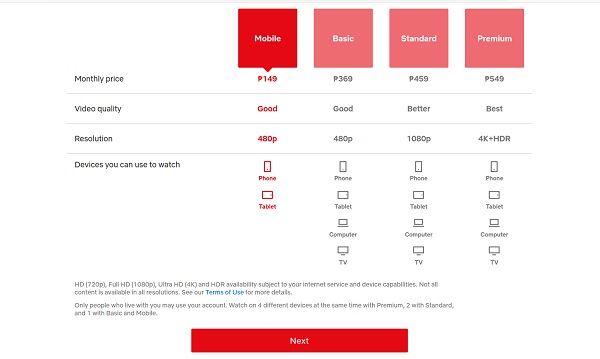
Select your preferred plan. You can choose from Mobile, Basic, Standard, or Premium Netflix plan. Once you have selected a plan, click the Next button.
3. Select Credit or Debit Card as your payment method
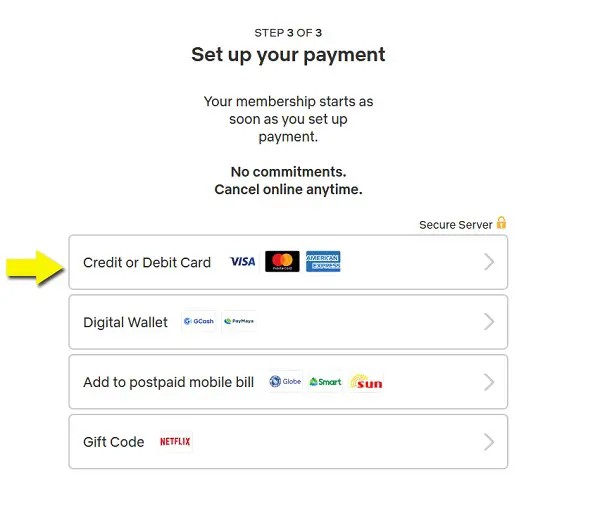
4. Enter the payment details as shown on your AMEX Virtual Card
You have to enter your first name and last name as well as your card number, its expiration date, and the security code as shown on your AMEX Virtual Card.
To determine your AMEX Virtual Card details, open the GCash app and log in with your MPIN.
On the home screen, tap Profile.
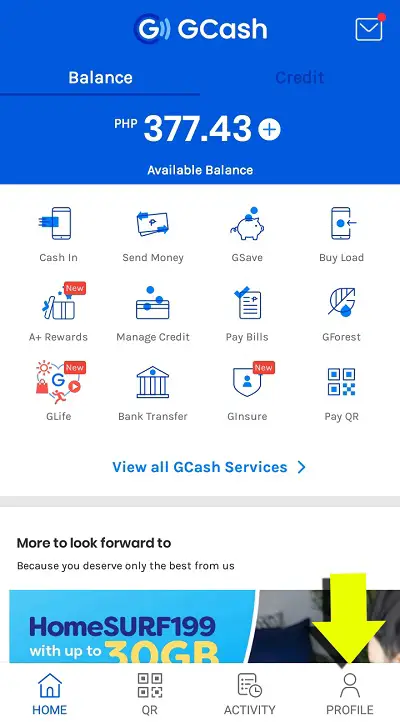
Then, tap My Linked Accounts.
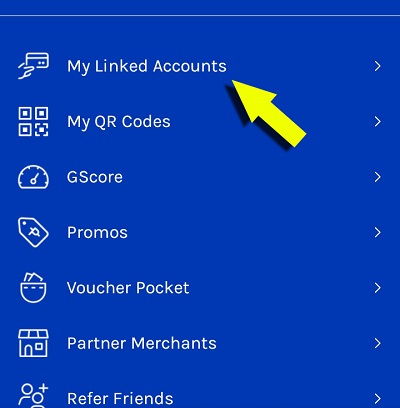
Select American Express Virtual Pay.
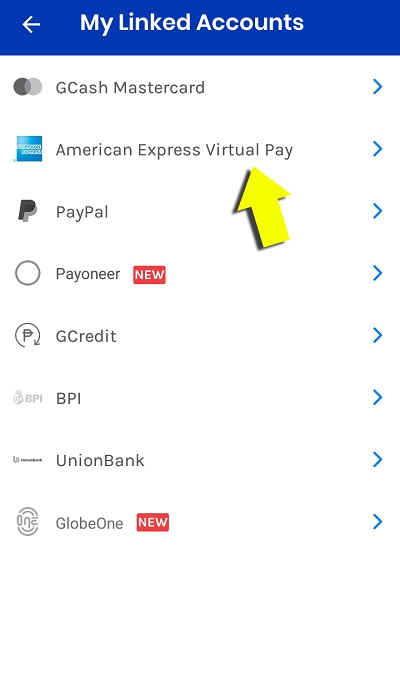
The details that you have to input for the payment will be shown here:
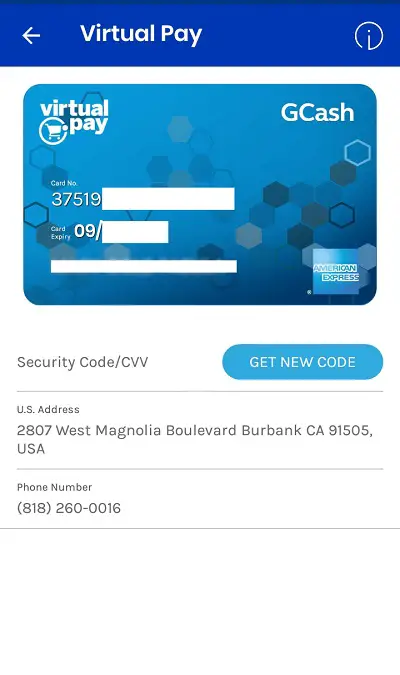
Use the details shown on your AMEX Virtual Card to fill out the fields at the Netflix site.
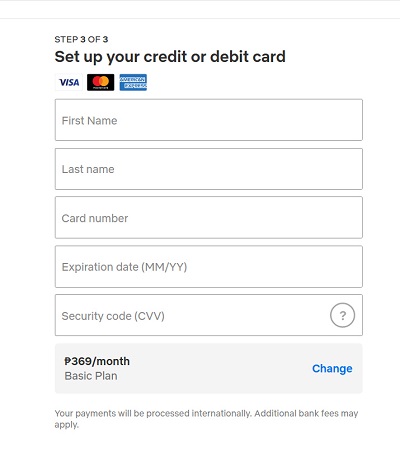
Tick the checkbox and then click the Start Membership button.
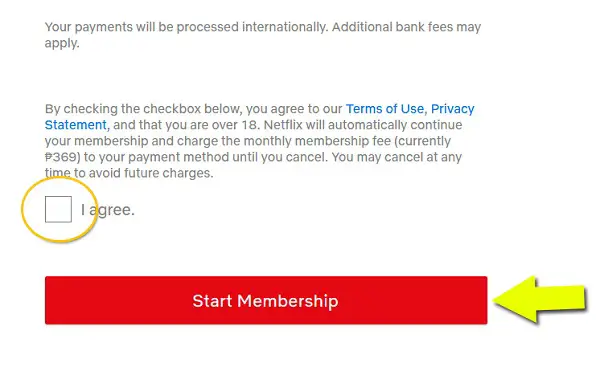
How To Pay Netflix Using GCash Virtual Wallet Balance
You may also use your GCash account balance to pay for your Netflix subscription.
To pay Netflix using your GCash account balance, follow these steps:
1. Open the Netflix app or access it via your browser and sign in with your email and password
2. Choose your desired plan
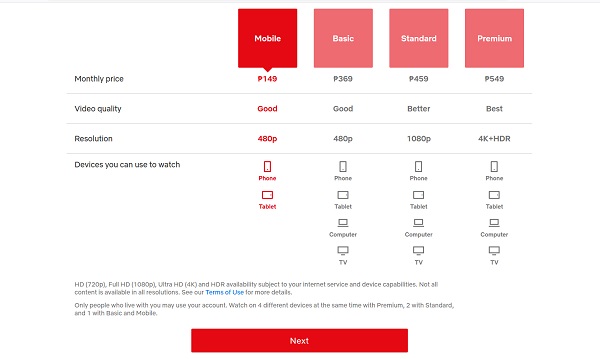
Select from the available options: Mobile, Basic, Standard, or Premium Netflix plan. Once you have selected a plan, click the Next button.
3. Select Digital Wallet as your payment method
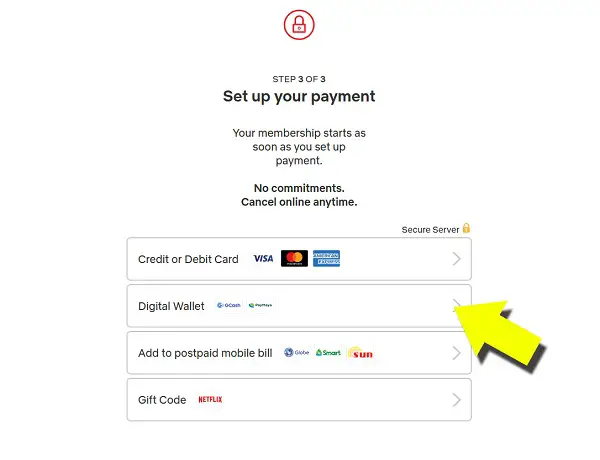
4. Set up your GCash Payment
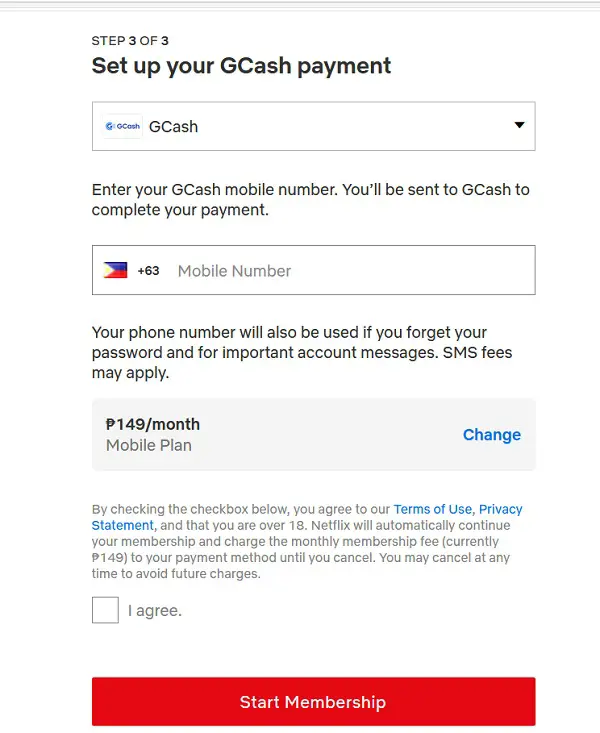
Select GCash as the virtual wallet, then enter your GCash-registered mobile number.
Then, tick the checkbox and click the Start Membership button.
Other Ways To Pay Netflix
In case GCash is unavailable, you may use your postpaid mobile number to pay Netflix.
How To Pay Netflix Using Your Postpaid Mobile Number
If you are a postpaid mobile subscriber, you may add Netflix to your postpaid bill. This is possible if you are a Globe, Smart, or Sun postpaid subscriber.
To add Netflix to your postpaid bill, follow these steps:
1. Open the Netflix app or access it via your browser and sign in with your email and password
2. Select your desired plan
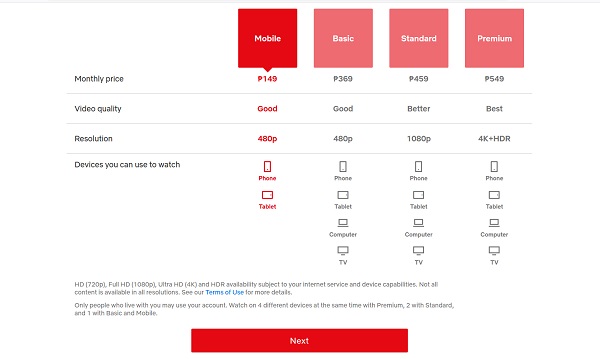
Select from Mobile, Basic, Standard, or Premium Netflix plan. Once you have selected a plan, click the Next button.
3. Select “Add to postpaid mobile bill” as your payment method.
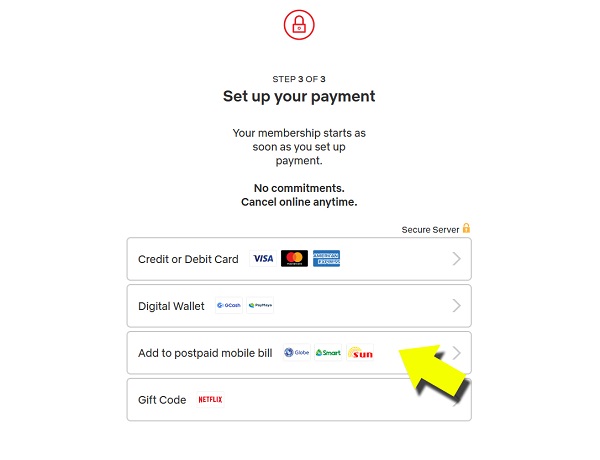
4. Enter your postpaid mobile number
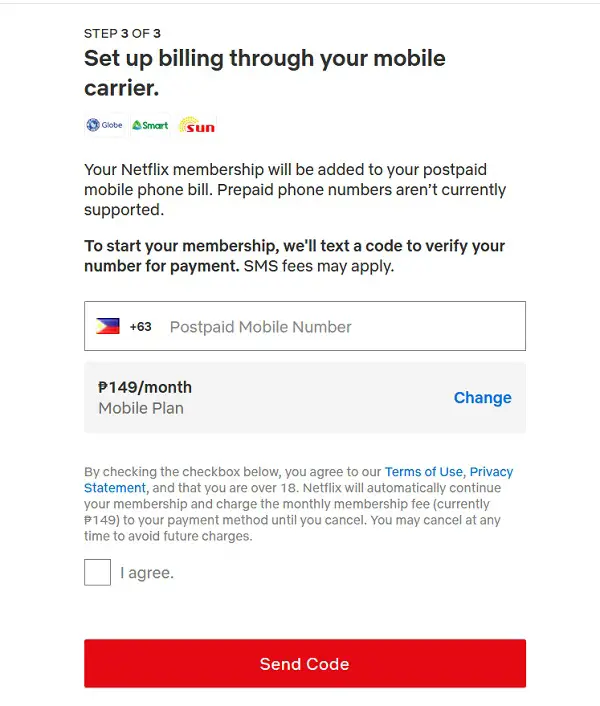
Afterward, tick the checkbox and click the Send Code button.
You will receive an SMS to verify your postpaid mobile number.
Frequently Asked Questions
1. Can I pay Netflix using my prepaid load?
No. As of this writing, Globe and non-Globe prepaid mobile load cannot be used to pay for a Netflix subscription.
Go back to the main article: How to Use GCash: A Complete Beginner’s Guide
References
- How to Activate Your GCash AMEX Virtual Pay. Retrieved 13 September 2021, from https://www.gcash.com/activate-gcash-amex/
Written by FilipiKnow
FilipiKnow
FilipiKnow strives to ensure each article published on this website is as accurate and reliable as possible. We invite you, our reader, to take part in our mission to provide free, high-quality information for every Juan. If you think this article needs improvement, or if you have suggestions on how we can better achieve our goals, let us know by sending a message to admin at filipiknow dot net
Copyright Notice
All materials contained on this site are protected by the Republic of the Philippines copyright law and may not be reproduced, distributed, transmitted, displayed, published, or broadcast without the prior written permission of filipiknow.net or in the case of third party materials, the owner of that content. You may not alter or remove any trademark, copyright, or other notice from copies of the content. Be warned that we have already reported and helped terminate several websites and YouTube channels for blatantly stealing our content. If you wish to use filipiknow.net content for commercial purposes, such as for content syndication, etc., please contact us at legal(at)filipiknow(dot)net