How To Get GCash Mastercard: Application, Price, Activation, and More
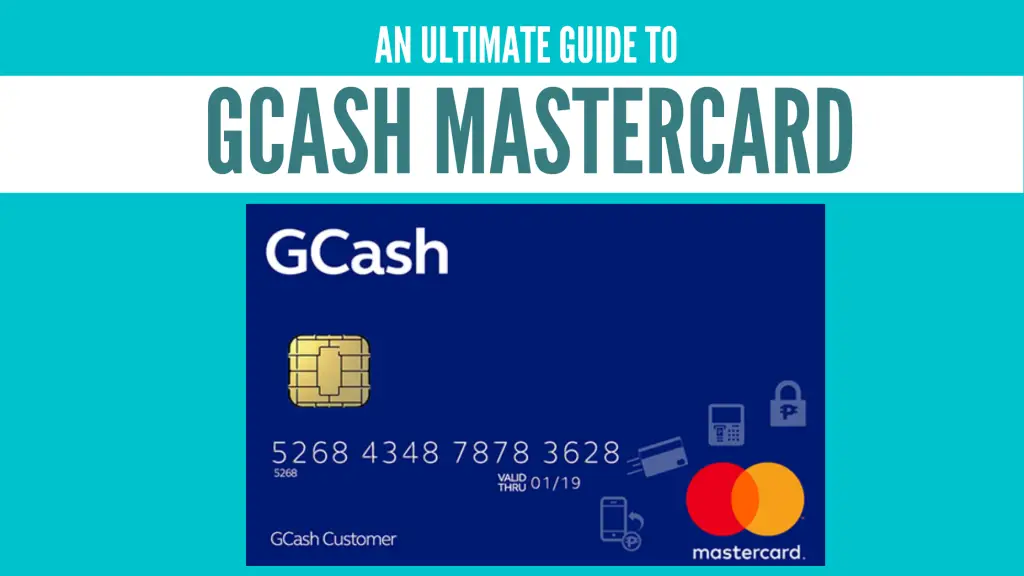
A GCash Mastercard serves as a debit card or prepaid credit card connected to your GCash account. You can use it for various GCash transactions including cash withdrawals, cashless shopping, bills payment, and other ATM and debit card transactions. In this guide, you’ll learn everything you need to know about GCash Mastercard–from the application process to the activation of the card.
Table of Contents
- Who Can Avail of the GCash Mastercard?
- How Much Is the GCash Mastercard?
- How To Get GCash Mastercard: A Step-by-Step Guide
- How To Activate GCash Mastercard
- How To Withdraw Money Using GCash Mastercard
- Frequently Asked Questions
- References
Who Can Avail of the GCash Mastercard?
Only fully-verified GCash users1 can avail themselves of the GCash Mastercard. To get your account fully verified, read our separate guide here.
How Much Is the GCash Mastercard?
For as low as Php 215 (including delivery fee)2, you can now avail of the GCash Mastercard online and enjoy its features. Meanwhile, purchasing a GCash Mastercard in one of the partner stores will only cost Php 150.
How To Get GCash Mastercard: A Step-by-Step Guide
You can get a GCash Mastercard through the GCash app, GCash Online Mastercard Order Form, or any GCash Partner Convenience Stores. In this section, we’ll present the steps you can follow to get your GCash Mastercard through these three methods.
How To Get GCash Mastercard via the GCash App
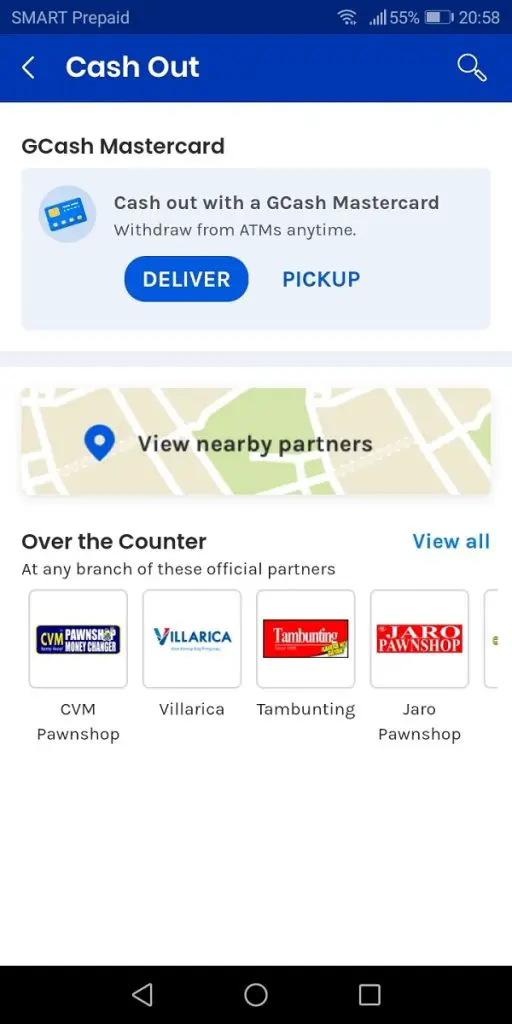
Once you have your GCash account fully verified, you can easily apply for a GCash Mastercard by following the steps below.
- Log in to the GCash app using your four-digit MPIN.
- On your GCash dashboard, select View all GCash Services.
- Tap Cash Out under the Fund Management portion.
- Select the blue Deliver button under the GCash Mastercard. Upon clicking this button, you’ll be directed to the instructions on ordering a GCash Mastercard.
- Scroll down and look for the GCash MasterCard Order Form.
- Fill out the Order Form by providing your GCash mobile number, full name, delivery/shipping address (including the ZIP code), and other contact number the courier can call.
- Read the terms and conditions and tick the small box provided.
- Click the button with a right-pointing arrow at the bottom of the page
- Proceed to payment of GCash Mastercard fee.
- Wait for the SMS notification confirming your order.
Note: GCash advises users who have recently availed of the Mastercard to expect some delays in the delivery of the Mastercard due to some quarantine restrictions.
How To Get GCash Mastercard via the GCash Mastercard Online Order Form
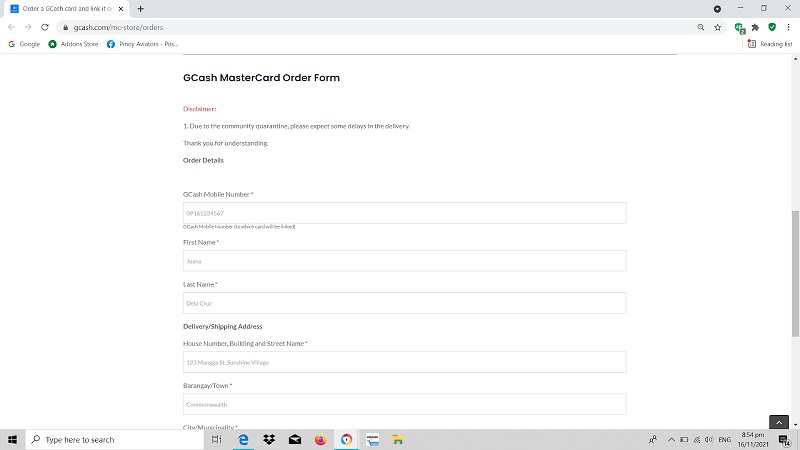
The steps in getting a GCash Mastercard via the Online Order Form are almost similar to the steps in getting it via the GCash app. Thus, using this option is quick and very convenient. Follow these steps to get your GCash Mastercard via the Online Order Form.
- Visit the GCash Mastercard Online Order Form.
- Read the instructions and other important reminders. Once done, look for the GCash Mastercard Online Order Form by scrolling down to the lower part of the page.
- Fill out the online form with your GCash mobile number, complete name, delivery/shipping address (including the ZIP code), and other contact number the courier can call.
- Read the terms and conditions and tick the small box provided.
- Click the Next button. Upon clicking this button, you will be directed to the Confirmation page.
- Confirm the details you have provided in the Confirmation page. Once you’re all set, click Submit Verification Details. You will receive a confirmation message immediately after you submit everything.
- Log in to your GCash app through your mobile phone using your four-digit MPIN.
- Select Pay Bills in the dashboard then Payment Solutions.
- Select GCash Mastercard.
- Provide the following information: Your mobile number, the amount to be paid (Php 150 card fee + Php 65 delivery fee), and your email address.
- Wait for the SMS notification confirming your payment.
How To Get GCash Mastercard via GCash Partner Convenience Store
You may also buy a GCash Mastercard directly from any of the following partner stores:
- Ministop
- Lawson
- All Day
- Robinsons Business Centers
- Select 7-Eleven branches
How To Activate GCash Mastercard
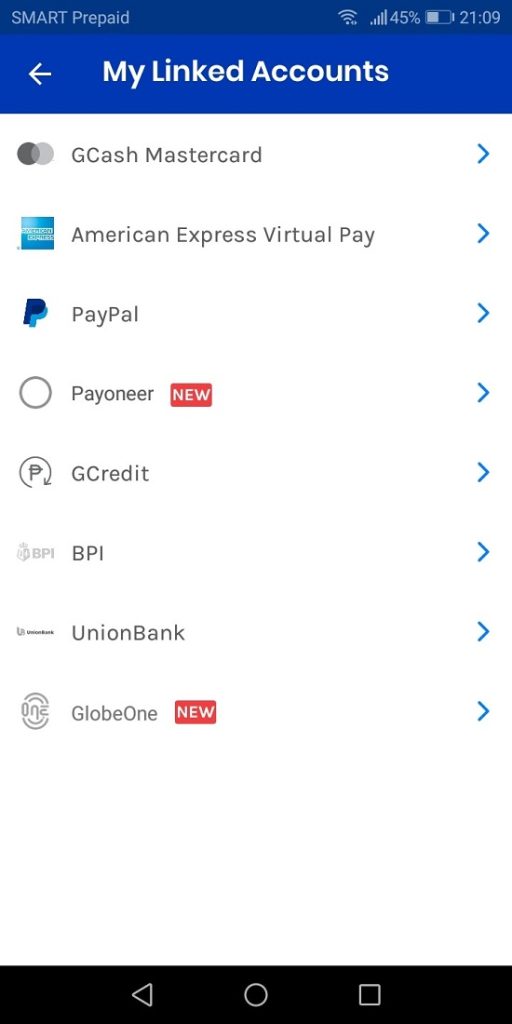
Upon receiving the GCash Mastercard you ordered online or purchased in a partner store, the next thing you have to do before you enjoy it to the fullest is to activate it.
When you activate your GCash Mastercard, you are actually linking the physical card to your GCash account. You cannot use your GCash Mastercard for various transactions unless you activate it.
Here are the steps to activate your GCash Mastercard:
- Log in to your GCash account using your four-digit MPIN.
- On your dashboard, tap Profile.
- Select My Linked Accounts.
- Tap GCash Mastercard.
- Select Link Card.
- Enter your GCash Mastercard 16-digit card number located on the front part of your card. Once done, click the Link Card button.
That’s it! You can now use your GCash Mastercard and enjoy all its features.
How To Withdraw Money Using GCash Mastercard
You can withdraw using GCash Mastercard through any Bancnet or Mastercard-affiliated ATM. To withdraw using your Mastercard, use it just like a regular ATM card or debit card. Withdraw at any bank’s ATM and pay a fixed service fee of Php 20 per withdrawal, regardless of the amount. The minimum amount for GCash Mastercard withdrawal is Php 500 while the maximum daily amount is Php 50,000.
To withdraw money using your GCash Mastercard through a bank’s ATM, you first need to nominate a 6-digit PIN3 which is different from your 4-digit GCash MPIN. This 6-digit PIN has the same format as and works like your standard 6-digit ATM card PIN.

How To Set or Nominate a GCash Mastercard 6-digit PIN
Your GCash Mastercard 6-digit PIN allows you to withdraw cash in any Bancnet or Mastercard-affiliated ATM. To set a 6-digit PIN for your card, follow these steps:
- Log in to your GCash app using your four-digit MPIN.
- Select Profile.
- Select My Linked Accounts.
- Choose GCash Mastercard.
- Select an account and select Set Card PIN.
- Enter the 6-digit PIN you desire and confirm it.
Frequently Asked Questions
1. Can I use GCash Mastercard abroad?
Yes, GCash Mastercard can be used to withdraw cash abroad. It can also be used as a prepaid credit card worldwide in all establishments and merchants where Mastercard is accepted.
2. What are the coverage areas of the GCash Mastercard delivery?
Any area in the Philippines that is not included in the list of out of coverage areas of the GCash Mastercard can avail of the delivery option.
3. I haven’t received the GCash Mastercard I ordered. What should I do?
In case it has been 10 days since you have ordered your GCash Mastercard online and you still haven’t received it, contact the GCash hotline (2882) or send a ticket to the GCash Help Center.
4. I can’t withdraw cash from GCash Mastercard when I use it in a bank’s ATM. What should I do?
Take note that you can only withdraw cash using your GCash Mastercard in a Bancnet or Mastercard-supported ATM. Here’s the list of Bancnet/Mastercard-supported ATMs.
Another possible reason why you can’t withdraw is that you might already have reached your monthly transaction limit. Once you have reached your monthly transaction limit, you won’t be able to complete GCash-related transactions until the following month.
Go back to the main article: How to Use GCash in the Philippines: An Ultimate Guide
References
- How do I apply for a GCash MasterCard?. Retrieved 16 November 2021, from https://help.gcash.com/hc/en-us/articles/360017730834-How-do-I-apply-for-a-GCash-MasterCard-
- Order a GCash card and link it on your account!. Retrieved 16 November 2021, from https://www.gcash.com/mc-store/orders
- How do I nominate a 6-digit card PIN for my GCash Mastercard?. (2021). Retrieved 17 November 2021, from https://help.gcash.com/hc/en-us/articles/900005457683-How-do-I-nominate-a-6-digit-card-PIN-for-my-GCash-Mastercard-
Copyright Notice
All materials contained on this site are protected by the Republic of the Philippines copyright law and may not be reproduced, distributed, transmitted, displayed, published, or broadcast without the prior written permission of filipiknow.net or in the case of third party materials, the owner of that content. You may not alter or remove any trademark, copyright, or other notice from copies of the content. Be warned that we have already reported and helped terminate several websites and YouTube channels for blatantly stealing our content. If you wish to use filipiknow.net content for commercial purposes, such as for content syndication, etc., please contact us at legal(at)filipiknow(dot)net
