How To Pay PLDT Using GCash: A Step-by-Step Guide
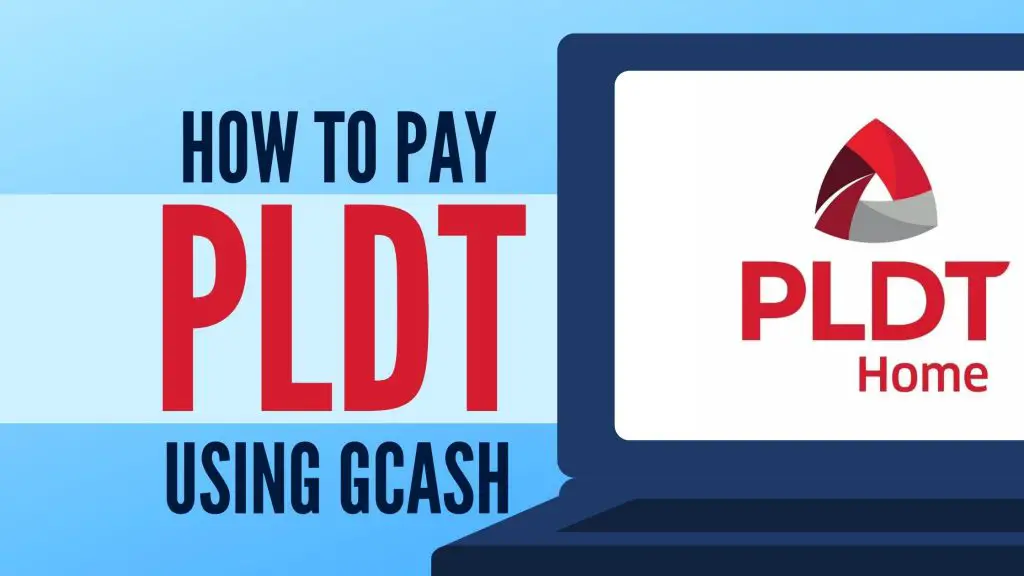
Looking for a convenient and hassle-free way to pay your PLDT bills?
Good news: You can now pay them using GCash. No need to go to a payment center.
To pay PLDT using GCash, you must have a GCash account ready, load it with enough amount to pay your PLDT bill (plus the transaction fee), and follow the steps listed in this guide that we have prepared for you.
Related Article: How to Use GCash: A Complete Beginner’s Guide
Table of Contents
- How To Pay PLDT Using GCash in 7 Steps
- 1. Open your GCash app and log in with your 4-digit MPIN
- 2. On your GCash home screen, select “Pay Bills”
- 3. From the list of Biller Categories, select “Telecoms”
- 4. Select PLDT from the list
- 5. Input the required information
- 6. Choose a payment source
- 7. Review your payment details and confirm payment
- How To Pay PLDT Ultera Using GCash
- 1. Open your GCash app and log in with your 4-digit MPIN
- 2. On your GCash home screen, select “Pay Bills”
- 3. From the list of Biller Categories, select “Telecoms”
- 4. Select PLDT Ultera from the list
- 5. Input the required information
- 6. Choose a payment source
- 7. Review your payment details and confirm payment
- Frequently Asked Questions
- References
How To Pay PLDT Using GCash in 7 Steps
1. Open your GCash app and log in with your 4-digit MPIN
2. On your GCash home screen, select “Pay Bills”
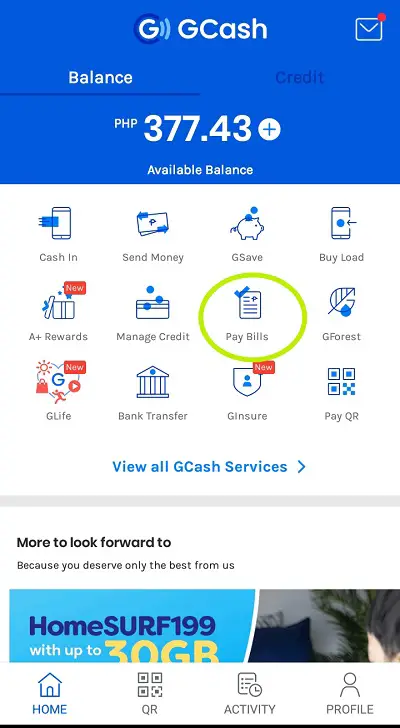
3. From the list of Biller Categories, select “Telecoms”
Tap on the telephone icon to select this Biller Category.
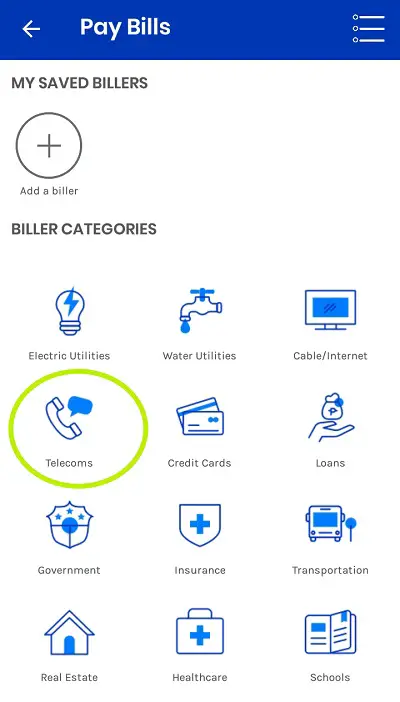
4. Select PLDT from the list
Upon tapping the “Telecoms” Biller Category, a list of telecoms will appear on your screen. Scroll down to locate PLDT.
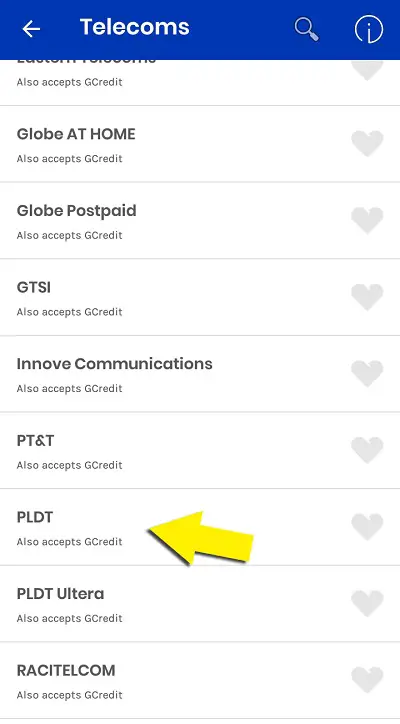
Note: You may click the “heart” icon beside “PLDT” to add it to your list of favorite (i.e., frequently used) billers, making it easier to locate the next time you pay your PLDT bill using GCash.
5. Input the required information

Enter the following information in the fields provided:
- Account Number: This is your 10-digit PLDT Account Number. You can find this in your billing statement.
- Area Code + Telephone Number: Input your Area Code then your PLDT Telephone Number. The Area Code and Telephone number must be encoded in this format: 0 + <Area Code> + <Telephone Number>
- Service: Select the type of PLDT service you have (see Frequently Asked Questions section below).
- Amount: Input the amount you have to pay. Paying PLDT bills via GCash has a transaction fee of PHP 7.00. Thus, make sure that you include the transaction fee to the amount you will enter.
- Email: The Acknowledgement Receipt will be sent to the email address you’ll enter here.
After providing the information above, tap the Next button.
6. Choose a payment source
You can pay your PLDT bill using your GCash account balance or GCredit, in case your GCash account has insufficient funds or has no cash left.
7. Review your payment details and confirm payment
Before tapping the Confirm button, check the accuracy of the details you have provided.
Once you have verified everything, tap the Confirm button.
You will receive an email to confirm your payment. Your payment will be posted in your PLDT account within 24 hours.
How To Pay PLDT Ultera Using GCash
You can also pay your PLDT Ultera subscription via GCash by following these steps:
1. Open your GCash app and log in with your 4-digit MPIN
2. On your GCash home screen, select “Pay Bills”
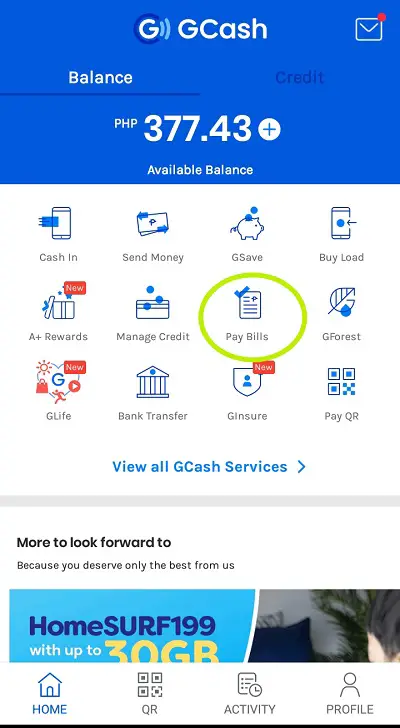
3. From the list of Biller Categories, select “Telecoms”
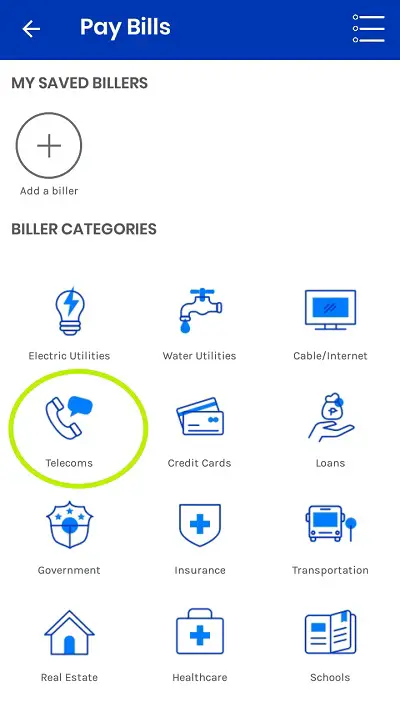
4. Select PLDT Ultera from the list
Upon tapping the “Telecoms” Biller Category, a list of telecoms will appear on your screen. Scroll down to locate PLDT Ultera.
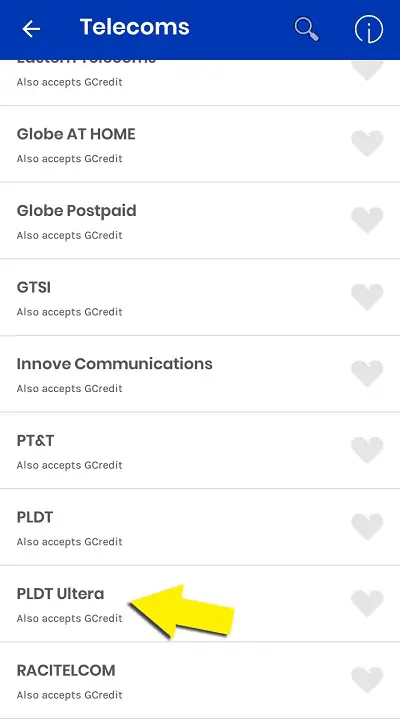
5. Input the required information
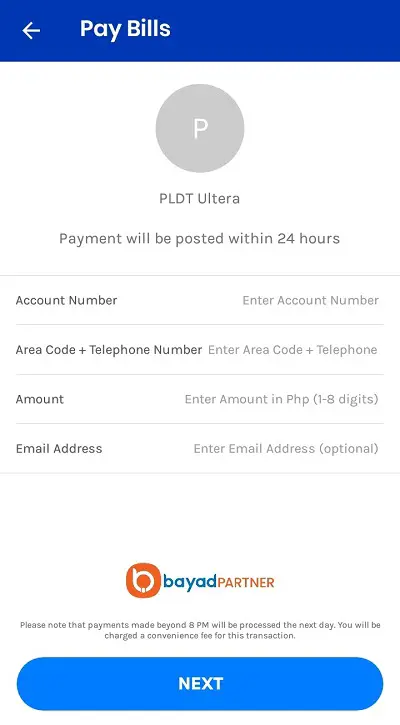
Input the following information:
- Account Number: Enter your 10-digit PLDT Account Number,
- Area Code and Telephone Number: Enter it in this format: 0 + <Area Code> + <Telephone Number>
- Amount: Enter the amount to be paid (including PHP 7.00 transaction fee)
- Email Address: This is where the Acknowledgement Receipt will be sent.
Tap the Next button after providing the necessary details.
6. Choose a payment source
You can pay your PLDT Ultera bill using your GCash account balance or GCredit, in case your GCash account has no cash left.
7. Review your payment details and confirm payment
Check the details you have provided. Once you have verified everything, tap the Confirm button.
You will receive an email to confirm your payment. Your payment will be posted in your PLDT account within 24 hours.
Go back to the main article: How to Use GCash: A Complete Beginner’s Guide
Frequently Asked Questions
1. What type of “Service” should I choose when paying PLDT using GCash?
If your account has landline service only, select “PLDT Landline”. Meanwhile, if your account has internet and landline services, select “PLDT DSL”. You also have to choose “PLDT DSL” if you are a PLDT Home Fibr subscriber.
2. What’s the difference between PLDT DSL and PLDT Landline in GCash?
When paying your PLDT bill using GCash, the PLDT DSL is the type of service you choose if you’re subscribed to PLDT Home Fibr or you’re using both internet and landline services. On the other hand, you select PLDT Landline if you’re only using and paying for the PLDT landline service.
3. How much is the payment fee for paying PLDT bill through GCash?
GCash charges a transaction fee of PHP 7.00 for using the app to settle your PLDT bill.
References
PLDT Home Payment Centers. Retrieved 12 September 2021, from https://pldthome.com/paymentcenters
Written by FilipiKnow
FilipiKnow
FilipiKnow strives to ensure each article published on this website is as accurate and reliable as possible. We invite you, our reader, to take part in our mission to provide free, high-quality information for every Juan. If you think this article needs improvement, or if you have suggestions on how we can better achieve our goals, let us know by sending a message to admin at filipiknow dot net
Copyright Notice
All materials contained on this site are protected by the Republic of the Philippines copyright law and may not be reproduced, distributed, transmitted, displayed, published, or broadcast without the prior written permission of filipiknow.net or in the case of third party materials, the owner of that content. You may not alter or remove any trademark, copyright, or other notice from copies of the content. Be warned that we have already reported and helped terminate several websites and YouTube channels for blatantly stealing our content. If you wish to use filipiknow.net content for commercial purposes, such as for content syndication, etc., please contact us at legal(at)filipiknow(dot)net