PRC Verification of Rating 2025: How To Check Your Board Exam Rating Online
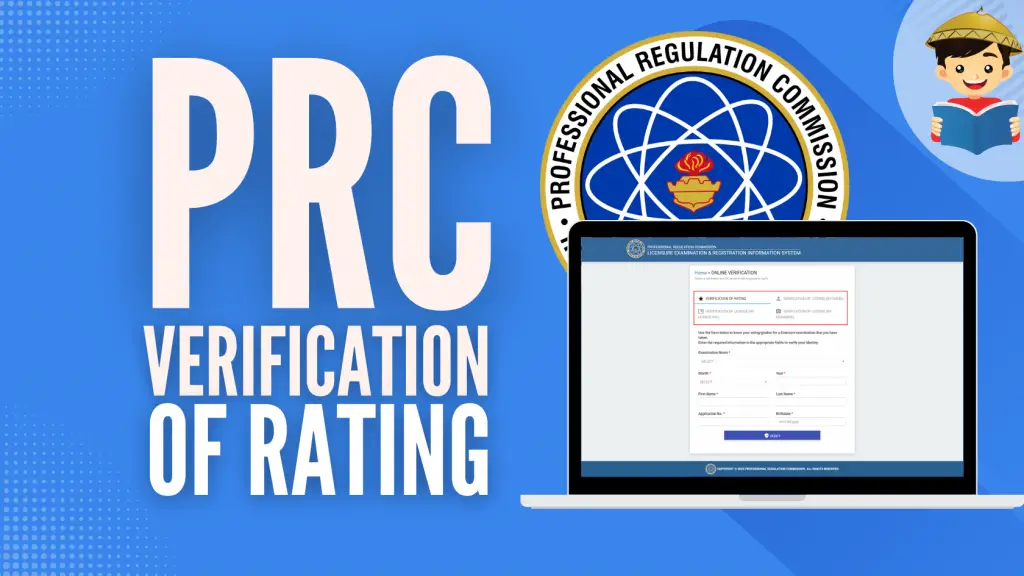
Do you want to perform PRC verification of rating for the licensure examination you have taken?
Are you an employer or somebody who wants to confirm whether the professional you’re transacting with is registered with the Professional Regulation Commission (PRC)?
You’ve come to the right page!
In this guide, you’ll learn how to use the PRC Online Verification Service available at the LERIS (Licensure Examination and Registration Information System) website to check your board exam score and verify the PRC license of any registered professional in the Philippines.
Let’s get started.
Looking for a guide to a specific PRC online transaction? Read our other articles!
Table of Contents
PRC Verification of Rating Online: 4 Steps
1. Access the PRC Online Verification Service

You can directly access this online verification tool by going to this link.
Alternatively, you can visit the PRC LERIS website at https://online.prc.gov.ph (in case this URL is inaccessible, you can also try the mirror site in this link or this link). Look for ‘Verification’ on the list of PRC online services on the homepage. Click the link that says “Click Here” to access the page.
2. Select the ‘Verification of Rating’ tab
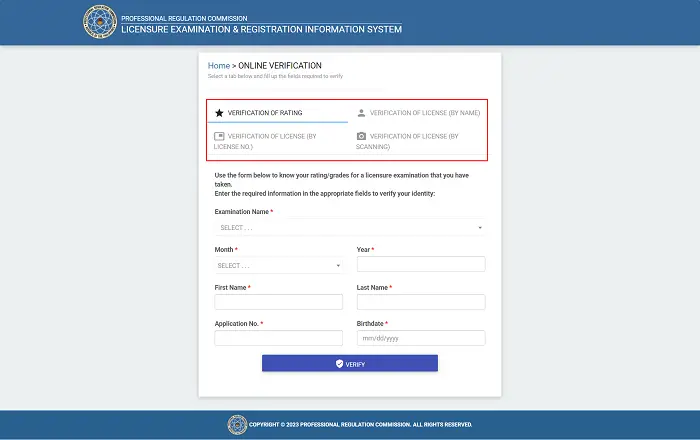
Since your purpose is to know the rating/grades for the licensure exam you have taken, you must select the first tab.
The other two tabs are for those who want to verify one’s or someone else’s PRC license by name or license number. This ensures the license holder is a legitimate professional registered with the PRC.
Update: As of 2023, a fourth option has been added: the Verification of License (By Scanning). This option allows you to verify the authenticity of the digital or electronic copy of a Professional Identification Card (e-PIC) by scanning its barcode using an Internet-abled computer or mobile device.
3. Input the required information in the appropriate fields to verify your identity
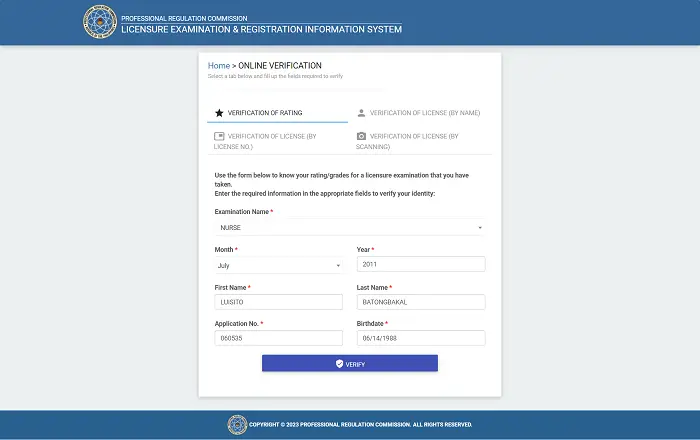
The following information is required to verify your identity and process your request:
- Examination Name – The name of the licensure examination you took, or simply the name of your profession (e.g., PROFESSIONAL TEACHER, PSYCHOLOGIST, ARCHITECT, etc.)
- Date of the Examination – Select the month and year you took the licensure examination.
- Application No. – You can find your PRC Application No. in the Notice of Admission (NOA) issued when you applied for the licensure examination. If you’ve lost your NOA, here are some ways to retrieve it. Alternatively, you can request a true certified copy of your Report of Rating from PRC; this document shows your board exam score and your application number.
- Your First Name and Last Name
- Your Birthdate in MM/DD/YYYY format
4. View your board exam rating/grades
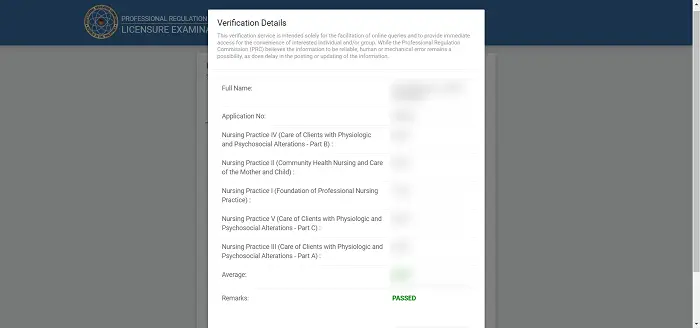
Once you complete the online verification form, click Verify to view your board exam rating/grades.
The verification result will display the following information:
- Name of the examinee
- Application number
- Name of the exam
- Date of the exam
- General Average/Board Exam Rating
- Remarks (either Passed or Failed)
- Breakdown of the different subjects in the exam and your corresponding scores
How To Verify the PRC License of Any Registered Professional
Whether you’re an employer or anybody dealing with a professional, part of your background check is to confirm whether the said professional is really what he/she claims to be. Meanwhile, if you’re a registered professional, you want to ensure that your name is part of the PRC registry.
Fortunately, the PRC LERIS website allows users to search their database and confirm the identities of registered professionals in the country.
You can verify the PRC license of a registered professional in three ways:
1. By Name
To verify the PRC license by name, access the PRC Online Verification Service and select the second tab. Input the license holder’s profession, first name, and last name. Finally, click Verify to show the result.
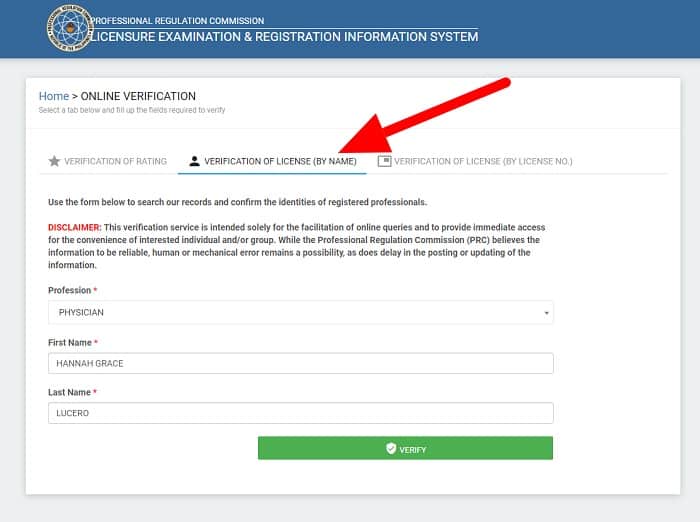
Most users report getting an error message when they use this first method. If this is the case, follow the instructions in the next section to make verification via the PRC license number.
2. By License No.
To verify a PRC license by license no., go to the PRC Online Verification Service website and select the third tab from the left. Input the required information in the appropriate fields like Profession, License No., and Birthdate. Finally, click Verify to display the result.
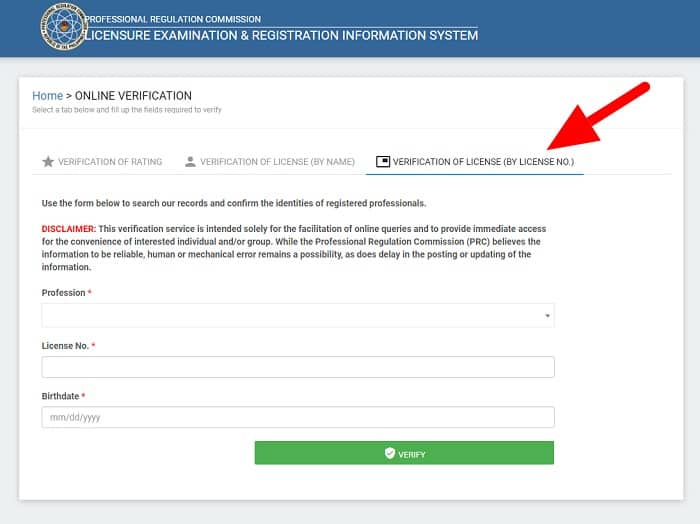
3. By Scanning
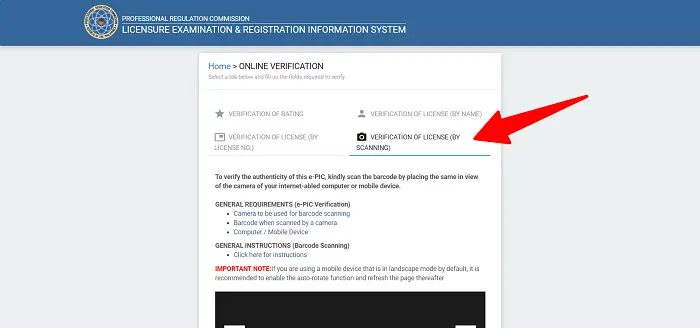
Beginning February 27, 2023, the digital or electronic copy of the Professional Identification Card (e-PIC)1 will now be honored and accepted as a valid government-issued ID. In other words, the digital copy of a registered professional’s PRC ID is now as valuable as the physical copy.
In line with this, you can verify a license’s authenticity directly with this digital copy. Go to the Online Verification tool of PRC and select the fourth tab, which says “Verification of License (By Scanning.” As the name suggests, you need an Internet-enabled computer or mobile device to scan the electronic PIC (e-PIC) barcode and verify its authenticity.
To obtain your e-PIC, log in to your LERIS account and go to ‘Existing Transactions.’ Look for your most recent PRC license renewal transaction and click View e-PIC. Note that this is only available for professionals who applied for a license for the first time or renewed their license from January 2020 onwards.
Frequently Asked Questions
1. What is PRC License No.? Where can I find it?
The 7-digit license number is a unique identifier assigned to each registered professional in the Philippines. You can find this in your PRC ID (Professional Identification Card) as “Registration No.”
2. I’ve lost my Notice of Admission (NOA) which contains my Application No. How can I verify my board exam rating?
If you’re using the PRC Online Verification Service, you are required to provide your Application No. You can find this in the Notice of Admission (NOA) issued when you applied for the licensure examination. If you’ve lost your NOA, please follow the suggestions listed in this article to retrieve it.
3. I’m trying to verify my rating, but the page keeps showing “No result found.” What’s the problem, and what should I do?
First, double-check if you input the correct information in the appropriate fields. Try to refresh the page and input the required information once again. If the problem persists, it’s either the PRC registry hasn’t been updated yet, or there’s system maintenance you’re unaware of. Either way, you can contact the PRC Helpdesk via phone or social media account to ask for assistance.
4. I’ve passed the exam and verified my rating online. However, I’m applying for a job and need an official document showing my board exam rating. How can I obtain a Certificate of Board Rating and Passing?
Like in any PRC transaction, you must secure an online appointment to request a Certificate of Board Rating and Passing (see sample below).
To get an appointment online and obtain the Certificate of Board Rating and Passing, please follow the instructions below:
f
1. Go to the PRC LERIS website and sign in using your email address and password (If you haven’t registered yet, please follow these steps).
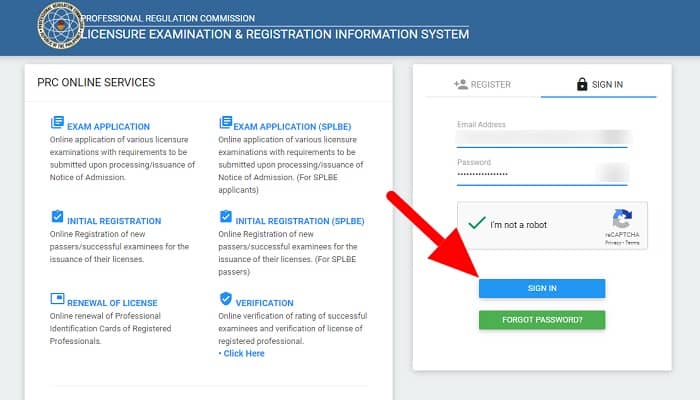
2. Click ‘Select Transaction’ on the upper right corner of the page.
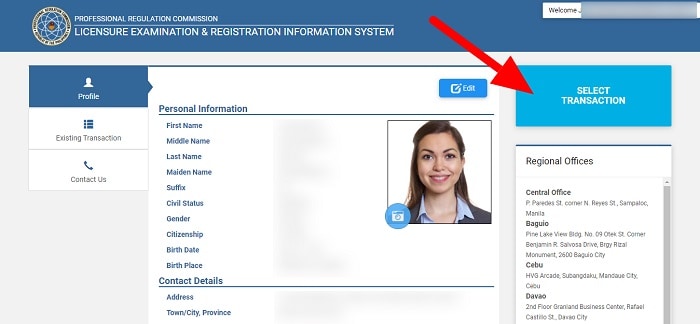
3. Select the fifth tab from the left (i.e., ‘Certifications’) and then choose the certificate you want to obtain (either Certificate of Passing or Certificate of Rating), your Profession, Application No. (which you can find in your Notice of Admission or NOA), and Quantity (how many copies you need).
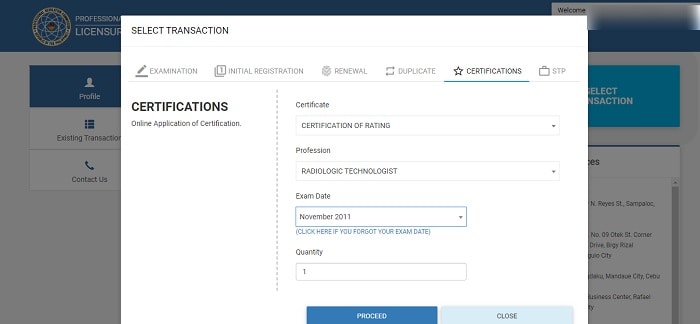
If you’ve lost your NOA and can’t provide an Application Number, click the link below the Application No. field so you can give the Exam Date instead.
When you’re done, click Proceed.
4. Choose your preferred PRC Regional Office from the dropdown menu provided. This is where you’ll process your request and obtain the certificate you requested. After choosing a PRC office, the total amount you must pay and your appointment date and time will be automatically displayed.
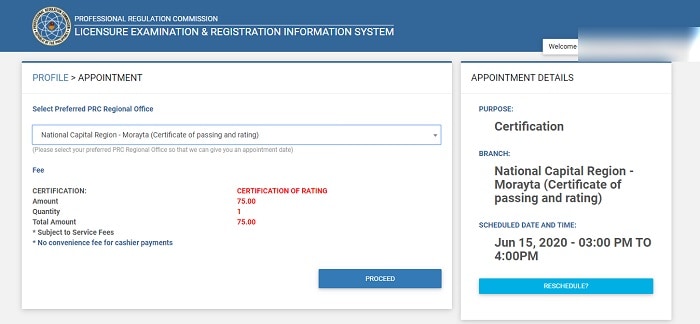
Click Proceed to continue with the transaction. Otherwise, click Reschedule if you’ve changed your mind and want to move your appointment to another day and time.
5. Choose your preferred mode of payment to pay the application fee. You can settle the fee online via Credit/Debit Card, PayMaya, Land Bank/GCash/Bancnet, or over the counter via UCPB or PRC – Cashier.
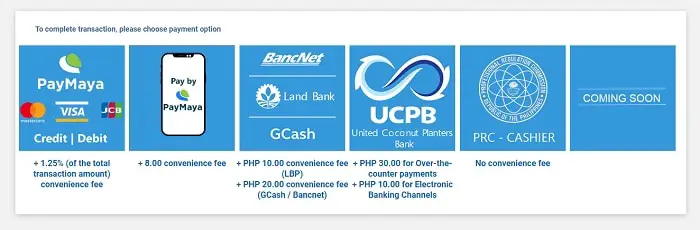
Whether you’ve made the payment or not, you can print the form you need to bring on the day of your appointment by going to ‘Existing Transaction’ and then ‘Print Document.’ You’re good to go if you’ve already made the payment.
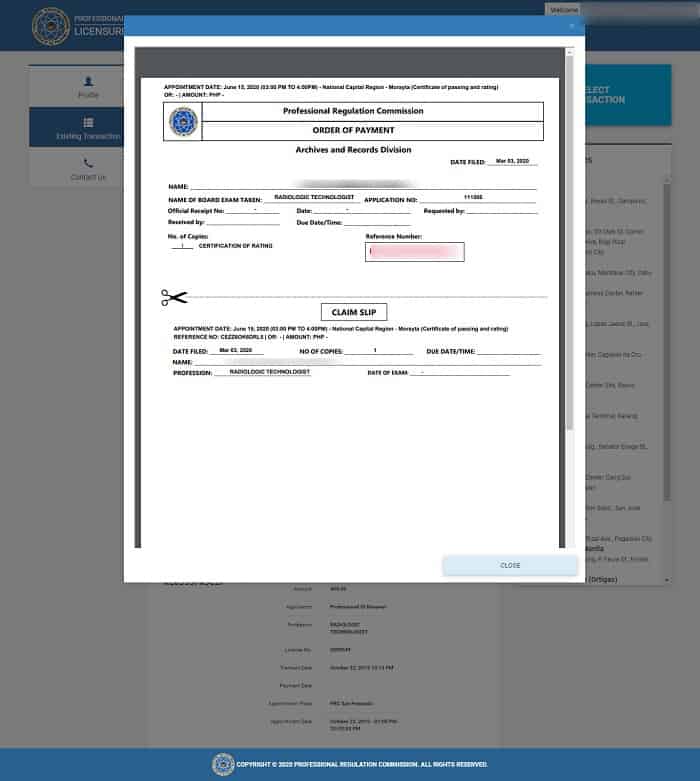
References
- PRC PUBLIC ADVISORY ON e-PIC [Digital image]. (2023, February 27). Retrieved April 12, 2023, from https://www.facebook.com/photo/?fbid=537161518588398&set=pcb.537057061932177
Luisito Batongbakal Jr.
Luisito E. Batongbakal Jr. is the founder, editor, and chief content strategist of FilipiKnow, a leading online portal for free educational, Filipino-centric content. His curiosity and passion for learning have helped millions of Filipinos around the world get access to free insightful and practical information at the touch of their fingertips. With him at the helm, FilipiKnow has won numerous awards including the Top 10 Emerging Influential Blogs 2013, the 2015 Globe Tatt Awards, and the 2015 Philippine Bloggys Awards.
Copyright Notice
All materials contained on this site are protected by the Republic of the Philippines copyright law and may not be reproduced, distributed, transmitted, displayed, published, or broadcast without the prior written permission of filipiknow.net or in the case of third party materials, the owner of that content. You may not alter or remove any trademark, copyright, or other notice from copies of the content. Be warned that we have already reported and helped terminate several websites and YouTube channels for blatantly stealing our content. If you wish to use filipiknow.net content for commercial purposes, such as for content syndication, etc., please contact us at legal(at)filipiknow(dot)net
