PRC Initial Registration 2025: Ultimate Guide for New Board Exam Passers
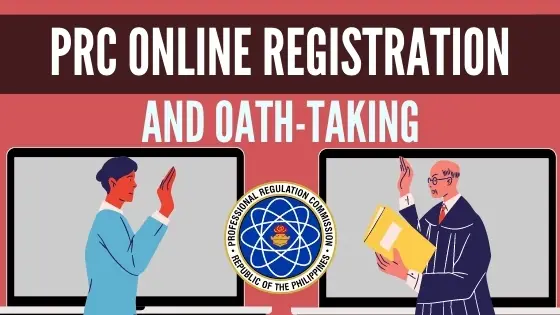
If you’re reading this article, you’ve most likely passed a professional licensure exam in the Philippines.
It’s an achievement too elusive for thousands of other Filipinos, so be grateful and pat yourself on the back.
But as the initial excitement wears off, don’t forget that you must overcome one last hurdle before becoming a licensed professional: the PRC initial registration.
In this comprehensive guide, we’ll walk you through the steps to register, take your oath, and finally get the PRC license you’ve been dreaming of.
Related Article: How to Apply for PRC Licensure Examination Online: An Ultimate Guide
Table of Contents
Who Are Qualified for PRC Initial Registration for Oathtaking?
Those who have applied for and successfully passed the licensure exam by the Professional Regulation Commission (PRC) should proceed with the initial registration.
To verify that you’re one of the successful examinees, check the results posted on the PRC website or newspapers of general circulation.
The PRC online registration is mandatory before participating in the mass oath-taking and receiving your PRC license/ID.
PRC Initial Registration for New Board Exam Passers
1. Prepare the requirements
The checklist below presents all the requirements you need to prepare for the PRC initial registration.
- Community Tax Certificate (cedula) – a document you can obtain from the barangay or municipal hall. You’ll need details from the cedula when filling out the Oath form.
- Printed and duly accomplished Oath form (more on this later).
- Two ID pictures. Note that this differs from the photos you submitted during the exam application. The pictures must be 2 x 2 in size, colored, in plain white background, with your full name tag, taken no more than 6 months before uploading, and showing you wearing decent attire with a collar.
- Two documentary stamps and 1 piece short brown envelope (can be purchased within the PRC).
- Notice of Admission or NOA (for identification purposes only).
- Registration fee (to be paid after securing an appointment online).
| Licensure Exam Passed | Registration Fee (initial registration fee + annual renewal fee) |
| Exams requiring baccalaureate degrees | Php 1,050 |
| Exams requiring non-baccalaureate degrees | Php 870 |
| Medical representative and real estate salesperson | Php 450 |
| Ocular pharmacology | Php 1,200 |
Although the list above applies to most registrants, the Professional Regulatory Board may request additional documentary requirements from specific licensure exam passers.
Be on the lookout for official announcements posted on the PRC Facebook page after the release of exam results.
2. Sign in to PRC online portal
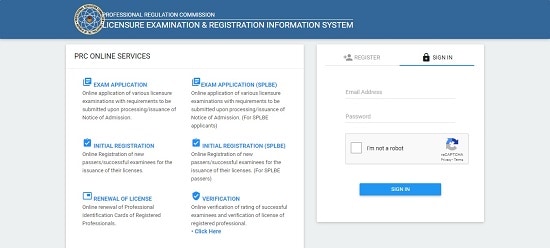
Access the PRC online portal here.
Also known as the Licensure Examination and Registration Information System or LERIS, this is the same website you used to apply for the exam.
Since you already have an account, there is no need to register. Simply sign in with the e-mail address and password you used in your previous transaction.
In case you’ve lost or forgotten your password, send a password reset request to [email protected]
3. Select the purpose of your transaction
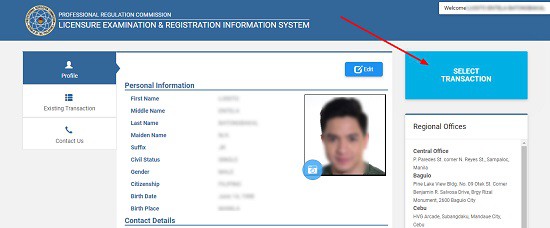
Upon signing in, you will be taken to your profile page containing your personal information and picture.
Click “Select Transaction” on the upper right-hand corner of the page.
A pop-up window will then ask you to choose from different tabs. Since you’re a new passer, select the second tab that says “Initial Registration.”
Provide the requested information, including your profession (e.g., Professional Teacher) and application number that you can obtain from your NOA.
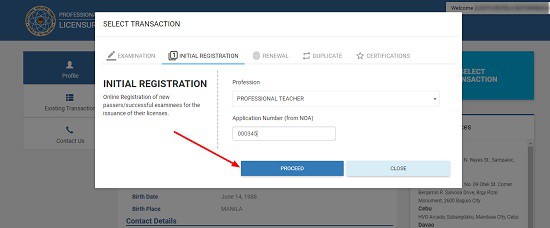
Once you’re done, click “Proceed” to move to the next step.
4. Set an appointment

Whether you’re for initial registration, exam application, or PRC ID renewal, you need to schedule an appointment with the PRC to accommodate you.
Choose your preferred PRC Regional Office or service center.
If available slots are left, the appointment date and time will automatically be generated for you. Don’t forget to submit all the requirements to the PRC on your scheduled appointment.
Before you proceed, remember two things:
- The appointment slots are free. Anyone who says otherwise is most likely a fixer who will do an under-the-table transaction with the PRC on your behalf and for a hefty price. Avoid them at all costs.
- Appointments can only be set in advance. You can’t get an appointment with the PRC on the same day you made the online transaction.
If you’re okay with the schedule, click “Proceed.”
Otherwise, you can click the “Reschedule” option below the appointment date and time. This option enables you to select another schedule. Provide the reason for the change of appointment date and proceed to the next step.
5. Select the payment option

The online appointment won’t be valid until you pay the required registration fee.
To make the payment, PRC offers users different options:
Option 1: Bancnet/Land Bank/GCash
This mode of payment is ideal for those who want to pay the registration fee online.
However, you must have an account with Land Bank (ATM), GCash, or any Bancnet-participating bank for the online transaction to push through.
Option 2: PRC – Cashier
If you don’t have a bank or GCash account, you may opt to pay the registration fee at your selected PRC Regional Office or service center on your appointment.
If you select this payment option, a transaction summary will then be displayed, including the exact amount you’ll pay.
Simply click “Submit” to proceed to the next step.
Option 3: UCPB (United Coconut Planter’s Bank)
One of the largest banks in the Philippines, UCPB entered a partnership with PRC to provide an easy way to pay the registration fee for those who don’t have a bank account.
Beginning December 27, 2018, fees for the exam application, initial registration, or PRC ID renewal can now be paid over the counter at any UCPB branch.
If you select this option, a pop-up confirmation will appear showing the reference number and your appointment date and time. Record or take a screenshot of the reference number and proceed to any UCPB branch to make the payment.
Payment via UCPB is validated within 2 to 3 working days.
Option 4: Credit or Debit Card
Powered by PayMaya – VISA, this convenient payment option automatically deducts from your account the total amount of the PRC initial registration fee plus 1.25% convenience fee.
Option 5: PayMaya
If you have a PayMaya wallet, you can choose it to quickly pay the PRC initial registration fee plus a small convenience fee of Php 8.00
6. Proceed to the PRC office/service center to submit the requirements
Submit the requirements at the window number designated for initial registration. Upon receiving the documents, a PRC officer will ask you to sign on the Registry Sheet, also known as the Roster of Registered Professionals.
Remember, you can’t participate in the mass oath-taking without signing on the Registry Sheet so personally submitting the documents to PRC is a must.
Please read the next guide to learn how to register for face-to-face, special, or online oath-taking.
How To Register for the Oath-Taking
Due to the ongoing health crisis that has restricted all forms of mass gatherings, new licensure exam passers can now complete their initial registration and take their oath from the comfort of their homes. This is thanks to the PRC Resolution No. 12553, which provides the guidelines for online oathtaking application and the conduct of virtual special oathtaking ceremony during a public health emergency.
Effective August 3, 2020, the following is the complete step-by-step guide for applying for and participating in the virtual/online oathtaking ceremony:
1. Go to the PRC LERIS website
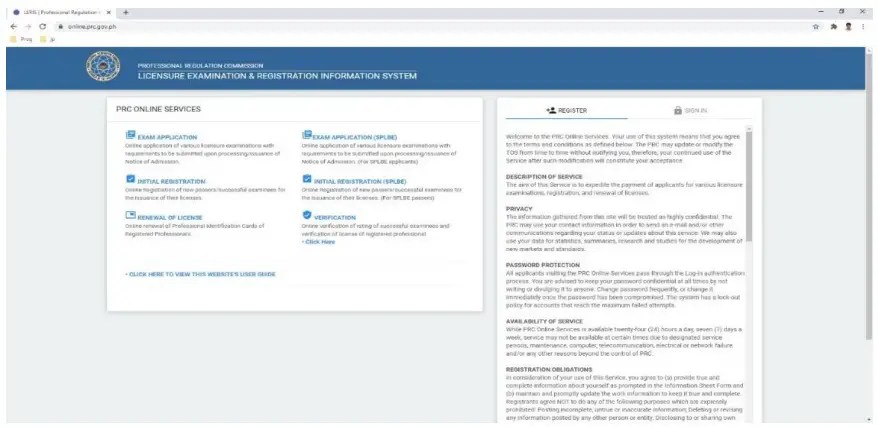
2. Log in to your existing account
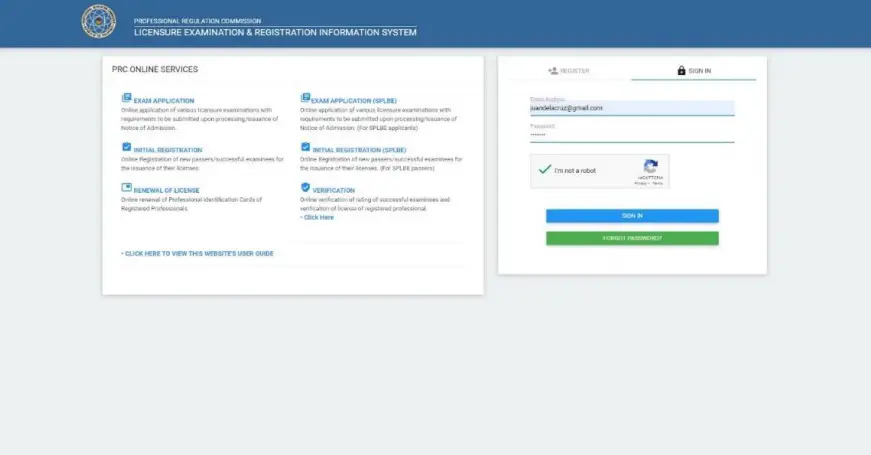
You should use the same email address and password you created the first time you applied for your licensure exam. In case you’ve lost or forgotten your password, send a password reset request to [email protected]
3. Select “Oath” as the Transaction
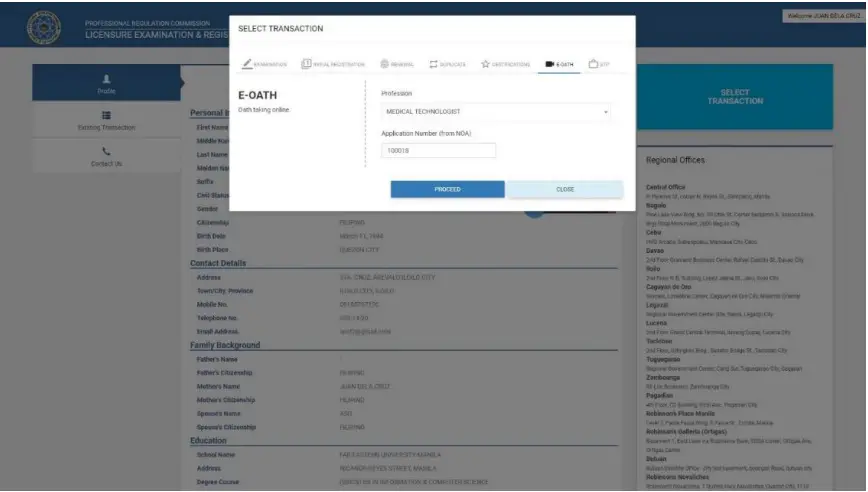
Click “Select Transaction” and select “Oath” from the available tabs. Choose your preferred type of oath-taking ceremony (you can choose from online or face-to-face). Then, select your profession from the drop-down list provided. Finally, enter your Application Number as indicated in your Notice of Admission or NOA.
Note that the system has an automatic verification, so only those who passed their respective licensure examinations and have valid application numbers can proceed with the transaction.
Finally, click “PROCEED” to be redirected to the appointment module.
4. Secure an appointment schedule
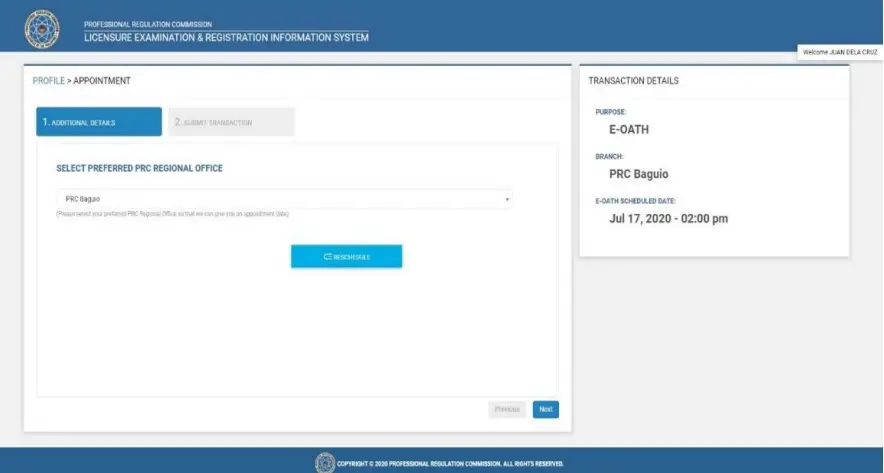
On the appointment module, select your preferred PRC Regional Office. Click “NEXT,” and the system will automatically display the earliest available date for online oathtaking (see the screenshot above).
5. Confirm and submit the application
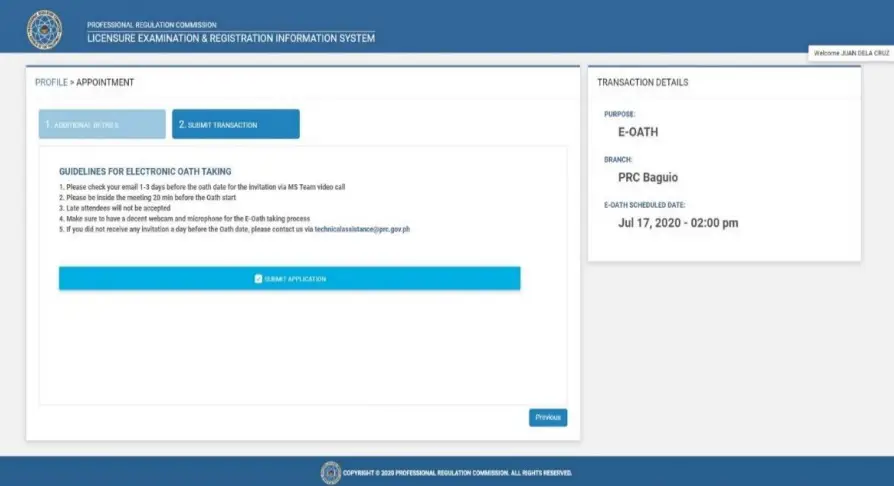
After reading the guidelines for the virtual oathtaking, click “SUBMIT APPLICATION” to proceed.
6. Wait for the confirmation message to show up
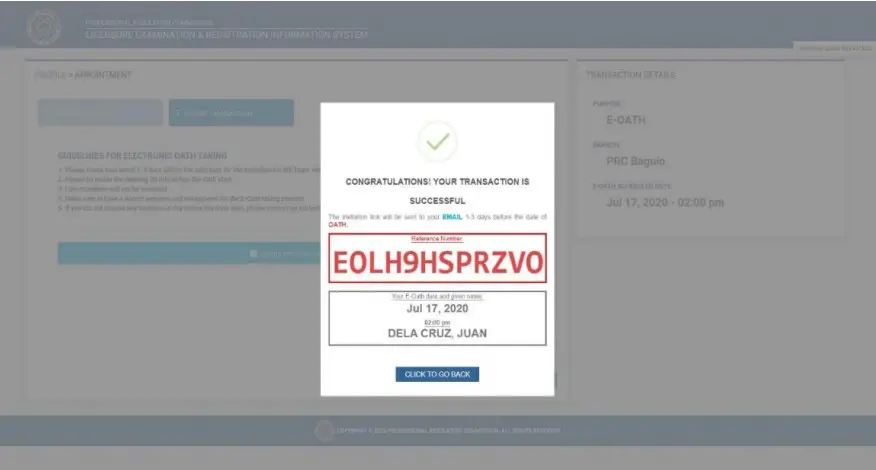
This confirmation message will contain a reference number and your transaction summary. Click the “CLICK TO GO BACK” button to redirect to your “Existing Transaction.”
7. Print your “Oath of Professional” form
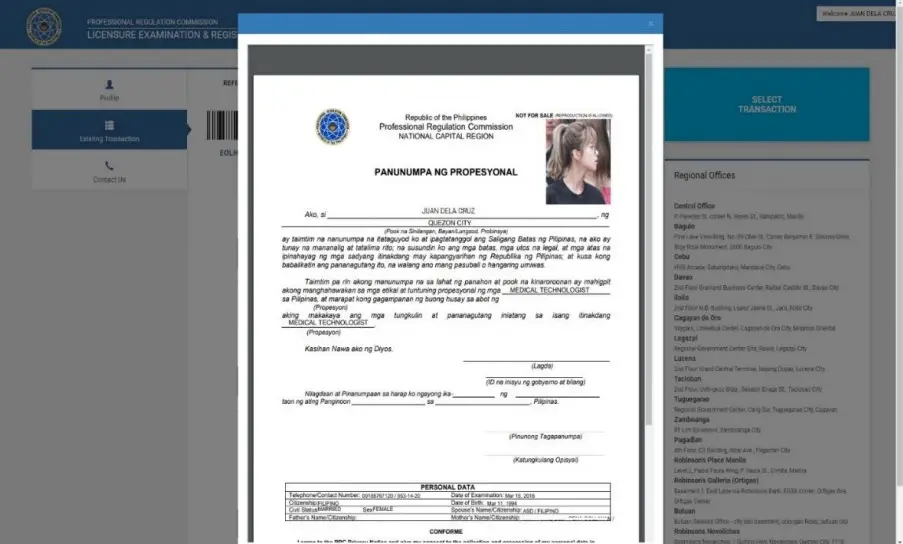
Inside “Existing Transaction,” you’ll find the details of your current transaction, including a “PRINT DOCUMENT” button that you should click to print your oath form.
8. Wait for the confirmation email from the PRC
This confirmation email will contain the invitation link and password to the video conference (via Microsoft Teams or Zoom) for those who have chosen to take their oaths online. You should expect to receive it in your registered email address 1-3 days before the scheduled virtual or online oathtaking.
In case you fail to receive an invitation link a day before the scheduled oath date, please send a technical assistance request to [email protected]
9. Make the necessary technical preparation (for online oath-taking only)
The video conferencing platform used for the virtual oathtaking may vary depending on your profession. Be on the lookout for the official announcement from the PRC to know whether you’ll use Microsoft Teams or Zoom.
Once you’ve confirmed the platform to be used, download the application on your computer/device and familiarize yourself with its operation features before the scheduled oathtaking ceremony.
Ensure you also have a decent webcam, microphone, and setup area with a stable internet connection. The setup area where you’ll perform the oath-taking ceremony must have little to no distraction or background noise to keep the solemnity of the virtual event.
10. Follow pre-ceremony protocols
In preparation for the online oathtaking ceremony, make sure to remember the following:
- Wear formal or business attire.
- Use a white backdrop (physical or virtual) throughout the ceremony.
- Open the invitation link sent to your email address and be inside the meeting no later than 15 minutes before the start of the online oathtaking. For example, if your oathtaking is scheduled at 10:00 AM, the screening time or waiting period is only from 9:00 AM to 9:45 AM. Late attendees will not be admitted.
- Only use one device and never share the link details with unauthorized people. Inductees caught using multiple names or whose names will appear more than once in the list of participants will be presumed to have shared the link details with an unauthorized person/s, a clear violation of the rules that automatically disqualifies the inductee from participating in the online oathtaking. The violating inductee may no longer be readmitted but can still get another appointment.
11. Take your oath
The oathtaking ceremony will be conducted in the following sequence:
- Invocation
- National Anthem
- Welcome Remarks
- Roll Call of the Inductees
- Recital of the Professional’s Oath
- Closing Remarks
Participants must observe proper decorum throughout the event. For online oath-taking, you’re not allowed to step out of the video conference, shout, take calls, or do anything distracting, which includes showing another object or person. The audio must be kept on MUTE mode except during the recital of the professional’s oath.
You can get another appointment if you fail to participate in the scheduled oath-taking ceremony.
How To Claim Your PRC ID and Certificate of Registration (COR)
Both the PRC ID and the COR are usually issued after the oath-taking ceremonies.
In case you failed to attend the said ceremony, you can still claim the PRC ID and COR at Window-13 of the Registration Division of the PRC office after 5 working days from the date of the oath-taking.
However, before they can claim the PRC ID, applicants who can not or have failed to attend the mass oath-taking may be required to request a special or individual oath-taking to the Board concerned. In this request, the applicant will cite the reason/s why he/she wasn’t able to attend the mass oath-taking.
Once you get hold of the PRC ID, you can now legally practice your profession. Take note that the Professional Identification Card is valid for only three years and is renewable during your birth month.
Related: The Ultimate List of Philippine Valid IDs
Frequently Asked Questions
1. Does PRC set a deadline for the initial registration?
Yes. PRC usually posts a schedule for the initial registration as soon as the exam results are released.
Check its official Facebook page, where PRC specifies when successful examinees can register online. There will be no slots available if you try to secure an online appointment beyond this range.
With thousands of successful examinees registering online simultaneously, it’s only practical to delay your registration until a few days later. However, it’s also essential to take note of the deadline so you can register on time without running out of slots.
2. I’ve lost my Notice of Admission (NOA). What should I do?
In case you’ve lost the Notice of Admission (NOA), there are three ways to ask for assistance from PRC so that you can get a new one:
a. Go to the PRC office or service center where you applied for the exam and personally request for it.
b. Reach out via email: [email protected] (PRC Help Desk), [email protected] (Exam Application), or [email protected] (Initial Registration and Renewal of License).
c. Call the PRC hotline numbers at 310-00-26 or 310-10-4 during working hours (8 AM to 5 PM), Monday to Friday.
3. Upon signing in, a “For PRC Verification” information pops up. What should I do?
When you encounter this message within your account, the PRC suggests doing either one of the following:
a. Visit the nearest PRC office and relay your concern.
b. Send an email explaining your problem to [email protected]. The email must contain essential details such as the email address you used to register, your profession, a 7-digit license number as well as a screenshot of the error message.
4. Can I get my PRC license without oath-taking?
Oath-taking is a mandatory procedure that every registrant needs to participate in to be issued his/her PRC license and certificate of registration. However, many successful examinees fail to attend the scheduled mass oath-taking due to the steep cost of joining the ceremony, work commitments, or some unforeseen circumstances.
If you’re one of these registrants who cannot attend the mass oath-taking, you can still claim your PRC license and certificate. Proceed to the PRC office after 5 working days from the date of the mass oath-taking. Head to the designated window/office and request a special oath-taking to the Board concerned.
After citing the reasons for your failure to attend the mass oath-taking, you will be asked to provide the required documentary requirements, like your claim slip (if you’re already registered) or the notarized Oath form (if you haven’t registered yet). Afterward, you will take the special/individual oath-taking in front of the PRC officer. Depending on the PRC branch, the oath-taking ceremony will be held either inside an office or in front of a window designated for this purpose.
Once the ceremony is done, you will be issued the PRC ID and COR.
Update: As of 2023, special oath-taking can now be scheduled online. Please read the oath-taking guide above for more information.
5. I keep getting “Record Mismatched” when trying to register using the exact information on my NOA. What should I do?
There are several reasons why you keep getting the same error message shown below.
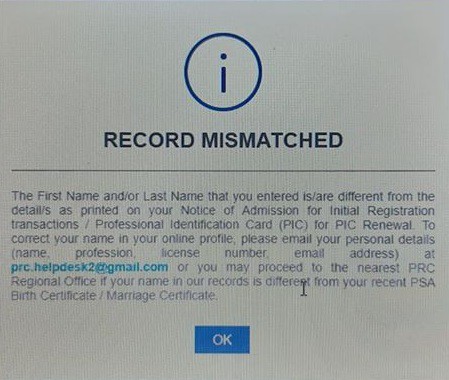
First is the most obvious one: The records are indeed mismatched. In other words, the name or any other personal details you entered is/are different from what is printed on your Notice of Admission (NOA).
For example, you mistyped your birth date or recently got married, and the name on your marriage certificate and other IDs no longer matches what’s in the PRC records. If this is the case, enter the correct information.
Or, you may reach out to PRC Help Desk by sending your details (name, profession, license number, and email address) to [email protected]. You can also go directly to the nearest PRC Regional Office, especially if your name in PRC records doesn’t match the name in your recent PSA birth certificate or marriage certificate.
Another common reason behind this “record mismatched” error is those applicants try to register too early when the system isn’t fully updated yet. They’re too excited to register online upon learning that they have passed the exam, not knowing that the PRC released an official announcement about when they can start the initial registration.
Check out the PRC’s official Facebook page if you’ve missed this announcement. Chances are, you need to wait a few more days to a week before you can start the registration. Alternatively, you can email your concern to [email protected] or proceed to the nearest PRC Regional Office.
6. What can I do if there are no appointment slots available?
You can wait until your chosen PRC Office opens new slots or choose another PRC Office.
7. What can I do if no more slots are available for the mass oath-taking?
You can pick another location with available slots.
8. Can I claim my PRC license from any PRC Office?
No. According to the PRC Helpdesk, you can only claim your PRC license from the PRC office/branch you initially selected when you set an appointment for initial registration. Therefore, if you have chosen the PRC office in Manila during the online appointment, you can’t claim your license anywhere other than the PRC office you initially selected.
In case you won’t be able to show up for your appointment due to an unforeseen event, contact the PRC Helpdesk or the PRC office where you’re supposed to get your license.
9. I’m 20 years old (or below), which PRC considers “underage.” Can I still get my license?
References
- Schedule of Initial Registration for New Medical Technologist. (2014). Retrieved 17 October 2020, from https://www.prc.gov.ph/article/schedule-initial-registration-new-medical-technologist/2807
- PRC Frequently Asked Questions. [Ebook] (p. 11). Retrieved from https://www.prc.gov.ph/sites/default/files/mprcFAQs.pdf
- Professional Regulation Commission Resolution No. 1255, Series of 2020: Approving the Online Oathtaking Application System and Authorizing the Conduct of Virtual or Online Special Oathtaking During Public Health Emergency. (2020). [PDF]. Retrieved from https://www.prc.gov.ph/sites/default/files/2020-1255%20revised.pdf
- Schedule of Initial Registration for New Medical Technologist. (2014). Retrieved 17 October 2020, from https://www.prc.gov.ph/article/schedule-initial-registration-new-medical-technologist/2807
- PRC Frequently Asked Questions. [Ebook] (p. 11). Retrieved from https://www.prc.gov.ph/sites/default/files/mprcFAQs.pdf
Luisito Batongbakal Jr.
Luisito E. Batongbakal Jr. is the founder, editor, and chief content strategist of FilipiKnow, a leading online portal for free educational, Filipino-centric content. His curiosity and passion for learning have helped millions of Filipinos around the world get access to free insightful and practical information at the touch of their fingertips. With him at the helm, FilipiKnow has won numerous awards including the Top 10 Emerging Influential Blogs 2013, the 2015 Globe Tatt Awards, and the 2015 Philippine Bloggys Awards.
Copyright Notice
All materials contained on this site are protected by the Republic of the Philippines copyright law and may not be reproduced, distributed, transmitted, displayed, published, or broadcast without the prior written permission of filipiknow.net or in the case of third party materials, the owner of that content. You may not alter or remove any trademark, copyright, or other notice from copies of the content. Be warned that we have already reported and helped terminate several websites and YouTube channels for blatantly stealing our content. If you wish to use filipiknow.net content for commercial purposes, such as for content syndication, etc., please contact us at legal(at)filipiknow(dot)net
