How To Link GCash to PayPal: An Ultimate Guide
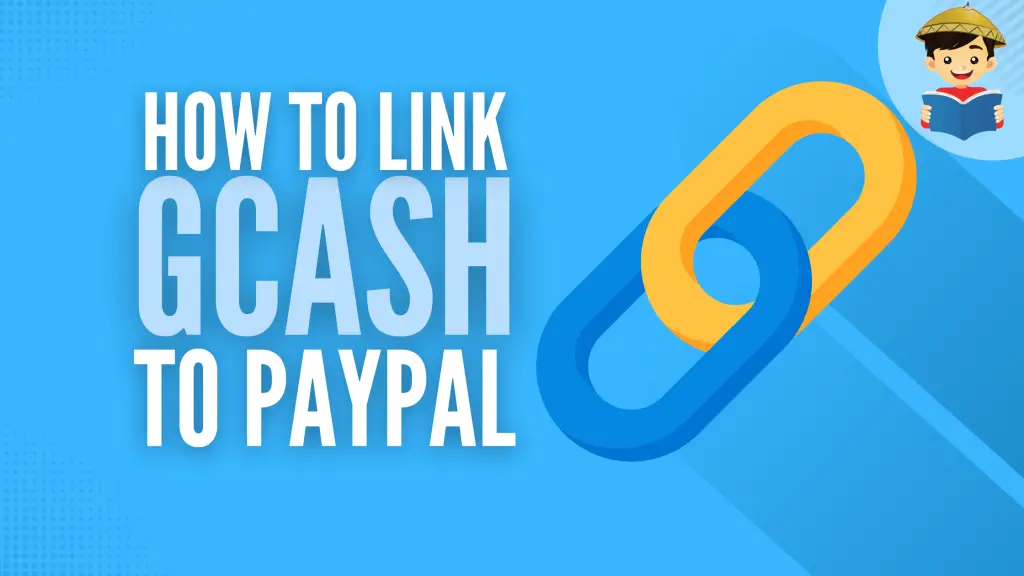
Linking your PayPal account to your GCash virtual wallet allows a seamless funds transfer between these platforms.
Once you have them linked, you can transfer your money anytime from PayPal to GCash or vice-versa (i.e., GCash to PayPal).
Linking to PayPal only requires that you have a fully verified GCash account. Once everything is set, follow the steps in this guide to connect your two accounts.
Related Article: How to Use GCash: A Complete Beginner’s Guide
Table of Contents
How To Link GCash to PayPal: A Step-by-Step Guide
Here are the steps to link your GCash account to your PayPal account1.
1. Open your GCash app and log in using your 4-digit MPIN
2. Tap “Profile” at the lower right corner of the GCash home screen
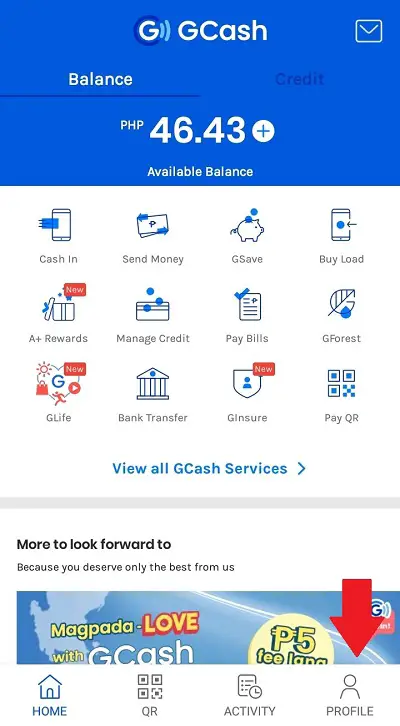
3. Tap “My Linked Accounts” on the sidebar menu
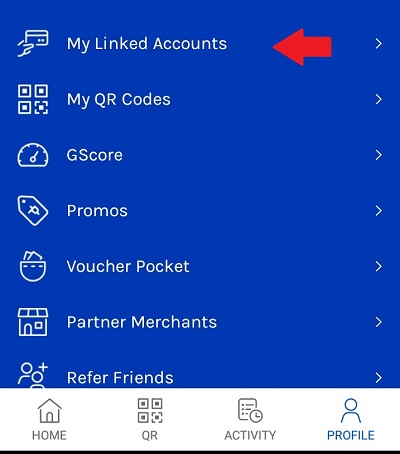
4. Select “PayPal” from the list of options
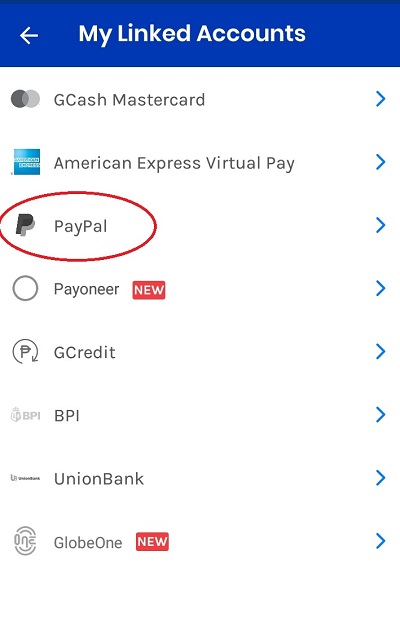
5. Enter the PayPal email account you want to link to your GCash account
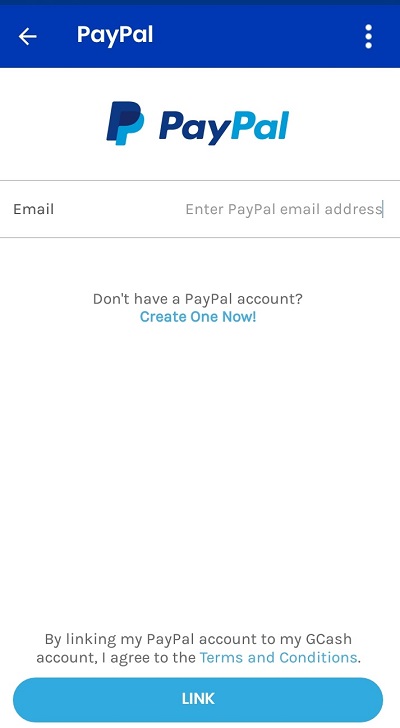
Once you have entered your PayPal email account, click the Link button. You will be redirected to the PayPal login page upon clicking this button.
6. Click on the “Authorize” button
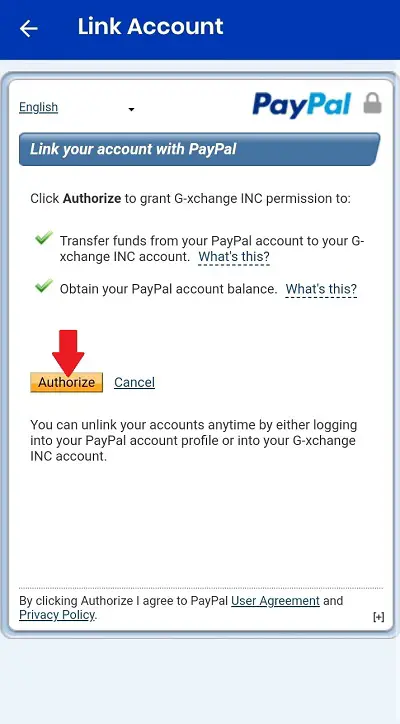
7. Enter your PayPal account username (i.e., email address) and password
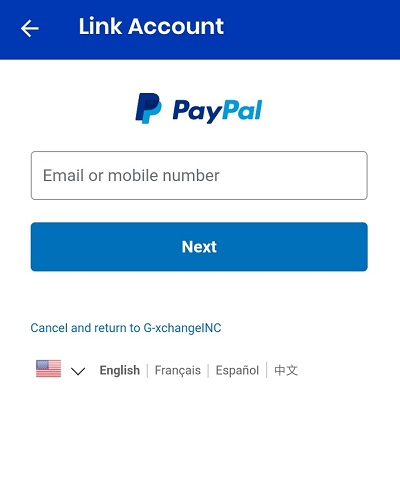
After entering your PayPal account credentials, your PayPal and GCash accounts should be linked successfully.
Frequently Asked Questions
1. How can I unlink my PayPal account from my GCash account?
The only way to unlink a GCash account from your Paypal account is to link a new GCash account. Connecting a new GCash account will automatically unlink your previous account from PayPal.
2. I can’t link my Paypal account to my GCash account. What should I do?
If you can’t link your PayPal to your GCash account, it can be due to many reasons. Verify the following in case you can’t connect the two accounts:
a. Your PayPal account name and GCash-registered account name must be the same.
b. Your PayPal account must be a Personal Account.
c. Your PayPal account must be set up in the Philippines.
Also, ensure you have verified your credit card or bank account to remove the withdrawal limit of your PayPal account.
3. How can I link my PayPal account to my GCash Mastercard?
Here are the steps to link your PayPal account to your GCash Mastercard:
1. Log in to your PayPal account via the app or the official website on your browser.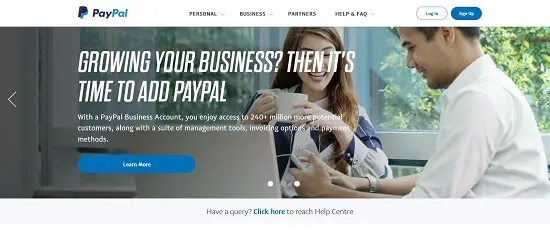
2. Select “Link a Card or Bank.”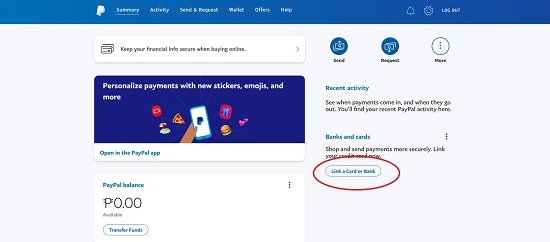
3. Select “Link a credit card.”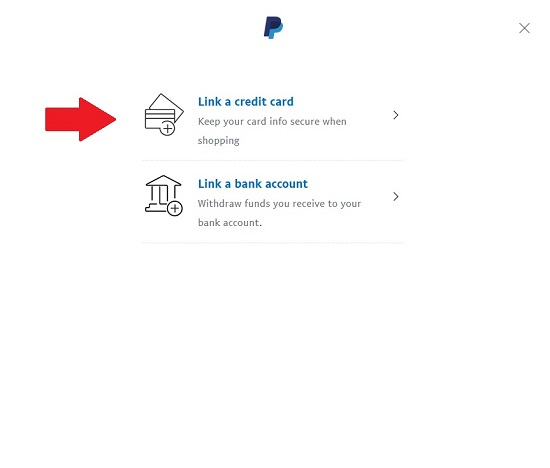
4. Enter the required information.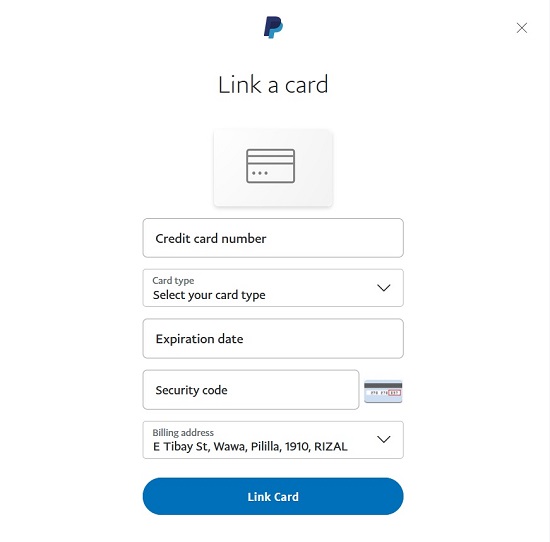
Enter the following details in the fields provided:
Credit card number: Input your GCash Mastercard number.
Card type: Select “Mastercard.”
Expiration date: Enter your GCash Mastercard expiration date.
Security code: This is your security code found at the back of your GCash Mastercard.
Billing address: Your billing address will automatically appear on the screen, but you may opt to add an address.
After encoding all your answers, select the Link Card button at the bottom of the page.
A confirmation message that your Gcash Mastercard has been successfully linked to your PayPal account will appear on your screen.
4. How can I link my GCash AMEX Virtual Card to my PayPal account?
Here are the steps to link your GCash AMEX Virtual Card to your PayPal account:
1. Log in to your PayPal account through the app or the official PayPal website accessible from your browser.
2. Select “Link a Card or Bank.”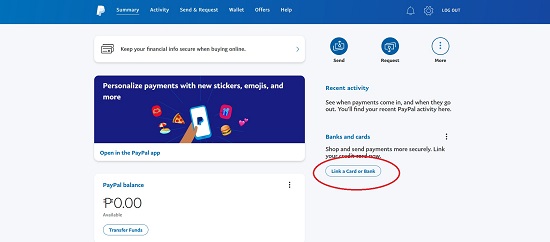
3. Select “Link a credit card.”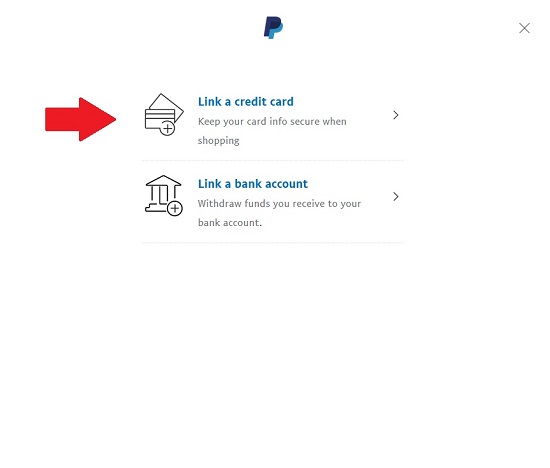
4. Enter the required information.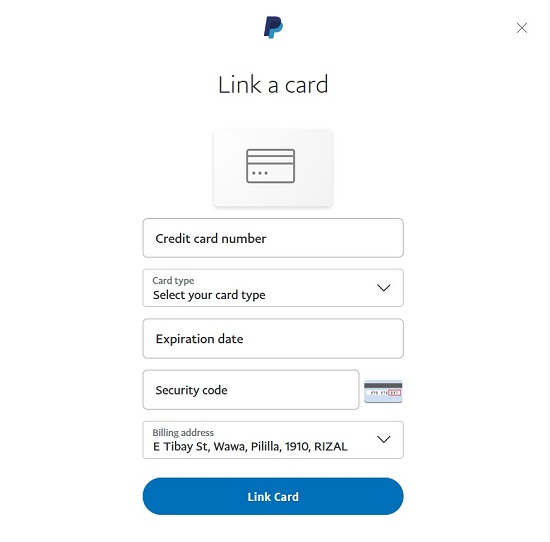
Enter the following details in the fields provided:
Credit card number: Input your GCash Virtual AMEX Card number.
Card type: Select “American Express.”
Expiration date: Enter your GCash Virtual AMEX Card expiration date.
Security code: Your GCash Virtual AMEX Card security code will be sent to your GCash-registered mobile number upon request.
Billing address: Your billing address will automatically appear on the screen, but you may opt to add an address.
After encoding all your answers, select the Link Card button at the bottom of the page.
A confirmation message that your Gcash Virtual AMEX Card has been successfully linked to your Paypal account will appear on your screen.
5. My PayPal and GCash accounts have different account names. Can I still link them?
No. Your PayPal and GCash accounts must have the same account names. In particular, the First Names and Last Names you use for these accounts must be the same for you to link them.
References
- How do I link my PayPal to GCash?. Retrieved 26 September 2021, from https://help.gcash.com/hc/en-us/articles/360019948834-How-to-link-PayPal-to-GCash
Written by FilipiKnow
FilipiKnow
FilipiKnow strives to ensure each article published on this website is as accurate and reliable as possible. We invite you, our reader, to take part in our mission to provide free, high-quality information for every Juan. If you think this article needs improvement, or if you have suggestions on how we can better achieve our goals, let us know by sending a message to admin at filipiknow dot net
Copyright Notice
All materials contained on this site are protected by the Republic of the Philippines copyright law and may not be reproduced, distributed, transmitted, displayed, published, or broadcast without the prior written permission of filipiknow.net or in the case of third party materials, the owner of that content. You may not alter or remove any trademark, copyright, or other notice from copies of the content. Be warned that we have already reported and helped terminate several websites and YouTube channels for blatantly stealing our content. If you wish to use filipiknow.net content for commercial purposes, such as for content syndication, etc., please contact us at legal(at)filipiknow(dot)net
