SSS Account Locked? Here’s How To Recover It
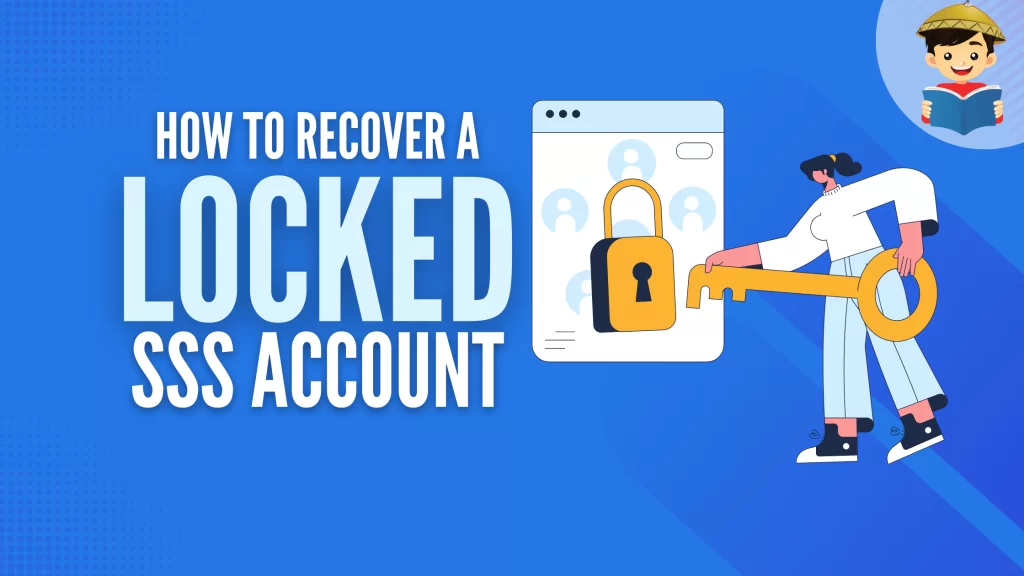
Is your SSS account locked?
When you’re so eager to access your My.SSS account to check your contribution, apply for a salary loan, or complete other essential transactions; the last thing you want is for SSS to display this warning: “Your Account is locked.”
But you’re not alone—thousands of first-time My.SSS users who mistyped or forgot their login credentials had been locked out of their accounts. If you’re reading this, you’re most likely one of them.
However, there’s no reason to panic. In this article, we’ll teach you simple steps to help you recover and unlock your locked SSS account.
Related: How to Recover Forgotten SSS Password, User ID, or Email Address: An Ultimate Guide
Table of Contents
Why Is My SSS Account Locked?
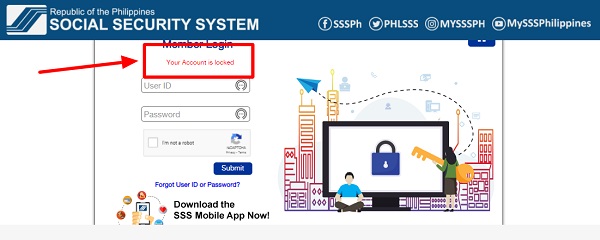
SSS members can be locked out of their My.SSS accounts if they keep entering the wrong user ID, password, or both for at least five (5) consecutive times. This happens when the member mistypes the login credentials without even knowing it.
With the SSS not capable of letting the member view the password he/she just typed, there’s no way to verify if the password behind those dots is the correct one. It’s also possible that the member has forgotten the user ID, password, or both and thought he/she could figure them out by making one attempt after another.
If you’ve completely forgotten your password, follow these steps to reset it instead of turning it into a guessing game that will eventually result in your SSS account getting locked.
What To Do if Your SSS Account Is Locked
The first thing you need to do is to calm down. With almost all SSS transactions now entirely online, you can unlock your SSS account without going to the nearest SSS office.
Unlocking your account is almost the same whether you’re an individual member or an employer. However, to recover your account online, the system will request your CRN or SSS number (or Employer ID number if you’re an employer).
The CRN is the number found on your UMID card, while the SSS number is the permanent number assigned to you the first time you’re registered with SSS. If you don’t know or have forgotten your SSS number, read this guide to learn different ways to find it.
How To Recover a Locked SSS (Member) Account
If you’re an individually paying member whose account has been blocked or is no longer accessible, you can follow these steps to reset/retrieve it:
1. Go to the official SSS website and click the Member Portal
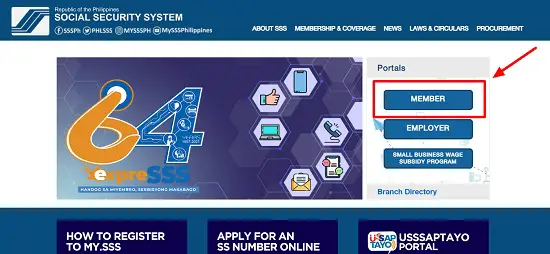
2. Click the link that says “Forgot User ID or Password?”
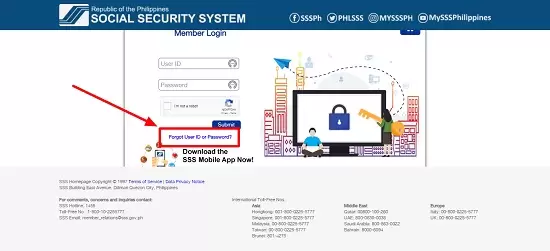
3. Choose how you want to retrieve your account
There are two options to recover your account:
Option 1: Through your registered email address
The first is sending an account reset link to your registered email address. If you select this option, you will be asked to provide your CRN/SSS number and encode a captcha code. Again, if you have forgotten or lost your SSS number, read this guide to find ways to retrieve it.
When entering your CRN or SSS number, ensure no space or special character between numbers. If you have entered the correct number but got an error message saying SSS doesn’t have a record of your number, try to submit it again. I experienced the same thing, but after three attempts, the system finally recognized my SSS number.
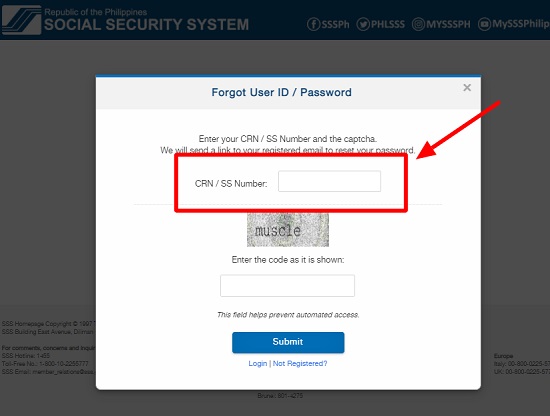
Option 2: By answering security questions
The second option is to answer the security questions you already set before. You will likewise be required to indicate your CRN/SSS number before answering the security questions.
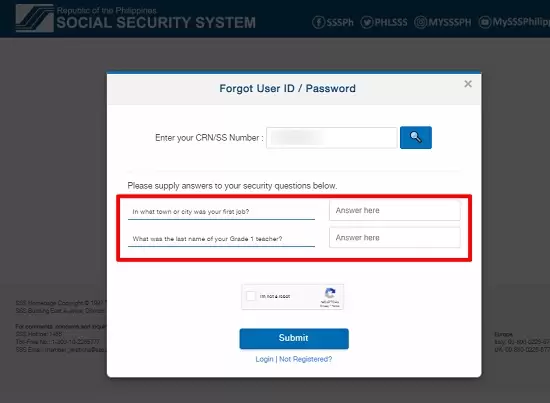
In my case, I was fortunate enough to set up two security questions when I still had access to my account. If you cannot do this before getting locked out of your account, select Option 1 instead.
4. Check the e-mail sent to you by SSS and click the link to reset your password
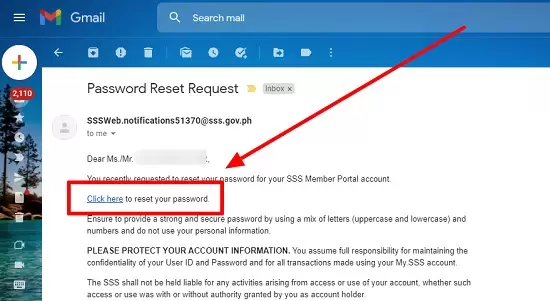
Check your Spam or Trash folders if you can’t find the notification in your inbox. Take note that it may take a while before you can receive the notification so please be patient. In my experience, I received the notification after waiting for almost 20 minutes.
Once you’ve received the email notification, please be reminded that the password reset link will only be valid for the next 120 hours.
5. Set your new password
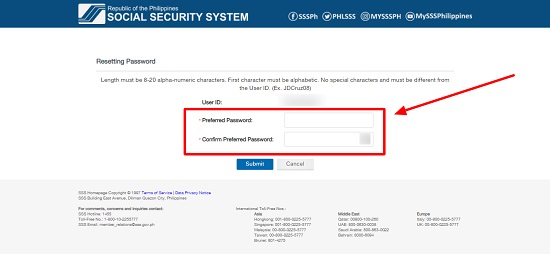
For SSS to accept your preferred password, it must comply with the following requirements:
- The password must contain 8-20 alpha-numeric characters.
- The first character must be alphabetic.
- The password must not contain any special characters.
- The password must be different from your user ID.
After confirming your new password, click Submit.
You will then be directed to your account page to log in using your new password.
How To Recover a Locked SSS (Employer) Account
For employers, retrieving their locked SSS accounts is the same as individual members, albeit more straightforward. Instead of choosing between two options, employers can only reset their accounts through their registered email addresses. However, they first need to provide their Employer ID number, which is not difficult to obtain, provided they have a legit business/company already registered with SSS.
To recover your locked SSS (employer) account, follow the step-by-step guide below.
1. Visit the official SSS website and click the Employer Portal
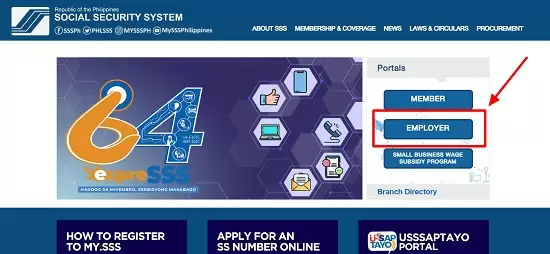
2. Click the link that says “Forgot User ID or Password?”
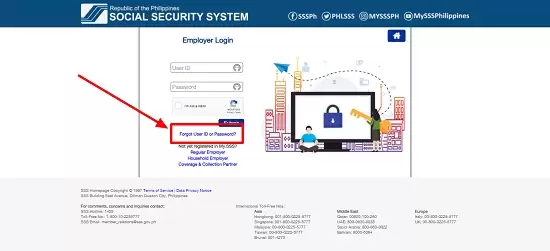
3. Enter your Employer ID number and the captcha code provided
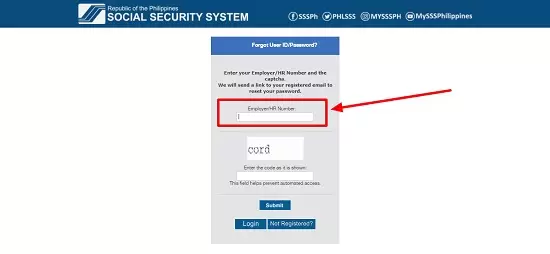
4. Check your email for the notification sent by SSS and click on the link to reset your password
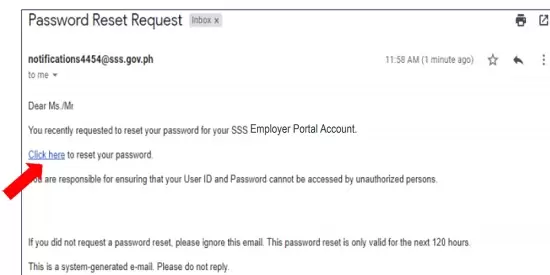
5. Set your new password
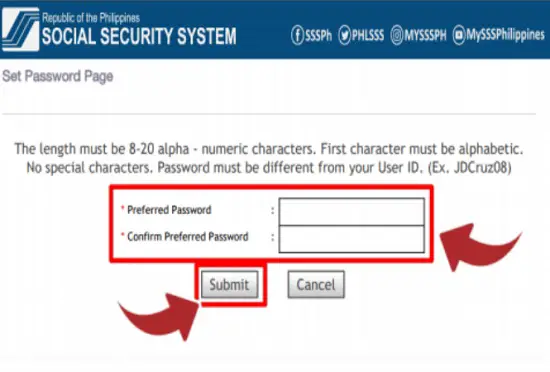
Just like when resetting SSS member accounts, employers retrieving their locked SSS accounts will also be asked to set their new passwords. The password must likewise comply with the exact requirements listed below.
- The password must contain 8-20 alpha-numeric characters.
- The first character must be alphabetic.
- The password must not contain any special characters.
- The password must be different from your user ID.
After setting your new preferred password, click the Submit button to be directed to your account page and log in using your new login credentials.
How to Unlock an SSS Account Without Email
The step-by-step guides above were written assuming members still have access to the email accounts they used to register with SSS. However, many members are facing the problem of recovering their locked SSS accounts and the added burden of regaining access to their email accounts. Resetting their SSS account passwords will be impossible without access to their emails.
If you’re an individually paying member or an employer who has lost access to your registered email address, follow the instructions below from the recent webinar conducted by the SSS Member Education Department.
1. Members
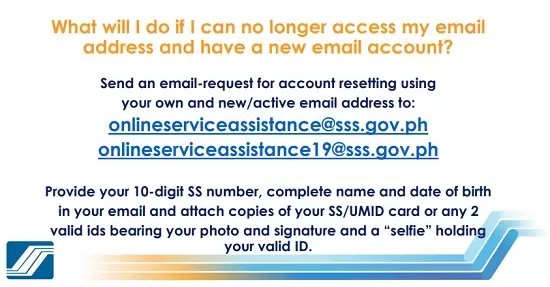
Although SSS won’t be able to help you regain access to your original email address, they can help you replace it with a new email address. This way, you can reset your SSS password as soon as possible.
To have your email address updated, you can send an email request either to [email protected] or [email protected]. You can use the subject line “Request to Update Account Email Address” and follow this template when writing your message:
Hello SSS,
I’m requesting that my account email address be changed or updated to [indicate your new one]. I have already lost access to my original email address, making resetting my SSS account password difficult. Here are my account details:
- [Enter your complete name]
- [Enter your 10-digit SSS number]
- [Enter your date of birth]
I have also attached a copy of my UMID card and a photo of me holding the same ID for identification purposes. Thank you, and looking forward to your response.
Warmest regards,
[Enter your name]
Don’t forget to supply your information inside the brackets provided. If you don’t have a UMID card, you can attach scanned copies or photographs of any two valid IDs bearing your photo and signature instead. In addition, SSS also requires members to secure a “selfie” showing them holding the same valid IDs for verification purposes.
2. Employers
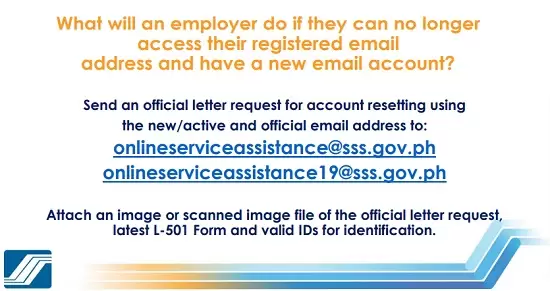
For employers, updating or replacing their registered email addresses is a bit more formal. Instead of sending a simple email request, employers are required to write an official letter of request detailing their desire to update their registered email address with a new/active official email address. This letter must be scanned and attached to the email message along with the image/scanned image of their latest L-501 Form and valid IDs for identification. All employer account reset requests must be sent to either [email protected] or [email protected]
Frequently Asked Question
1. I have already sent an email request to have my email address updated/changed. How long should I wait before I can get a reply?
SSS deals with many requests daily so the answer may vary between a few days to more than a week. Please be patient. If you want to follow up on your request, call the SSS hotline at 1445. You can also leave a message on one of the public posts on their official Facebook page. The moderator will ask for the ticket number, so copy the ticket number indicated on the automated message you received immediately after sending the email request.
2. Can I reset my SSS account using the SSS Mobile App?
You can reset or retrieve your locked SSS account using the SSS Mobile App, as it’s the same as your My.SSS account. To reset your account using the official SSS mobile app, follow these steps:
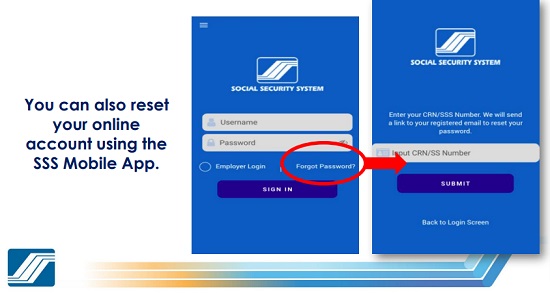
Photo Credit: SSS Member Education Department
1. Install the SSS Mobile App on your phone.
2. Click the link “Forgot Password?” at the lower right corner below the Password box.
3. Enter your CRN or SSS number in the box provided.
4. Click Submit. Wait for the notification that SSS will send to your email address.
5. Click the link to your registered email address to reset your account password.
6. Set your new password.
7. Log in to the app using your new login credentials.
3. How can I set Security Questions to recover my account if it gets locked?
Members can set security questions for account recovery purposes by following these steps:
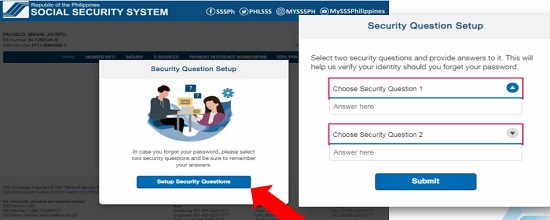
1. Log in to your My.SSS account.
2. Hover your mouse over to Member Info on the main menu.
3. Click Update Security Questions.
4. Click Setup Security Questions. You can now set your two security questions and the corresponding answers to these questions. Don’t forget to keep this information in a safe place so you can check them in case you forget the answers.
5. Click Submit.
6. Confirm the transaction by entering your password.
Go back to the main article: SSS Online Registration Guide
Luisito Batongbakal Jr.
Luisito E. Batongbakal Jr. is the founder, editor, and chief content strategist of FilipiKnow, a leading online portal for free educational, Filipino-centric content. His curiosity and passion for learning have helped millions of Filipinos around the world get access to free insightful and practical information at the touch of their fingertips. With him at the helm, FilipiKnow has won numerous awards including the Top 10 Emerging Influential Blogs 2013, the 2015 Globe Tatt Awards, and the 2015 Philippine Bloggys Awards.
Copyright Notice
All materials contained on this site are protected by the Republic of the Philippines copyright law and may not be reproduced, distributed, transmitted, displayed, published, or broadcast without the prior written permission of filipiknow.net or in the case of third party materials, the owner of that content. You may not alter or remove any trademark, copyright, or other notice from copies of the content. Be warned that we have already reported and helped terminate several websites and YouTube channels for blatantly stealing our content. If you wish to use filipiknow.net content for commercial purposes, such as for content syndication, etc., please contact us at legal(at)filipiknow(dot)net