How To Check SSS Contribution Online 2025
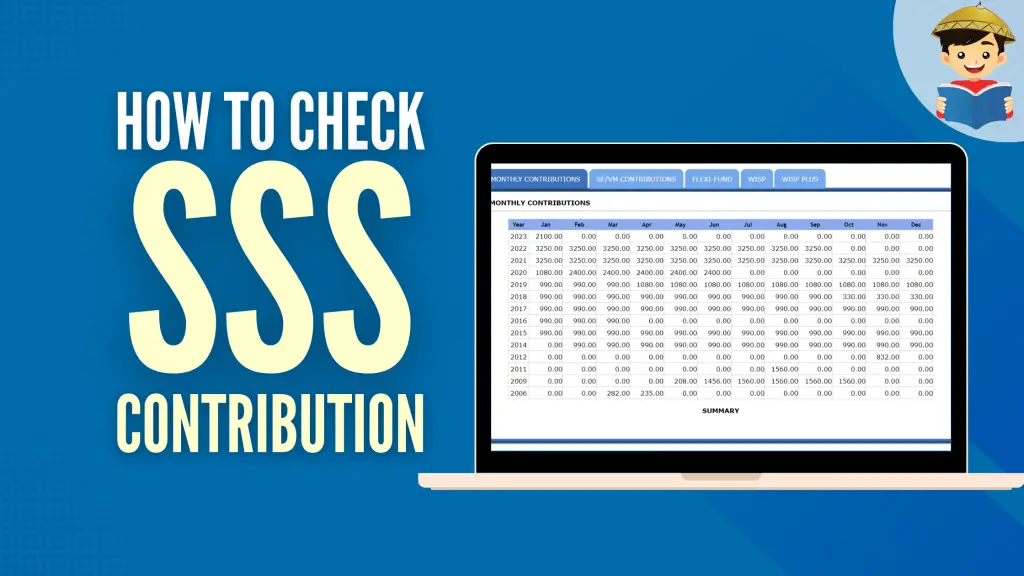
Learning how to check SSS contribution is one of the proactive ways to ensure you’ll continue to get the maximum benefit offered by the Social Security System. Even if you’ve never missed a payment, your SSS benefit claim or loan application may be rejected for not meeting the required posted contributions.
Regularly checking your posted contributions lets you know if your employer or anyone who pays on your behalf remits to the SSS. The good thing is you no longer have to call or personally go to the SSS office to check your SSS contributions; technology has made it possible to track the number of contributions you’ve paid so far in just a few clicks.
This article presents different ways to check and verify your posted SSS contributions.
Table of Contents
Why You Need To Check Your SSS Contributions Online
Checking your SSS contributions online regularly is a good way of harnessing the latest technology to ensure your hard-earned money goes where it’s supposed to go.
Specifically, it helps you accomplish the following goals:
- For employed members: To make sure the employer is remitting the right amount of your monthly SSS contributions as promised;
- For self-employed or voluntary members: To avoid missed or incorrect payments that may often occur now that you’re paying your contributions on your own;
- For members who want to avail of SSS benefits and loans in the future: Ensure that you have the correct number of contributions that will qualify you for any SSS benefits and loans available to members. For example, the SSS unemployment benefit is insurance that will provide cash benefits if you involuntarily lose your job. To qualify, you must have contributed at least 36 monthly contributions. On the other hand, the SSS salary loan requires members to contribute at least 36 and 72 monthly contributions to qualify for the one-month and two-month loans, respectively.
The Social Security System wants to guarantee that every cent paid for the member each month goes where it should be. Hence, when you check your SSS contribution through the My.SSS portal, you will be welcomed with a table showing how much you’ve contributed so far and how much is allocated to WISP to boost your retirement savings.
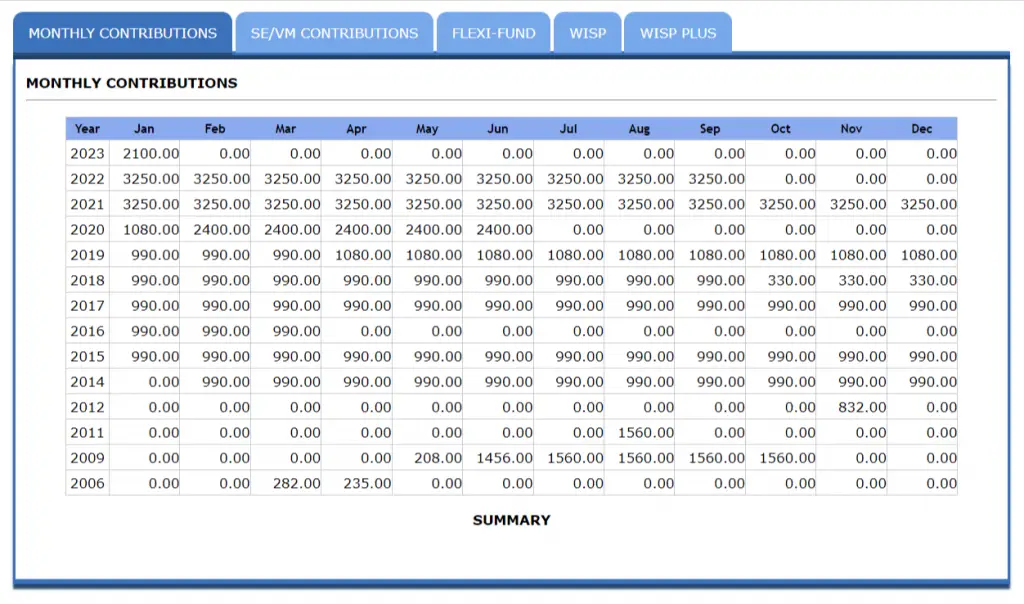
The list below provides an overview of the table’s different components.
- Monthly Contributions – this shows a detailed view of all the monthly contributions you’ve paid over the years either as a voluntary member (which means you contributed on your own) or as an employed member (which means part of the monthly contribution is shouldered by your employer).
- SE/VM Contributions – offers a more detailed view of all the monthly contributions you’ve paid as a voluntary or self-employed member. It includes the exact date when you made the payment, the amount you paid, and the payment method used to complete the transaction.
- Flexi-Fund – if you’re an OFW member, this tab shows how much you’ve saved so far in the Social Security System’s Flexi-Fund, a provident-fund scheme wherein your funds are invested in fixed-income securities so you can potentially earn more and get higher cash benefits in case of disability, retirement, or death.
- WISP – shows how much money from your monthly contribution goes to the WISP (Workers’ Investment & Savings Program). This tax-free retirement savings plan will supplement your SSS pension benefits and is only available for private sector employees with over PHP 20,000 Monthly Salary Credit (MSC).
- WISP Plus – a voluntary provident fund where you can save as much money as you want whenever you can afford to. This is available to all members regardless of income. Suppose you want to save here to boost your retirement savings; the My.SSS portal is the best place to keep track of the money you’ve saved so far.
How To Check SSS Contribution Online Through My.SSS Portal
You can quickly check your contribution online through the new SSS portal. However, you must register first for a My.SSS account to access your contribution and other SSS records, all of which are confidential information.
If you haven’t done it yet, click here to learn how to register with My.SSS and create your account. Otherwise, proceed to the step-by-step guide written below.
1. Go to the new SSS website
Access the SSS website on a web browser, preferably Google Chrome, for better speed and user experience.
Unlike before, when the SSS website was available in its old or new version, this latest website has been consolidated to handle various SSS online transactions, eliminating the option to access your records on two different websites.
Upon landing on the homepage, a box asking you to verify your identity will appear. Put a checkmark on the box that says “I’m not a robot” and click Submit.
2. Access the SSS Member Portal
On the right side of the page, you’ll see three different portals to choose from: one for members, another for employers, and the third one for those who want to avail of the small business wage subsidy program of the SSS.
Since you’re an individually paying member, select “MEMBER.”
3. Log in to your My.SSS account with your user ID and password
Enter your My.SSS user ID and password in the boxes provided, then click Sign In.
If you’ve forgotten your user ID, password, or both, click Forgot User ID or Password to learn how to reset your login credentials. For more information, read this guide.
For those who haven’t created a My.SSS account yet, click Register to get your online registration started.
4. Hover your cursor over “INQUIRY” on the main menu and select “Contributions”
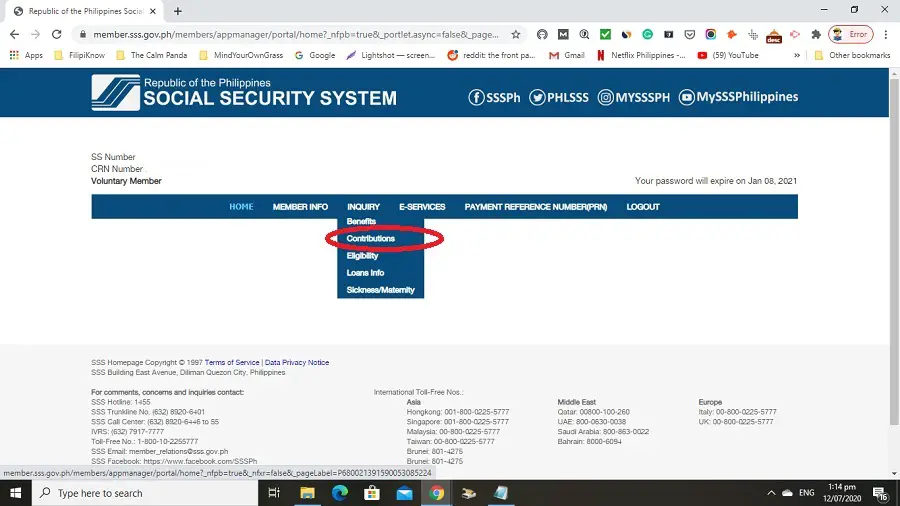
This will direct you to a table showing all your contributions from the beginning of your SSS membership to the current period.
5. Check your latest SSS contributions
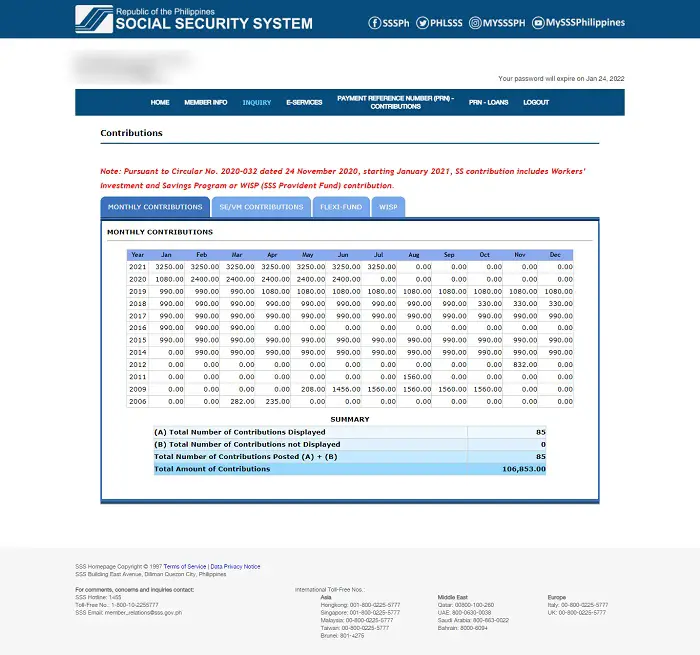
You can now check your SSS contributions using the table provided. The table has four sections:
- The first tab shows an overview of all your contributions from the start of your SSS membership to the current period. The monthly contributions are displayed in reverse chronological order.
- The second tab shows your SE/VM Contributions which are the payments received by the SSS since you changed your membership from employed to self-employed/voluntary.
- The third tab displays your SSS Flexi-Fund earnings. The Flexi-Fund is a special provident savings program open to overseas Filipino workers (OFWs).
- The fourth tab contains information about your contributions to the provident fund, the Workers’ Investment and Savings Program (WISP), mandatory for private sector employees who meet the required MSC.
- The fifth and last tab is for WISP Plus, which, unlike WISP, is voluntary and open to all members, regardless of income, who want to save as much money as possible whenever they can afford to increase their retirement savings.
If any month shows no value (i.e., 0.00), you failed to pay your contributions on time, you were unemployed, or your employer failed to remit your contributions. If you see any discrepancy, call your company’s HR department (if you’re employed) or visit the nearest SSS branch office to request correction or clarification.
How To Check SSS Contribution Online via SSS Mobile App
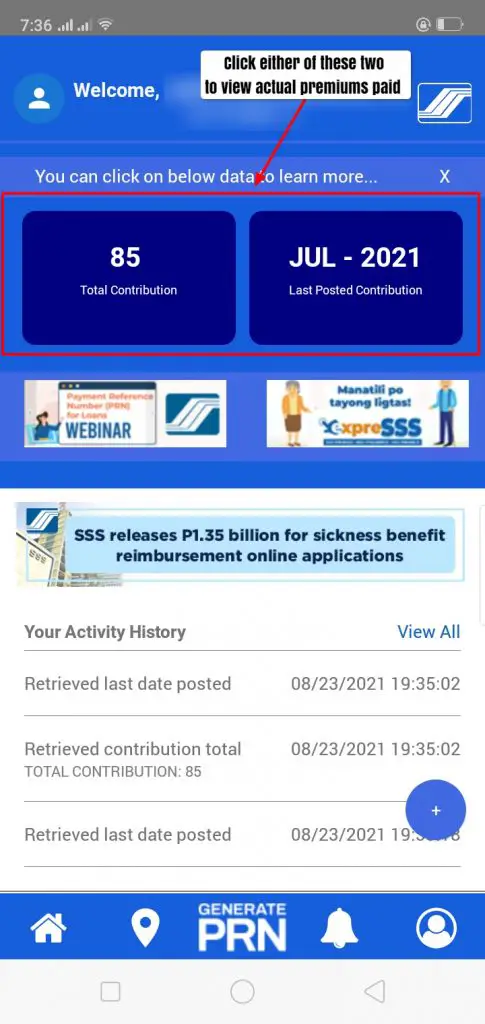
Another convenient way to view your SSS contribution online is through the SSS mobile app. This requires registering for a My.SSS account and downloading the app on your phone.
Here’s how to check your contributions using the SSS mobile app:
- Download the SSS mobile app on your phone.
- Sign in to your My.SSS account with your user ID and password.
- The app will immediately show your total number of posted contributions and the last posted contribution on the dashboard.
- If you want a detailed view of the premiums you’ve paid so far, click the Total Contribution or the Last Posted Contribution. The posted contributions for the current year will be shown. Swipe to view your posted monthly contributions for the previous years.
How To Check SSS Contribution via Text or SMS
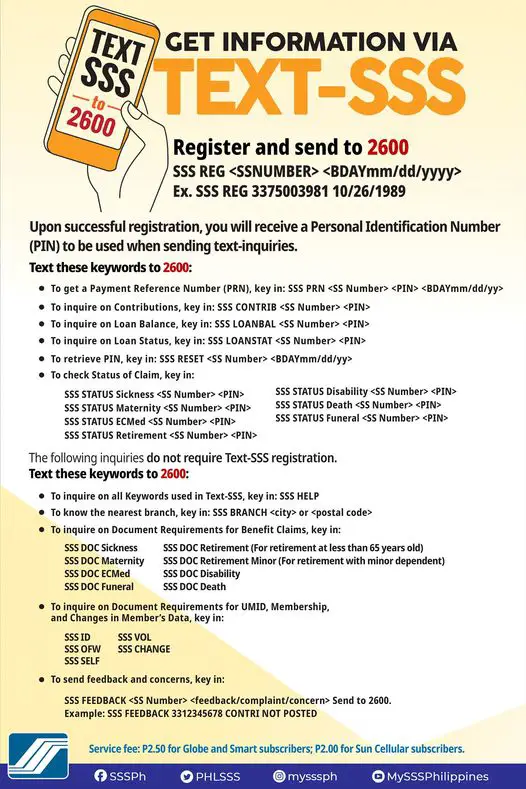
Using the TextSSS facility is a quick way to check your SSS contribution without internet access. However, it only provides the total number of contributions and the month and year your latest contribution was posted.
Aside from verifying member’s contributions, you can also use the Text-SSS facility to check your SSS loan balance and claim status for a minimal fee of Php 2.50 per text for Globe, Smart, and Sun Cellular subscribers1.
Here’s how to check your contributions using TextSSS (If you’re already registered, skip the first two steps):
- Register for the TextSSS service by texting SSS REG <10-digit SSS number><Birthdate in MM/DD/YYYY format> to 2600. Example: SSS REG 3418736855 10/08/1985.
- You’ll receive a text confirmation of your successful registration, including your four-digit PIN. Take note of your PIN.
- Text SSS CONTRIB <SSS number><four-digit PIN> to 2600. Example: SSS CONTRIB 3418736855 1234.
- Wait for a reply that contains your SSS contribution details.
How To Check SSS Contribution Online Without Registration
You don’t have a My.SSS account yet? Are you having issues with SSS online registration that prevent you from verifying your contributions via the My.SSS facility?
No worries. It’s highly recommended that you create your own My.SSS account as soon as possible; however, you can also check your SSS contribution without online registration.
Option 1: SSS Self-Service Express Terminal
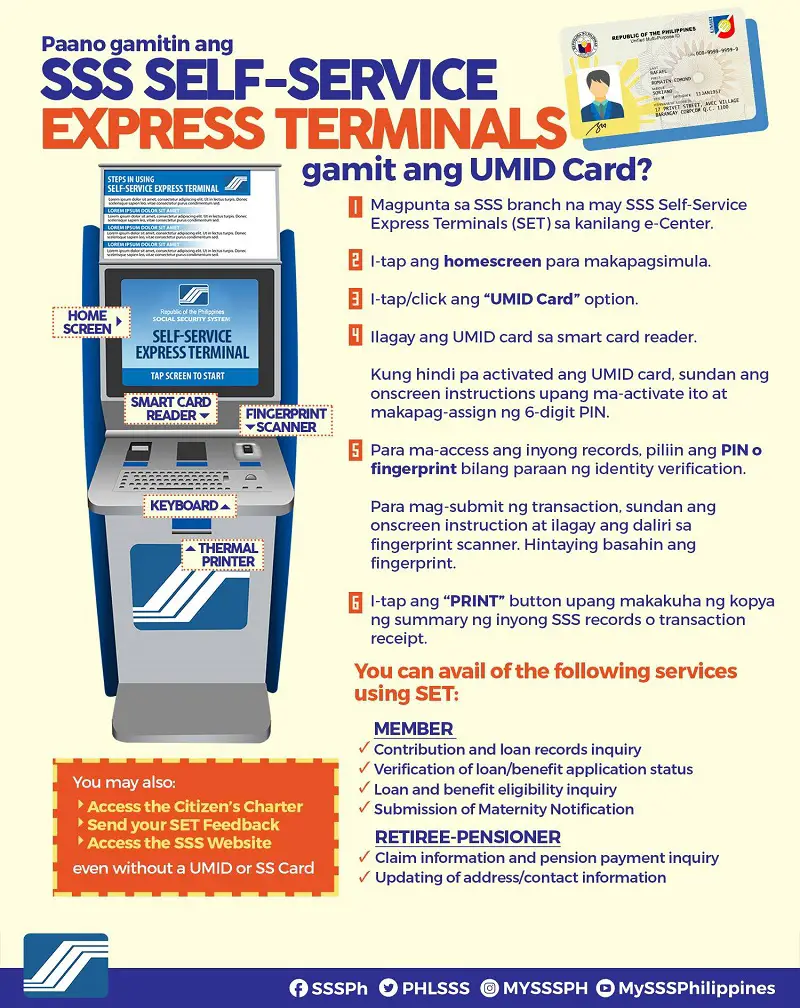
You may also use the SSS self-service express terminal (SSS-ExT) or the SSS kiosk to check your contributions. Assigned personnel can assist you in operating the SSS information terminal.
Here’s how you can use the SSS kiosk to verify your contributions without the need for online registration:
- Bring your UMID card to an SSS branch with a self-service express terminal.
- If you haven’t done it, activate your UMID card using the kiosk. Tap the home screen and click the UMID Card option. Insert your UMID card into the smart card reader. Then, follow the instructions on the screen to activate the card and set your UMID card PIN code.
- To access your records, choose either PIN or fingerprint as a method of identity verification. Since you already have PIN code, choose the former.
- Select the available option that will allow you to check your SSS contributions.
- Choose the PRINT button to get a hard copy of your SSS records/contributions.
Option 2: Walk-in verification at the nearest SSS branch
If you have other SSS transactions to complete at the nearest SSS branch, you might as well verify your posted contributions. Just line up at the Verification section and request to check your contribution from the SSS database.
You’ll be issued a verification slip with your member details, including your total number of contributions and the month and year of your last contribution posting.
Go back to the main article: How to Compute Your SSS Contribution: An Ultimate Guide
Frequently Asked Questions
1. Why is my latest payment not posted yet? What should I do?
2. How do I correct the wrong amount posted on my account?
3. How can I change the amount of SSS contribution I’m paying?
4. I’ve stopped my SSS contribution payment. Can I continue paying now?
5. What happens if I miss a payment deadline? Can I pay for the previous month?
6. My employer is not paying my SSS contributions. What should I do?
References
- Ignacio, A. (2020). SSS services at your fingertips through Text-SSS facility. Retrieved 23 August 2021, from https://businessmirror.com.ph/2020/10/27/sss-services-at-your-fingertips-through-text-sss-facility/
Venus Zoleta
Venus Zoleta is an experienced writer and editor for over 10 years, covering topics on personal finance, travel, government services, and digital marketing. Her background is in journalism and corporate communications. In her early 20s, she started investing and purchased a home. Now, she advocates financial literacy for Filipinos and shares her knowledge online. When she's not working, Venus bonds with her pet cats and binges on Korean dramas and Pinoy rom-coms.
Copyright Notice
All materials contained on this site are protected by the Republic of the Philippines copyright law and may not be reproduced, distributed, transmitted, displayed, published, or broadcast without the prior written permission of filipiknow.net or in the case of third party materials, the owner of that content. You may not alter or remove any trademark, copyright, or other notice from copies of the content. Be warned that we have already reported and helped terminate several websites and YouTube channels for blatantly stealing our content. If you wish to use filipiknow.net content for commercial purposes, such as for content syndication, etc., please contact us at legal(at)filipiknow(dot)net
