How To Reset Password in SSS: An Ultimate Guide
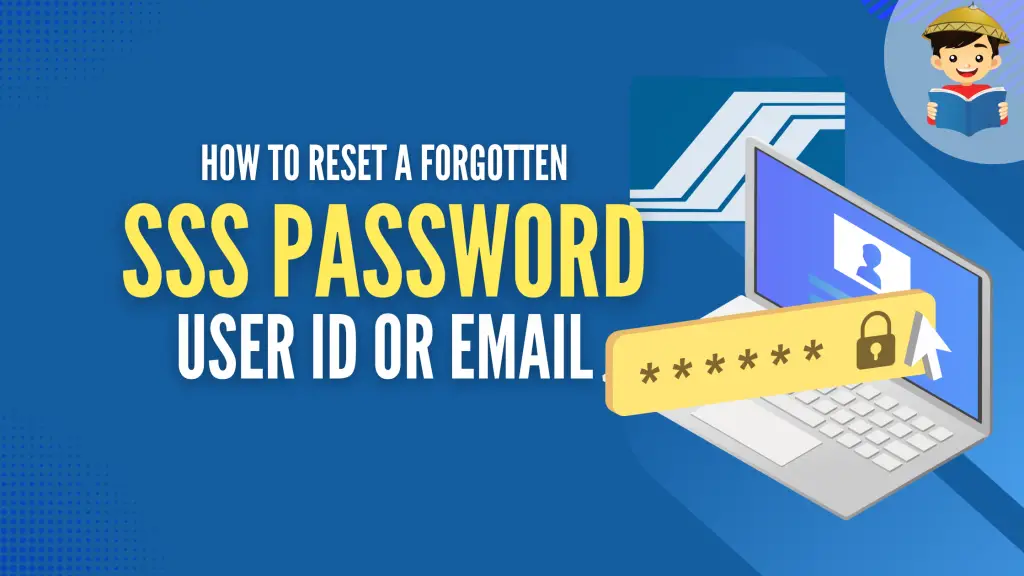
Are you trying to log in with your SSS user ID and password but still getting an “invalid user ID/password” error message? Are you trying to access your My.SSS account, but you have forgotten your login credentials? Are you unable to reset your SSS password because you’ve also lost/forgotten your registered email address?
You’ve come to the right place! Let this article be your guide to resetting your lost or forgotten SSS user ID, password, or email address.
Related: How to Compute Your SSS Contribution: An Ultimate Guide
Table of Contents
How To Reset Password in SSS if Forgotten or Lost (Member Account)
This section is for individual members (i.e., Voluntary and OFW) who can’t log in to their My.SSS account anymore because of a forgotten or lost account password, user ID, or both.
Before you proceed, check first if the My.SSS portal is undergoing an update. If you can’t access it, try to do this procedure later. Otherwise, follow the steps below to reset your SSS password if you’ve lost it or can’t remember it anymore.
1. Visit the official SSS website and click the Member Portal
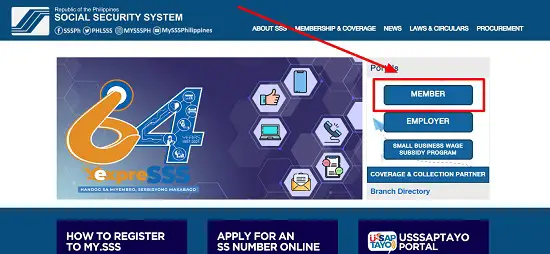
2. Click the “Forgot User ID or Password?” link on the My.SSS portal
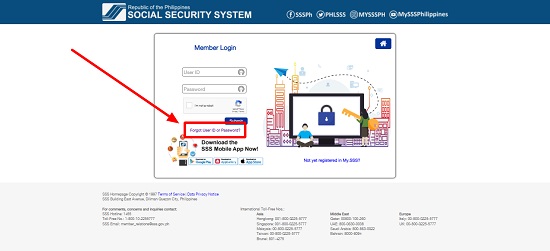
You can see the link on the SSS member login page below the Submit button.
3. Choose between two options to retrieve your account
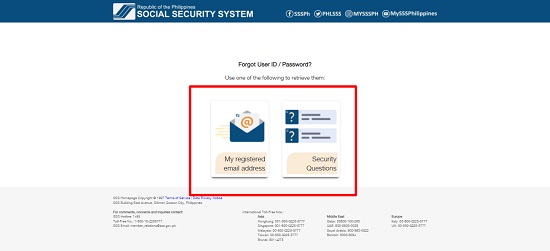
If you’re an SSS member, you will be given a choice on how you want to recover your login credentials. The options are “My registered email address” and “Security Questions.”
Option 1: Through your registered email address
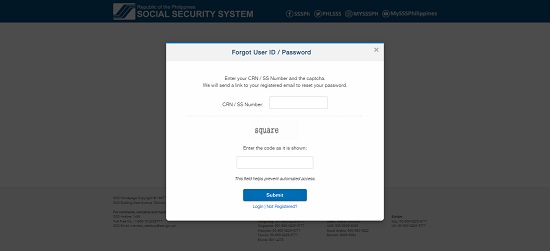
Select the first choice if you still have access to your account email address or the email address you used when creating your SSS account. The system will ask you to encode your CRN/SSS number and the Captcha code shown on your screen.
The CRN or Common Reference Number can be found on your Unified Multi-Purpose ID (UMID), just above your ID photo. On the other hand, your SSS number is the permanent number you use in your regular SSS transactions. You can also obtain this number by checking the E-1 form you used when registering with the Social Security System.
After encoding the requested data, click Submit.
Related: How to Recover Lost or Forgotten SSS Number
Once you have been verified, you will receive a password reset link to your email address.
Option 2: By answering Security Questions
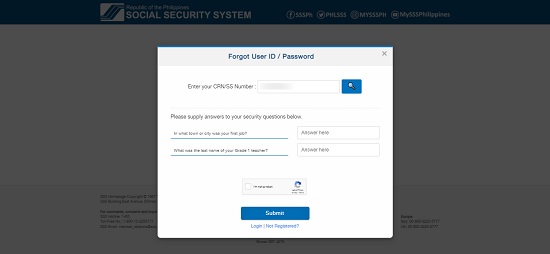
If you set security questions for account recovery beforehand, select Security Questions instead. After entering your CRN or SSS number, the system will ask you to answer two security questions.
All members are now required to set up and provide answers to two security questions so they can easily retrieve their accounts even if they’ve lost or forgotten their login credentials.
In my case, I have selected the following security questions:
- In what town or city was your first job?
- What was the last name of your Grade 1 teacher?
Note that you can only set this up when you can still access your SSS account.
Once you’ve supplied the correct answer, tick the box for the captcha, then click Submit.
These two options are not available if you’re an employer. Instead, you will only be asked to enter your Employer/HR number and the captcha. Finally, the system will send a link to your email address to reset your password.
4. Check your email for the password reset link from the SSS
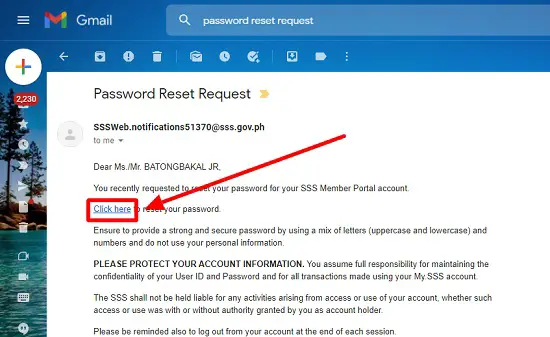
If the message is not in your inbox, check if it’s in the SPAM or Trash folder. If the email notification is in neither folder, wait an hour for the message to be delivered to your inbox. In my case, I only received the message after waiting for nearly 20 minutes.
Open the email notification from SSS, then click the hyperlinked Click here to proceed with the password reset. Note that the password reset link will only be valid for 120 hours.
5. Set your new password
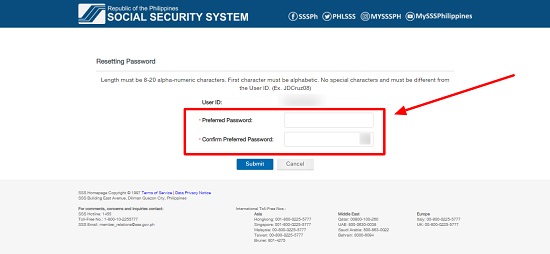
After clicking the password reset link, you’ll be directed to a page showing your user ID and two boxes where you’ll input your new account password.
The new password must meet the following guidelines:
- It must be 8-20 alphanumeric characters.
- The first character must be alphabetic.
- No special characters like underscore, comma, asterisk, etc.
- It must be different from your User ID.
Once you’re done, click Submit.
You can now use your new login credentials to access your My.SSS account. Don’t forget to keep a copy of your new password so you won’t have to go through the entire process again.
If you want to update your email address, accomplish a Member Data Change Request Form (E-4) and submit it to the nearest SSS branch.
On the other hand, if you want to change or update the Security Questions you set before, log in to your My.SSS account and then click Update Security Questions under Member Info. Choose two security questions and provide the corresponding answers to the said questions. To save the changes, click Submit. Finally, enter your SSS account password to confirm the Security Questions change. Click Confirm.
How To Reset Password in SSS if Forgotten or Lost (Employer Account)
Employers who have lost access to their My.SSS accounts due to a lost or forgotten password, user ID, or both, can easily reset their accounts by only providing their Employer ID numbers.
Unlike individual members who have two options to recover their My.SSS accounts (i.e., through their email address or by answering security questions), employers only need to enter their Employer ID numbers. The password reset link will be automatically sent to their registered email address.
To learn how to reset the password for your My.SSS Employer account, follow the steps below.
1. Go to the official SSS website and click the Employer Portal
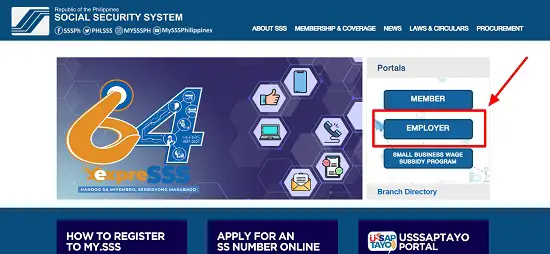
2. Click the “Forgot User ID or Password?” link
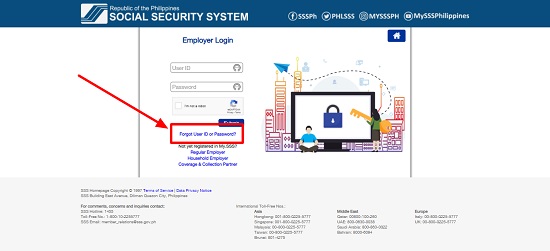
You can find the link on the Employer Login page below the Submit button.
3. Enter your Employer ID number
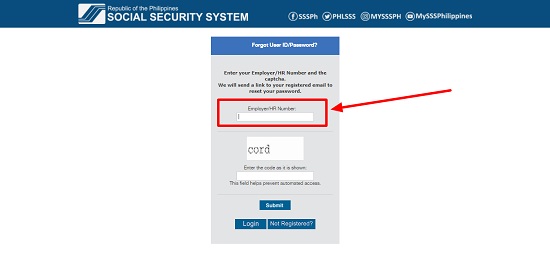
If you can’t remember your Employer ID number, you can find it by checking your SS Form R-1 (Employer Registration Form), Registration Plate, or the Certificate of Registration issued by SSS.
After encoding your Employer ID number, enter the captcha code provided, then click the Submit button.
4. Check your email address for the password reset link
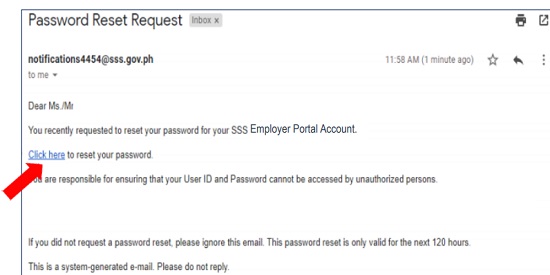
The email notification from SSS usually has the subject line “Password Reset Request” and contains the password reset link. Click the hyperlinked text (usually the one that says Click here) to be directed to the SSS page where you can set your new account password.
If you can’t find the email in your inbox, check if it’s stuck in your SPAM or Trash folder. Otherwise, wait a few minutes for the email to be delivered. Based on my experience, it’s not unusual for the email notification to appear in your inbox 20 minutes to 1 hour after completing the previous step.
5. Set your new password
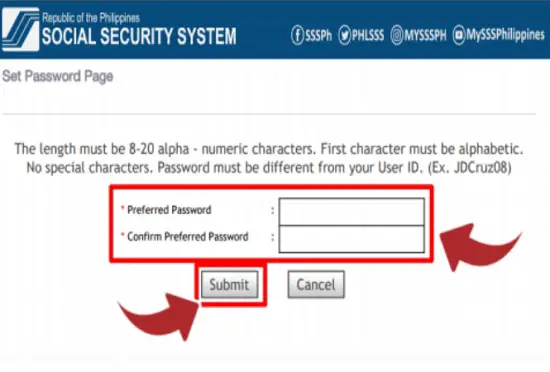
Create your new password and enter it twice in the boxes provided. Your preferred password must comply with the following guidelines:
- It must contain 8-20 alphanumeric characters.
- The first character must be alphabetic.
- It should not have any special character.
- It must be different from your user ID.
Upon clicking the Submit button, you’ll be automatically directed to your account page.
How To Reset Password in SSS via the SSS Mobile App
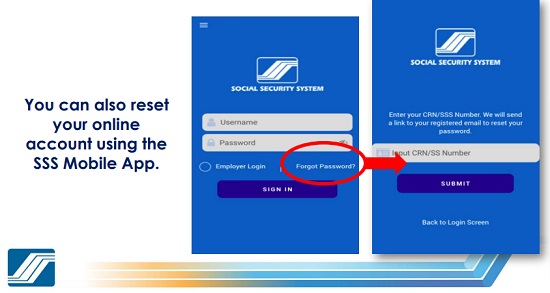
The login credentials you use to access My.SSS on your computer is the same one you can use to open your account via the SSS Mobile App. Hence, if you cannot log in due to a lost or forgotten password, you can perform the same account reset through the app. To reset your SSS password via the SSS Mobile App, follow these steps:
- Install the SSS Mobile App on your phone.
- Click the link that says “Forgot Password?”.
- Enter your CRN or SSS number in the box provided. If you’re an employer, enter your Employer ID number instead.
- Click Submit. Wait for the notification that SSS will send to your email address.
- Click the link sent to your registered email address to reset your account password.
- Set your new password.
- Log in to the app using your new login credentials.
How To Reset SSS Password Without Email: A Guide to Recovering Your Account if You’ve Lost or Forgotten Your Email Address
As you have learned in the previous guide, it’s pretty easy to retrieve your lost or forgotten SSS user ID/password as long as you still have access to the email address you used to register your account.
However, the problem becomes complicated if you lose or forget your registered email address. Without any means to receive the SSS password reset link, there’s no way you can recover your SSS online account right away.
Fortunately, there’s a solution to this. A recent webinar conducted by the SSS Member Education Department revealed that the best way to reset your account is by sending an email request to the SSS technical team.
Read the instructions below to learn how to change your email address in SSS. After changing your account email address by following the information below, you can return to the instructions above to learn how to reset your account password.
1. Members
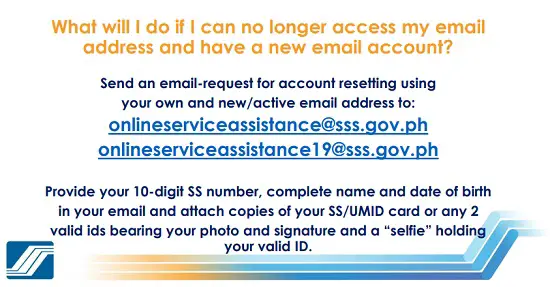
You can send an email with the subject line “Assistance in retrieving lost/forgotten email address” to [email protected] or [email protected]
Don’t forget to include the following details in your email:
- Details of your concern/request (in this case, your forgotten/lost email address and your efforts to recover it, to no avail).
- Complete name
- Date of birth
- 10-digit SSS number
- Image/scanned copy of either your UMID card or two valid IDs bearing your photo and signature
- Your selfie while holding the same valid ID/s you’ll attach to the email
To help you save time, you can use the following template for your email request:
Hello SSS,
I’m requesting that my account email address be changed or updated to [indicate your new email address]. I have already lost access to my original email address, making resetting my SSS account password difficult. Here are my account details:
- [Enter your complete name]
- [Enter your 10-digit SSS number]
- [Enter your date of birth]
I have also attached a copy of my UMID card and a photo of me holding the same ID for identification purposes. Thank you, and looking forward to your response.
Warmest regards,
[Enter your name]
Don’t forget to supply your information inside the brackets provided. If you don’t have a UMID card, you can attach scanned copies or photographs of any two valid IDs bearing your photo and signature instead. In addition, SSS also requires members to secure a “selfie” showing them holding the same valid IDs for verification purposes.
The response time may vary depending on the current backlog. However, SSS typically attends to a member’s concern within a few days to a week. If you cannot get a response after a week, you may follow up on your request by leaving a message on the SSS official Facebook page. Provide the Ticket Number you automatically received from SSS after sending your email request. Alternatively, you can contact SSS through the following hotlines:
- 1445
- (632) 7917-7777 (within NCR)
- 1-800-10-2255-777 (outside NCR)
2. Employers
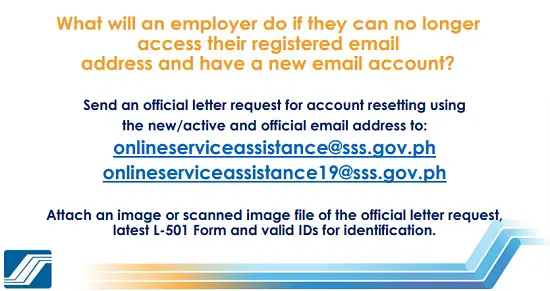
Updating or replacing their registered email addresses is a little more formal for employers. Instead of sending a simple email request, employers are required to write an official letter of request detailing their desire to update their registered email address with a new/active official email address. This letter must be scanned and attached to the email message along with the image/scanned image of their latest L-501 Form and valid IDs for identification. All employer account reset requests must be sent to either [email protected] or [email protected]
Please see the previous section to learn more about the estimated response time and ways to follow up on your request.
How To Change or Reset Your SSS User ID
According to an online seminar organized by the SSS Member Education Department, the user ID becomes permanent once the account is created and approved. However, SSS may assist select users in changing or resetting their User IDs, provided they have a compelling reason. If you want to change your User ID, you may submit a formal letter to the nearest SSS branch or [email protected]. The letter must state the reason for the change. If you’re sending it via email, don’t forget to attach a scanned copy of your UMID card or at least two valid IDs showing your photo and signature.
Tips and Warnings
- Open your email account from your web browser instead of the mobile app to ensure you can view the password reset link. Based on my experience, the email notification sent by SSS usually cannot display correctly when viewed using the Gmail or Yahoo! Mail mobile app. Only after I tried to access my account and open the message directly from my web browser did the email notification start to show the entire message, including the password reset link.
- You can’t create more than one SSS account. So if you try to register a new account and the system rejects it, one common reason are you already registered before.
- When choosing your password, always remember these two cardinal rules: (1) Don’t use personal information such as your name, birthday, or phone number; (2) Create longer passwords (SSS allows a maximum of 20 alphanumeric characters) because the longer your password, the harder it is to crack.
- Keep a copy of your email address, SSS user ID, and password. You can write them down on paper, provided you keep them in a safe place that only you know about. Based on my experience, however, it’s better to invest in online password managers (anti-virus software Norton has this feature, too) that not only keep your usernames and passwords in encrypted forms but also enable you to automatically fill in the information whenever you want to access your SSS account, saving you a lot of time in the process.
Go back to the main article: SSS Online Registration Guide: 4 Easy Steps
Frequently Asked Questions
1. My Social Security System number is invalid. What does it mean, and what should I do?
It could be one of the following reasons:
a. You mistyped your SSS number. Repeat the online registration process. Make sure to provide your 10-digit number in the proper format.
b. You already have an SSS online account. You probably registered for a My.SSS account before. Request an online account reset by emailing [email protected] or visiting the nearest SSS branch.
c. There’s an issue with your SSS records. If you provided your correct SSS number, but it’s still “invalid,” email the SSS or visit its branch to verify your membership status.
2. I forgot my SSS number. How can I recover it?
Fortunately, you don’t have to apply for a new one if you’ve forgotten or lost your SSS number. Instead, you can verify it using one of the eight options discussed in this article.
3. My SSS account has been locked after several failed login attempts. How can I reset or recover it?
Unlocking your account is almost the same whether you’re an individual member or an employer. However, to recover your account online, the system will request your CRN or SSS number (or Employer ID number if you’re an employer). Read this complete guide to learn more.
Written by Venus Zoleta
Venus Zoleta
Venus Zoleta is an experienced writer and editor for over 10 years, covering topics on personal finance, travel, government services, and digital marketing. Her background is in journalism and corporate communications. In her early 20s, she started investing and purchased a home. Now, she advocates financial literacy for Filipinos and shares her knowledge online. When she's not working, Venus bonds with her pet cats and binges on Korean dramas and Pinoy rom-coms.
Copyright Notice
All materials contained on this site are protected by the Republic of the Philippines copyright law and may not be reproduced, distributed, transmitted, displayed, published, or broadcast without the prior written permission of filipiknow.net or in the case of third party materials, the owner of that content. You may not alter or remove any trademark, copyright, or other notice from copies of the content. Be warned that we have already reported and helped terminate several websites and YouTube channels for blatantly stealing our content. If you wish to use filipiknow.net content for commercial purposes, such as for content syndication, etc., please contact us at legal(at)filipiknow(dot)net