How To Load GCash: Best Ways To Fund Your Mobile Wallet
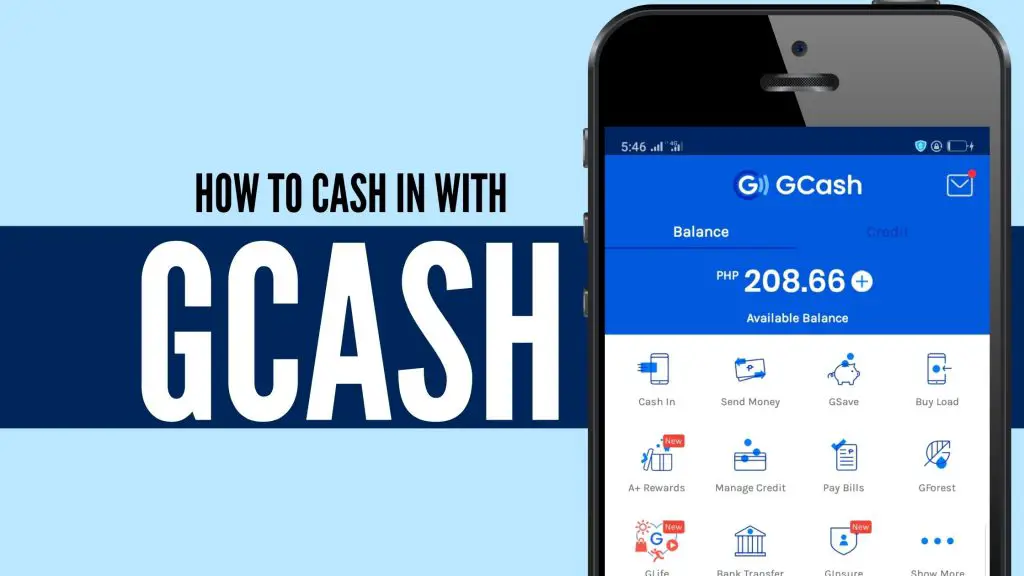
After creating and verifying your GCash account, it’s now time to fund your mobile wallet so you can start using its services. In this guide, you’ll learn how to load GCash through a channel that is most convenient for you.
Related Article: How to Use GCash in the Philippines: An Ultimate Guide
Table of Contents
- How To Load GCash: What Are the Different Ways To Fund Your Mobile Wallet?
- Frequently Asked Questions
- References
How To Load GCash: What Are the Different Ways To Fund Your Mobile Wallet?
There are two methods to top up your GCash wallet.
You can cash in either through mobile money transfer with the use of the GCash app or by the over-the-counter transaction at one of many GCash Partner Outlets.
1. How to Load GCash via the GCash app
You can load your GCash wallet anytime and anywhere as long as you have money in your online bank account, Payoneer, or PayPal. To transfer the money from these channels and convert them into GCash, follow the instructions below.
Step 1: Log in to your GCash app and click the “Cash-In” option
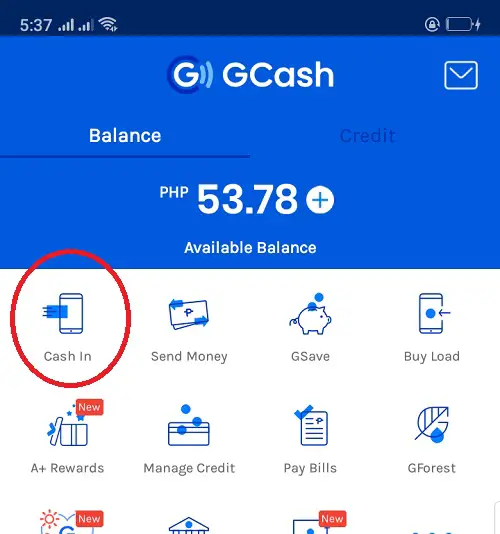
Step 2: Choose the online cash-in method you prefer
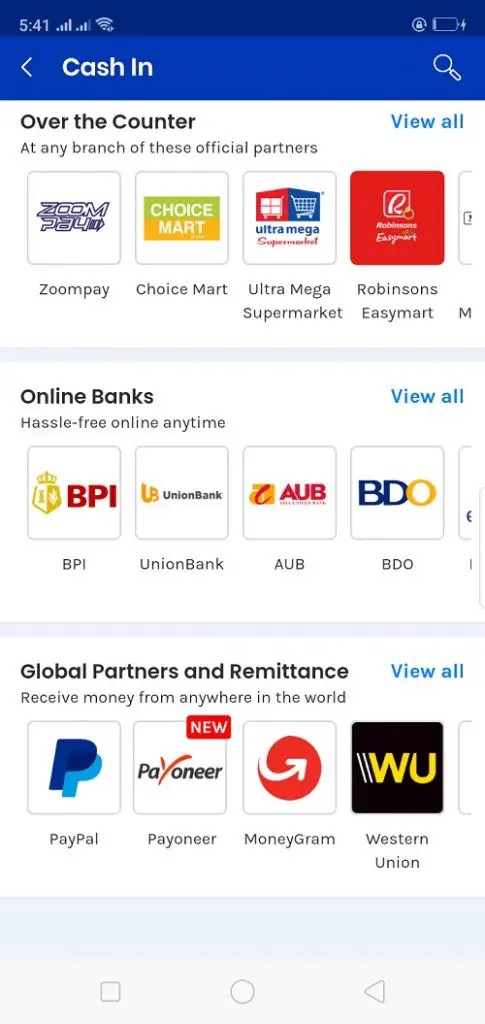
Funding your GCash account through the mobile app is possible if you have a bank account enrolled in online banking, an existing balance in Paypal or Payoneer, or remittances sent by your loved ones.
Listed below are the different mobile facilities to choose from if you want to load GCash with just a few taps on the app.
i. Online Banking
- BPI
- UnionBank
- BDO (Related: How to Transfer Money from BDO to GCash: An Ultimate Guide)
- RCBC
- EastWest Bank
- LandBank
- PNB
- AUB
- Maybank
- Metrobank
- PBCOM
- PSBank
- UCPB
- Security Bank
ii. Remittance Partners.
- MoneyGram
- Western Union
iii. International Payment Partners
- PayPal
- Payoneer
iv. International Remittance and Mobile Payment Services
- AliPayHK
- Azimo
- bWallet
- Cross Remittance
- Denarii Cash
- EMQ Send
- GmoneyTrans
- Instant Cash
- Payit
- Remitly
- Rocket Remit
- SABB
- SBI Remit
- Siammali Remittance
- Singtel Dash
- Skrill
- Telcoin
- Transfer Galaxy
- Wall Street Exchange
- Warba Bank
- WireBarley
Step 3: Provide the requested details to proceed with the cash-in transaction
Regardless of your choice, GCash will guide you every step of the way. Simply tap the mobile facility of your choice and follow the instructions that will appear afterward.
For online banking, you will be asked to log in to your online banking facility, provide your bank account’s 6-digit PIN, or your 11-digit GCash account/phone number.
If you’ll fund your GCash wallet through remittances, expect to provide the money transfer control number (MTCN) or transaction reference which you can obtain from the sender.
Once the transaction has been approved and completed, you’ll receive a confirmation message via SMS on the mobile number connected to your online banking and GCash account.
2. How To Load GCash via GCash Partner Outlets
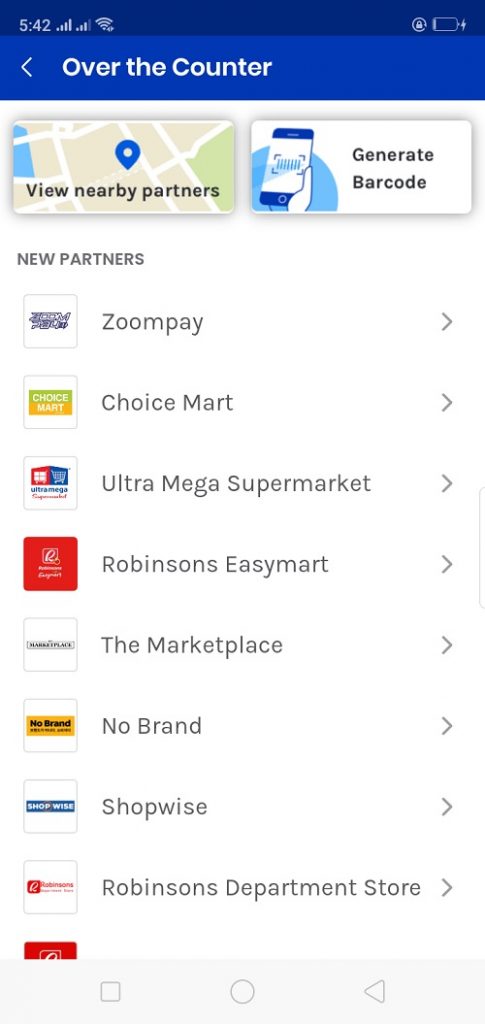
Aside from the app, you can also cash in through one of the thousands of GCash partner outlets nationwide. These outlets allow over-the-counter transactions to convert your cash into GCash.
To see the list of the most popular and accessible GCash Partner Outlets in the Philippines, log in to the GCash app, tap “Cash In” and look at the options under the first tab, “Over the Counter.”
For your convenience, here are the available GCash Partner Outlets where you can cash in your money over the counter:
a. Machine Cash-In
- TouchPay
- eTap
- Pay & Go
b. Supermarket
- Choice Mart
- Ultra Mega Supermarket
- Robinsons Easymart
- The Marketplace
- Robinsons Supermarket
- Puregold
- Shopwise
- Ever Supermarket
- SM Group of Supermarkets
- Waltermart
- Gaisano Grand
- All Day Supermarket
- Easy Day Shop
c. Department Stores
- Robinsons
- SM
d. Pawnshop
- Villarica
- Tambunting
- RD Pawnshop
- Palawan
- Jaro Pawnshop
- CVM Pawnshop
- Cebuana
e. Payment Facilities
- Globe Store
- Bayad Center
- ECPay
- DA5
- iBayad
- Panao Express
- Expresspay
- PERA Hub
- TrueMoney
- Posible
- VIP Payments Center
f. Convenience Store
- 7-Eleven
- Ministop
- AlfaMart
- Puremart
- Family Mart
- Shell SELECT
g. Logistics
- LBC Express
To learn how to load GCash over the counter, simply tap the outlet of your choice and you’ll be given a quick step-by-step guide on how to complete the transaction.
For most of these outlets, you’ll need to provide a valid ID, your 11-digit GCash mobile number, and the desired amount you want to cash in.
Go back to the main article: How to Use GCash in the Philippines: An Ultimate Guide
Frequently Asked Questions
1. How much can you cash-in to your GCash wallet?
In GCash lingo, “cash-in” means loading or funding your GCash account. In other words, you’re converting your regular cash into GCash so you can finally use it in your online or offline transactions.
GCash users with fully verified accounts can now cash in as much as Php 500,0001 a month by linking any of the following to their GCash wallets:
- BPI
- Unionbank
- Any locally-issued, Mastercard/Visa-enabled debit card
To link any of the above to your GCash wallet, simply open your mobile app and then go to Profile. Tap My Linked Accounts and then select BPI, Unionbank, or My Bank Cards. Follow the instructions and provide all the information required in linking your accounts.
You should receive a notification via text message that your wallet limit has increased.
Take note that the following won’t increase your wallet limit if you link them to your GCash account:
- GCash Mastercard
- Paypal
- American Express Virtual Pay card
In summary, the table below shows how much your GCash wallet limit will increase if you link them to the aforementioned bank account or debit card:
| GCash account with no linked bank account/debit card | GCash account with a linked bank account/debit card | |
| Wallet limit | Php 100,000 | Php 500,000 |
| Daily incoming limit | No incoming limit | No incoming limit |
| Monthly incoming limit | Php 100,000 | Php 500,000 |
| Daily outgoing limit | Php 100,000 | Php 100,000 |
| Monthly outgoing limit | Php 100,000 | No outgoing limit |
2. Is there a transaction fee every time you cash-in?
It depends on the cash-in channel you use to fund your GCash wallet.
Cashing in is free if you do it via BPI, UnionBank, or PayPal account linked to your GCash wallet. Other banks can also be used to cash in through Instapay but they come with service fees that vary per bank.
Starting July 6, 2020, loading your GCash wallet via bank card (Mastercard/Visa) will now incur a convenience fee of 2.58%2. This is due to the direct charges from the mobile app’s payment partners. Therefore, if you’ll use Cash In via Bank Card to load your wallet with Php 100, for example, the total amount that will be deducted from your source account is Php 102.58.
Meanwhile, over-the-counter cash-in transactions are free in Gcash partner outlets but only for up to Php 8,000 every month. Once you’ve reached this monthly limit, you’ll be paying a 2% service fee each time you cash in throughout your succeeding transactions. For more information about the latest Gcash cash-in fees, please read this article.
3. How can I load GCash via BPI?
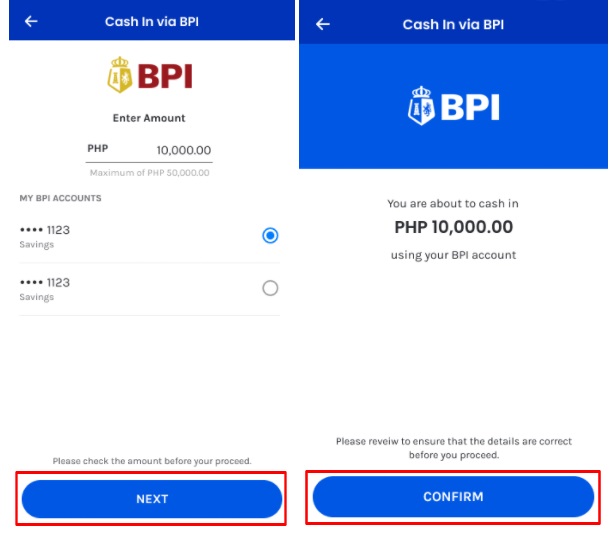
Cashing in via BPI is free of charge, provided you have both an active BPI Online account and a fully verified GCash account. To learn how to load GCash via BPI, follow these steps:
- Make sure you’ve fully verified your GCash account otherwise you won’t be able to link it to your BPI account.
- After ensuring you have a fully verified GCash account and an active BPI Online account, it’s time to link the two to each other. To get started, log on to the GCash mobile app.
- Click Profile and select My Linked Accounts on the upper left corner of the screen.
- Select BPI and then enter both your BPI username and password to link your BPI account to your GCash wallet.
- After successfully linking the two accounts, you can now load your GCash via BPI. To get started, go back to the GCash dashboard and select Cash In.
- Under Online Banks, click on BPI.
- Input the amount you want to cash in and the details of the bank account you want to cash in from. Click Next to review the details before tapping on Confirm to continue with the transaction. Take note that BPI only allows a maximum of Php 50,000 of fund transfer per day which also means the GCash daily cash-in limit for BPI users is Php 50,000. However, if you’re a new GCash user, your daily cash-in limit will start at only Php 15,000. All you have to do is keep using GCash and your daily cash-in limit will increase to Php 50,000 in as fast as two weeks.
- Wait for an authentication code to be sent to your BPI-registered mobile number. Input this one-time password (OTP) and tap Submit to confirm.
- A confirmation message will be displayed on your screen. You will also receive a confirmation via text and email that the transfer has been successful. You should receive the money in real-time.
4. How can I load GCash via UnionBank?
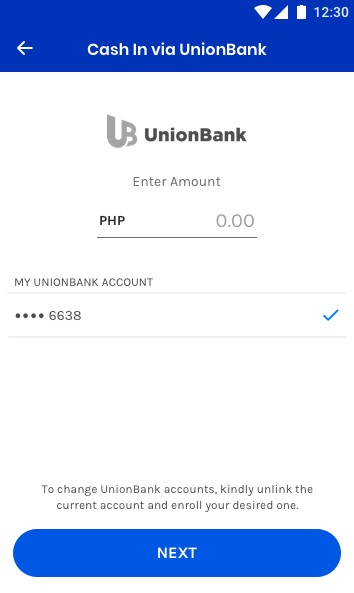
Fully verified GCash users can also cash in for free through their existing UnionBank Peso savings or checking account. However, the bank account must first be linked to the GCash account in order for the cash-in service to be available.
To cash in using your active UnionBank account, follow these steps:
- If you haven’t done it yet, link your fully-verified GCash account to your UnionBank account. To get started, log in to your GCash app and click Profile on the main menu at the bottom of the screen.
- Select My Linked Accounts then choose UnionBank from the list of options.
- Click on Enroll Now.
- Log in to your UnionBank account by entering your user ID and password. Alternatively, tap on Guest Checkout and answer security questions.
- Wait until you receive a One-Time Password (OTP) via your UnionBank-registered mobile number. Input this password and click Submit. If you fail to receive an OTP, it’s either you haven’t updated your mobile number wth UnionBank or you have poor internet connection.
- Select your preferred bank account. Take note that you can only link one bank account for every GCash account.
- A confirmation page will appear telling you that the enrollment is being processed. You’ll receive a text message once the two accounts have been succesfuly linked.
- Once you’ve linked your GCash account to your UnionBank account, you can now start cashing in through the latter. To get started, go to your GCash app again and select Cash In.
- Click UnionBank under the Online Banking tab.
- Enter the amont you want to cash in and click Next. Confirm your cash-in transaction at the next screen.
- Wait for a confirmation message via SMS. The money should be credited to your GCash account in real time. If not, wait for two working days. Call the GCash hotline if the money is still not credited to your account after two working days.
5. How can I load GCash using BDO?
Unlike with BPI and UnionBank, there’s no option to link your BDO account to your GCash account. For this reason, cashing in through BDO is a little bit more cumbersome as you have to do it via BDO Online Banking or Mobile Banking app. To learn how to load GCash using BDO, follow this step-by-step guide.
References
- Mercurio, R. (2020). GCash hikes wallet limit. Retrieved 7 July 2020, from https://www.philstar.com/business/2020/06/27/2023811/gcash-hikes-wallet-limit
- Lopez, M. (2020). Loading GCash wallets from select bank cards will be charged a convenience fee starting July 6. Retrieved 7 July 2020, from https://www.cnn.ph/business/2020/6/30/GCash-convenience-fee-July-6.html
Written by Luisito Batongbakal Jr.
Luisito Batongbakal Jr.
Luisito E. Batongbakal Jr. is the founder, editor, and chief content strategist of FilipiKnow, a leading online portal for free educational, Filipino-centric content. His curiosity and passion for learning have helped millions of Filipinos around the world get access to free insightful and practical information at the touch of their fingertips. With him at the helm, FilipiKnow has won numerous awards including the Top 10 Emerging Influential Blogs 2013, the 2015 Globe Tatt Awards, and the 2015 Philippine Bloggys Awards.
Copyright Notice
All materials contained on this site are protected by the Republic of the Philippines copyright law and may not be reproduced, distributed, transmitted, displayed, published, or broadcast without the prior written permission of filipiknow.net or in the case of third party materials, the owner of that content. You may not alter or remove any trademark, copyright, or other notice from copies of the content. Be warned that we have already reported and helped terminate several websites and YouTube channels for blatantly stealing our content. If you wish to use filipiknow.net content for commercial purposes, such as for content syndication, etc., please contact us at legal(at)filipiknow(dot)net