How To Pay Income Tax in the Philippines: 7 Ways
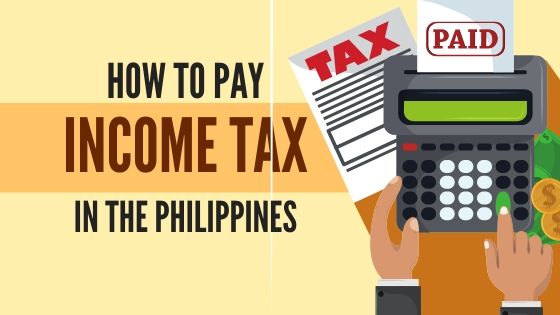
This article has been reviewed and edited by Miguel Dar, a CPA and an experienced tax consultant who specializes in tax audits.
Nowadays, taxpayers have more options for payment beyond just remitting directly at an RDO. Aside from paying manually, you can opt to pay online. No queues, no hassles—except when your chosen online tax payment channel is down. In such a case, you have no other choice but to resort to manual payment.
This article discusses the different ways you can pay taxes in the Philippines.
Disclaimer: This article is for general information only and is no substitute for professional advice.
Manual Payment Channels
1. Authorized agent banks
Authorized agent banks (AABs) are banks authorized by the BIR to collect taxes and receive tax returns and attachments from taxpayers.
Most RDOs are assigned one or several AABs located within their respective areas of jurisdiction. You can pay taxes only at the AAB under the jurisdiction of the RDO where you’re registered.
For example, if you’re registered at RDO No. 040 in Cubao, Quezon City, you should pay only at any AAB within Cubao. Let’s say you’re currently in Baguio for a week-long conference and it’s already the deadline for tax payment. AABs in Baguio will not accept your tax payment. It might be impossible to travel back to Cubao and beat the deadline, so use an online tax payment channel instead.
To know which banks accept over-the-counter tax payments within your RDO’s jurisdiction, check the list of AABs on the BIR website and click on the link with your RDO code. You’ll then see the list of AABs assigned to your RDO.
Before you go to an AAB, make sure to bring all the requirements for ITR filing and payment and the correct amount of tax to pay. After making your payment, check if your receiving copy of the ITR is stamped and validated. You should also receive a machine-validated bank deposit slip.
2. Revenue collection officer
If your RDO has no assigned AAB, you must pay taxes at the RDO where you’re registered. Submit the ITR filing requirements and pay your tax due to a Revenue Collection Officer (the BIR personnel authorized to collect taxes).
The collection officer will then process your transaction and issue an Electronic Revenue Official Receipt (eROR), Official Receipt, and Acknowledgement Receipt to you.
Online Payment Channels
Paying tax at an AAB or with a Revenue Collection Officer can be taxing, what with the long lines and waiting hours to endure. Good thing, the BIR has made available several e-payment facilities that enable taxpayers to file and pay taxes using their computer or smartphone with an internet connection.
Instead of paying in cash or check, you can pay with your credit/debit/prepaid card (through bank transfer) or mobile wallet. The best thing about paying taxes online is that you can quickly do it anytime and anywhere.
Here are the different online channels you can use for your income tax payment:
1. GCash App
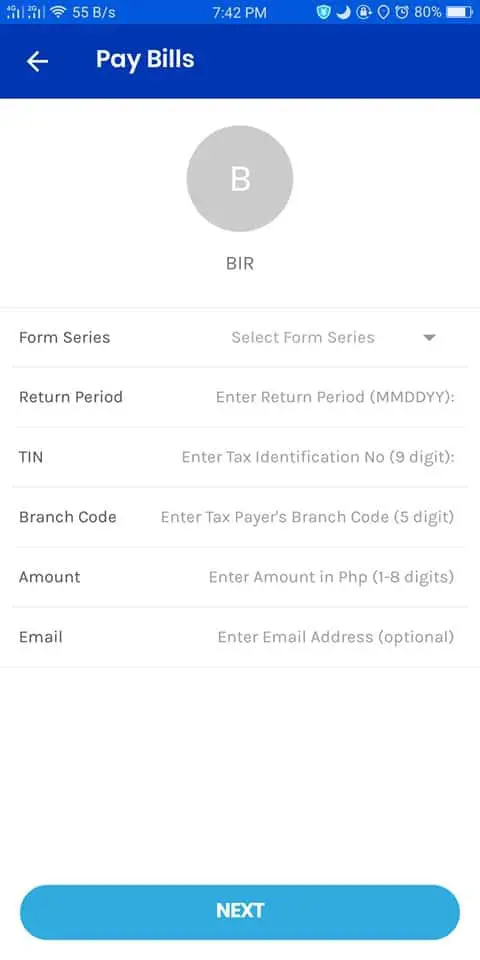
GCash users can conveniently pay their taxes using their mobile phone, as long as they have sufficient balance in their mobile wallet. Tax payment via GCash can be done either before or after filing the ITR with the BIR.
GCash charges a minimal service fee for every BIR payment transaction, ranging from Php 10 to Php 40 for tax amounts of Php 10,000 and below. For tax amounts higher than Php 10,000, the service fee is 1.2% of the tax amount.
How to pay tax using GCash:
- Open the GCash app and log into your account.
- Tap “Pay Bills” > “Government” > “BIR”.
- Fill out the Pay BIR Form.
- Under “Form Series,” select the appropriate ITR you’re going to file. Then select the tax type.
- Select the Return Period (i.e., the last day of the quarter or year for which you’re paying for). For example, if your paying income tax for October-December 2019, choose December 31, 2019.
- Review your payment details. Confirm your payment once you’re sure all the details are complete and correct. A payment confirmation page will appear, and you’ll receive a text message confirming your successful transaction.
2. Moneygment App
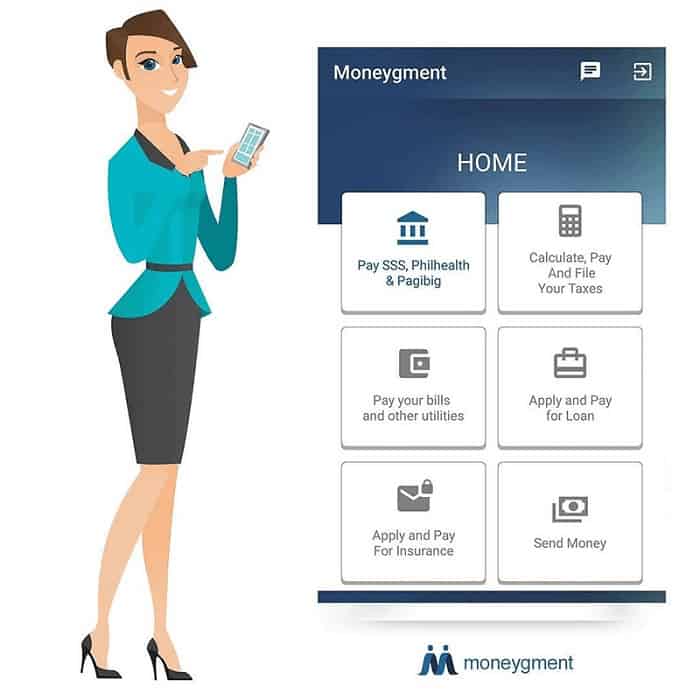
Moneygment is a mobile app that enables users to pay their taxes and government contributions. As of this writing, the app accepts payments for income tax and real property tax (for properties located in Metro Manila, Central Luzon, CALABARZON, and Cebu only). The Moneygment app also lets users pay their Pag-IBIG, PhilHealth, and SSS contributions.
The service fee for personal income tax filing starts at Php 650. For real property tax payment, each transaction is charged Php 500.
You’re paying higher fees with Moneygment because, unlike GCash, the app does the tax computation for you. You just need to enter your income and expenses in the app.
To start using the app, you must create a Moneygment account first and fund your mobile wallet.
How to pay tax using Moneygment:
- Open the Moneygment app and log in.
- Tap the “Calculate, Pay and File Your Taxes” icon.
- Select “Personal Income Tax.”
- Tap “Create or update your profile.” You’ll be asked to select your tax deduction scheme (Optional Standard Deductions/Itemized Deductibles).
- Tap “Encode your income & expense” and provide the required information.
- Tap “View your tax computation and pay.”
- Pay your tax and the service fee through any of these payment methods:
a. Moneygment virtual wallet
b. Deposit to bank account
c. PayPal
d. Dragonpay
e. Any partner bank
f. Any ECPay outlet
g. Any 7-Eleven store - Wait for a notification from Moneygment regarding your successful transaction. Processing tax payments usually takes one to two working days.
3. Online and Mobile Banking Channels of Authorized Agent Banks
If you have an online banking account with one of BIR’s authorized agent banks (AABs), you can easily pay your taxes over the internet instead of making an over-the-counter transaction.
AABs that accept online tax payments include BPI, PNB, UCPB, and UnionBank.
To use your bank’s online or mobile banking facility for tax payment, you must e-file your ITR via eFPS or eBIRForms first. Once the BIR confirms your successful ITR filing via email, you can then proceed to pay your tax due.
How to pay tax through online/mobile banking
The exact steps for tax payment vary from one bank to another. But here’s the general procedure you have to follow when paying tax via your bank’s online facility:
- Log in to your online banking account.
- Go to the bills payment page.
- Choose BIR from the list of billers/payment merchants.
- Enter the required payment details.
- Choose the bank account number where your tax payment will be deducted.
- Review your details before submitting your payment.
- Print the payment confirmation on the screen or from the email message sent by your bank.
4. LANDBANK Link.BizPortal
Another convenient way to pay taxes in the Philippines is through the LANDBANK Link.BizPortal site. This online tax payment service uses the PESOnet (Philippine EFT System and Operations Network) system, which allows electronic fund transfers.
Individual and corporate taxpayers with LANDBANK Peso ATM savings and current accounts, as well as BancNet cardholders, who are filing their tax returns through the eFPS or eBIRForms, can use this e-payment facility. The tax amount is debited from the taxpayer’s LANDBANK ATM card or BancNet ATM/debit card.
You don’t have to enroll in the LANDBANK Link.BizPortal. The online service is available seven days a week, including holidays, from 12:01 a.m. to 11:00 p.m. (which means the system is unavailable from 11:01 p.m. to 12:00 a.m.).
How to pay tax through LANDBANK Link.BizPortal:
- Access the LANDBANK Link.BizPortal website.
- Click the Pay Now button.
- Type “Bureau of Internal Revenue” on the box as the merchant name. Or select the letter B under the Merchant List and scroll down the page, and click on “Bureau of Internal Revenue.” Click the Continue button.
- Choose “Tax Payment” as your transaction type. Click the Continue button.
- Enter your payment details.
a. On the Form Type field, select the applicable BIR Form No. for filing (1700/1701/1701A/1701Q).
b. On the Tax Type field, select “IT” (income tax) as the type of tax to be paid.
c. On the Return Period field, use the calendar to choose the applicable return period.
i. If you’re paying your annual income tax for 2019, the applicable return period is 12/31/2019.
ii. If you’re paying your quarterly income tax for the first quarter of 2020, the applicable return period is 03/31/2020.
d. On the Email Address field, type the email address where you want to receive confirmation details of your tax payment transaction. - Read the Terms and Conditions. Tick the small box to agree.
- Review your payment details. Click the Continue button and then the OK button.
- Proceed with the payment. Follow the instructions provided based on your chosen payment mode. You’ll be asked to enter your LANDBANK or BancNet account details, or your online banking log-in credentials with another bank.
- Once you’ve submitted your payment online, a message confirming your successful transaction will be displayed.
5. PayMaya App
The PayMaya app is the latest addition to BIR’s electronic payment partners.
If you have a PayMaya account, it’s now easy to pay your taxes through the mobile app’s Pay Bills feature. No need to enroll the BIR as a biller before paying tax via the app.
Each time you pay tax using PayMaya, a Php 20 convenience fee will be deducted from your mobile wallet.
How to pay tax through PayMaya app:
- Open the PayMaya app and log in to your account.
- Tap “Pay Bills.”
- Select the BIR logo in the list of billers. Alternatively, type “BIR” in the search box.
- Enter the required information for your tax payment.
a. In the Account Number field, provide your nine-digit TIN.
b. Enter the amount of tax to pay.
c. In the Branch Code field, type 00000 if you’re an individual taxpayer with no branch code.
d. Choose your RDO Code, Form Series, and Form Type. If you’re paying for the quarterly percentage tax, for example, select 2500 in the Form Series and 2551Q in the Form Type.
e. Choose the appropriate Tax Type (IT for income tax/PT for percentage tax/RF for registration fee renewal).
f. Under “Return Period,” choose the applicable month, day, and year of your tax payment.
g. Enter your email address where you wish to receive your proof of payment. - Review your tax payment details and tap the Pay button. You’ll see a confirmation of your successful transaction.
- Wait for an email and text confirmation of your tax payment.
READ: An Ultimate Guide to Philippine Tax: Types, Computations, and Filing Procedures
Written by Venus Zoleta
in Accounting and Taxation, BIR, Government Services, Juander How
Last Updated
Venus Zoleta
Venus Zoleta is an experienced writer and editor for over 10 years, covering topics on personal finance, travel, government services, and digital marketing. Her background is in journalism and corporate communications. In her early 20s, she started investing and purchased a home. Now, she advocates financial literacy for Filipinos and shares her knowledge online. When she's not working, Venus bonds with her pet cats and binges on Korean dramas and Pinoy rom-coms.
Copyright Notice
All materials contained on this site are protected by the Republic of the Philippines copyright law and may not be reproduced, distributed, transmitted, displayed, published, or broadcast without the prior written permission of filipiknow.net or in the case of third party materials, the owner of that content. You may not alter or remove any trademark, copyright, or other notice from copies of the content. Be warned that we have already reported and helped terminate several websites and YouTube channels for blatantly stealing our content. If you wish to use filipiknow.net content for commercial purposes, such as for content syndication, etc., please contact us at legal(at)filipiknow(dot)net