How To Pay SSS Contribution Online 2025: An Ultimate Guide
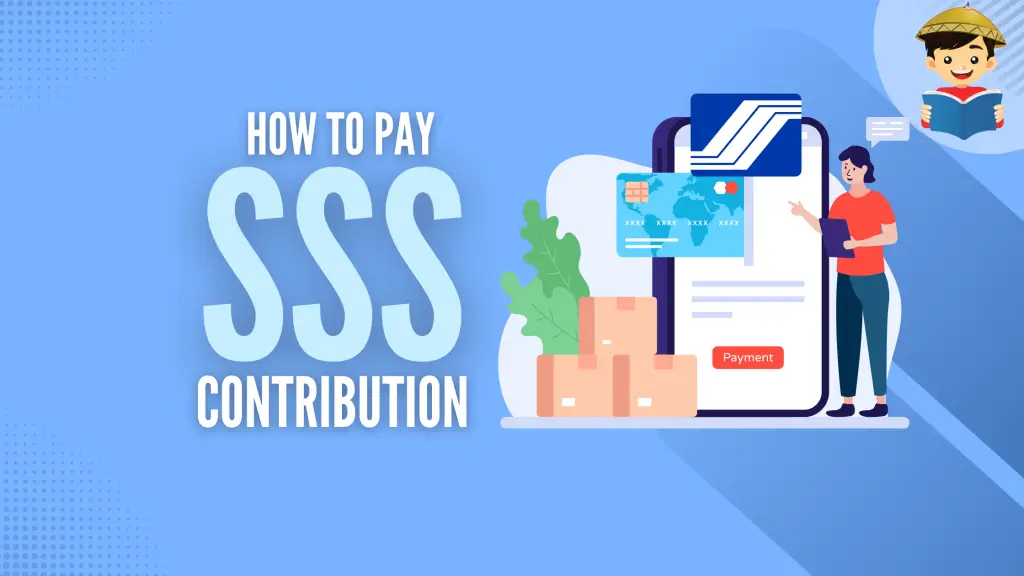
Are you looking for the latest guide on how to pay SSS contribution?
You’ve come to the right place! In this guide, we’ll provide the updated list of payment channels enabling you to conveniently remit your monthly SSS contributions, whether you’re an employer, an individual member, or an OFW.
This SSS contribution payment guide applies to employers and individually paying members (self-employed, voluntary, non-working spouse, and land-based OFWs in countries without bilateral labor agreements). If you’re an employed member who pays SSS contributions via salary deduction, don’t hesitate to contact your company HR if you have any inquiries.
Go back to the main article: SSS Contribution Table (with Detailed Computations and Explanations)
Table of Contents
How Many Years Should I Pay SSS Contributions?
SSS members will continue to pay their contributions until they file their final benefit claim for either total disability or retirement.
If you’ve already reached the retirement years, you can stop paying for SSS contributions and apply for either optional retirement (recommended if you’re at least 60 years old and unemployed) or technical retirement (for seniors aged 65 or older, regardless if they’re still working or not).
If you’re a voluntary member with at least 120 posted monthly contributions, you can continue paying contributions until you reach the age of 65 to increase your retirement benefits. On the other hand, if you’re a voluntary member who has reached the age of 65 or above with less than 120 monthly contributions, you can continue paying SSS until you reach the minimum requirement to qualify for a monthly retirement pension.
How To Pay SSS Contribution in 3 Steps
1. Get a Payment Reference Number (PRN)
The PRN is a unique number generated and used by each SSS member when contributing. You need to generate this number each time you make a payment so your contributions will be posted in your account in real time. Click here to learn different ways to get a payment reference number or PRN.
2. Present or provide your PRN when paying a contribution
Once you get your PRN, download and print your Statement of Account (SOA). Present your printed SOA when paying your contribution.
Can’t print your SOA? Take a screenshot of your PRN on your phone and show it to the cashier. Your payment will still be processed without the printout as long as you present your PRN. A screenshot will also be enough if you’re paying your SSS contributions through one of the available online payment channels. Simply enter your PRN when prompted by your preferred payment channel and proceed with the online transaction.
Some payment channels like SM Bills Payment require those paying without a printed PRN to fill out three copies of the Contributions Payment Return (Form RS-5) and indicate their PRN. Cashiers hand over RS-5 forms to those without printed PRN.
Employers don’t have to submit the Contribution Collection List (Form R-3) in a printout or soft copy on USB.
3. Wait for your payment confirmation
After making your payment, wait for a text notification from the SSS about the posting of contributions. For example, if you’ve paid via BPI on the SSS mobile app, it will take up to 24 hours for the payment to be posted on your account.
Manage your expectations, though. Even if the SSS promises “instant” posting through the RTPC program, payments may still be posted late. Some members experience getting their payments posted only after several weeks up to a month.
What Is the SSS Contribution Payment Deadline?
Always pay your contribution on or before the due date (found on your SOA along with your PRN) to avoid missing a payment. You can pay on the next working day if the due date falls on a weekend or holiday.
Since 2018, the SSS has revised the contribution payment deadlines several times as its systems adjust to the RTPC implementation. Follow the SSS Facebook page and adjust the page setting such that its posts appear first in your news feed. This way, you’re immediately updated on any revised payment deadline.
Also, take note of the payment frequency (monthly, quarterly, and/or annually) based on your membership type, so you can budget your money and organize your schedule accordingly.
The table below shows the contribution payment deadlines1 being imposed as of this writing:
| Membership Type | Payment Deadline |
| Regular employers (monthly payment only) | Last day of the month immediately following the applicable month |
| Household employers (monthly/quarterly payment) | Last day of the month immediately following the applicable month or quarter, as the case may be |
| Self-employed, voluntary, and non-working spouse members (monthly/quarterly payment) | Last day of the month following the applicable month or calendar quarter |
| OFWs (monthly/quarterly/annual payment) | Contributions for January to September: Until December 31 of the applicable year Contributions for October to December: Until January 31 of the succeeding/following year |
Here are examples to help you further understand what the deadlines mean:
- Regular employers and employees: Contribution for July 2019 can be paid until August 31, 2019.
- Household employers and kasambahays: Contribution for July 2019 can be paid until October 31, 2019.
- OFWs: Contribution for any month in 2019 can be paid at any time within the year. For October to December 2019, the contribution can still be paid until January 31, 2020.
Where Can I Pay My SSS Contribution?
As of this writing, the following are the accredited payment channels2 where you can pay your SSS contributions:
1. For Employers (Regular and Household)
a. Partner Banks (Over-the-Counter)
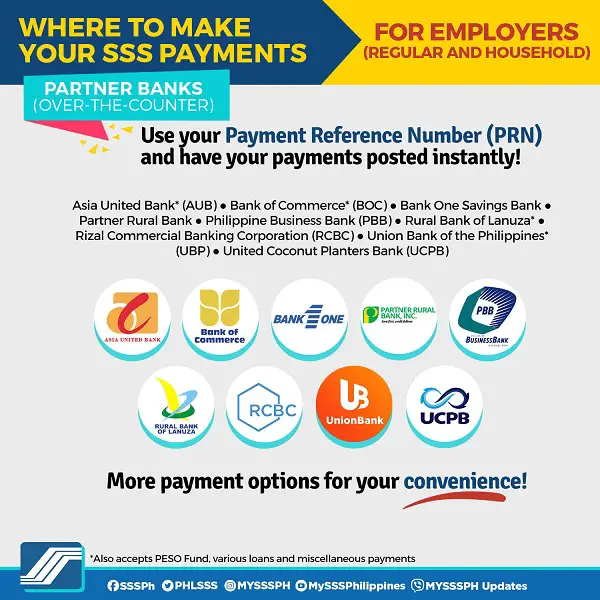
- Asia United Bank (AUB)
- Bank of Commerce (BOC)
- Bank One Savings Bank
- Partner Rural Bank
- Philippine Business Bank (PBB)
- Rural Bank of Lanuza
- Rizal Commercial Banking Corporation (RCBC)
- Union Bank of the Philippines (UBP)
- United Coconut Planters Bank (UCPB)
b. Internet Banking
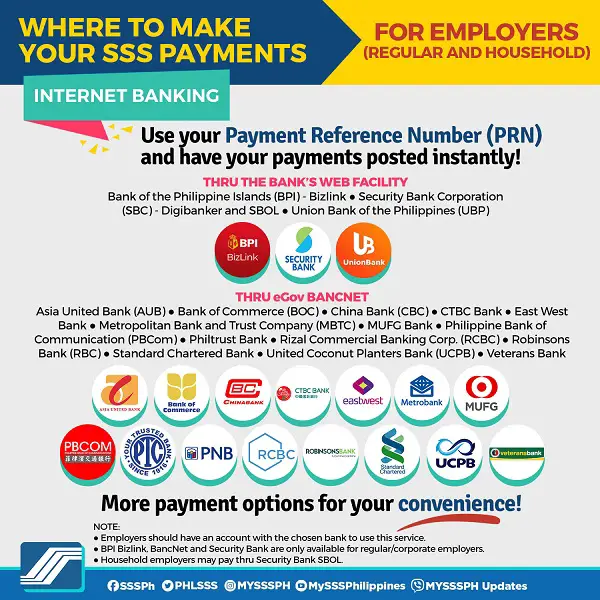
i. Thru the Bank’s Web Facility.
- Bank of the Philippine Islands (BPI) – Bizlink
- Security Bank Corporation (SBC) – Digibanker and SBOL
- Union Bank of the Philippines (UBP)
ii. Thru eGov BANCNET.
- Asia United Bank (AUB)
- Bank of Commerce (BOC)
- China Bank (CBC)
- CTBC Bank
- East West Bank
- Metropolitan Bank and Trust Company (MBTC)
- MUFG Bank
- Philippine Bank of Communication (PBCom)
- Philtrust Bank
- Rizal Commercial Banking Corp. (RCBC)
- Robinsons Bank (RBC)
- Standard Chartered Bank
- United Coconut Planters Bank (UCPB)
- Veterans Bank
c. Non-Bank Collecting Partners (Over-the-Counter)
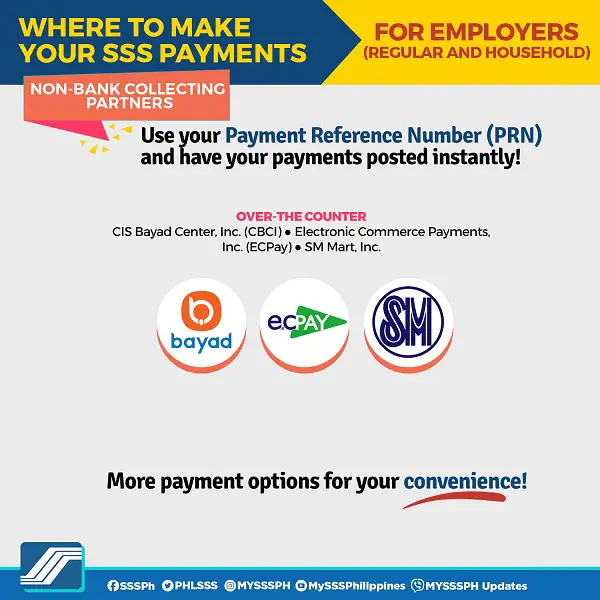
- CIS Bayad Center, Inc. (CBCI)
- Electronic Commerce Payments, Inc. (ECPay)
- SM Mart, Inc.
2. For Individual Members
a. Partner Banks (Over-the-Counter)
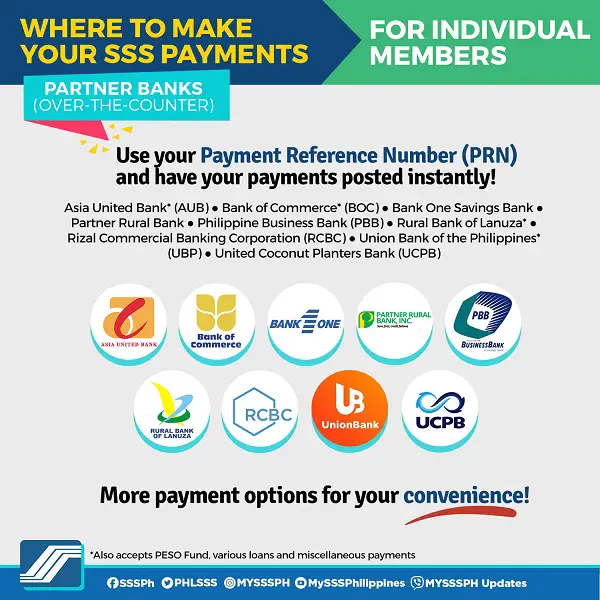
- Asia United Bank (AUB)
- Bank of Commerce (BOC)
- Bank One Savings Bank
- Partner Rural Bank
- Philippine Business Bank (PBB)
- Rural Bank of Lanuza
- Rizal Commercial Banking Corporation (RCBC)
- Union Bank of the Philippines (UBP)
- United Coconut Planters Bank (UCPB)
b. Internet Banking/Mobile Facility/Non-Bank Collecting Partners
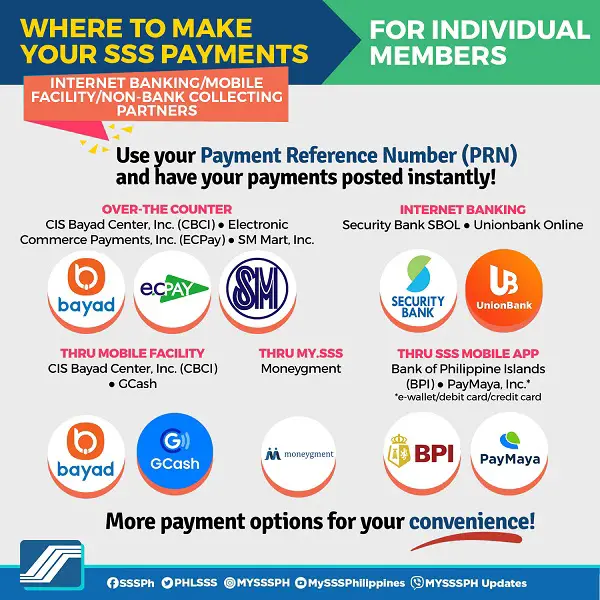
i. Over-the-Counter
- CIS Bayad Center, Inc. (CBCI)
- Electronic Commerce Payments, Inc. (ECPay)
- SM Mart, Inc.
ii. Internet Banking
- Security Bank SBOL
- Union Bank Online
iii. Thru Mobile Facility
- CIS Bayad Center, Inc. (CBCI)
- GCash
iv. Thru My.SSS
- Moneygment
v. Thru SSS Mobile App
- Bank of Philippine Islands (BPI)
- PayMaya, Inc.
3. For OFW Members (Land-Based)
a. Local (Over-the-Counter)
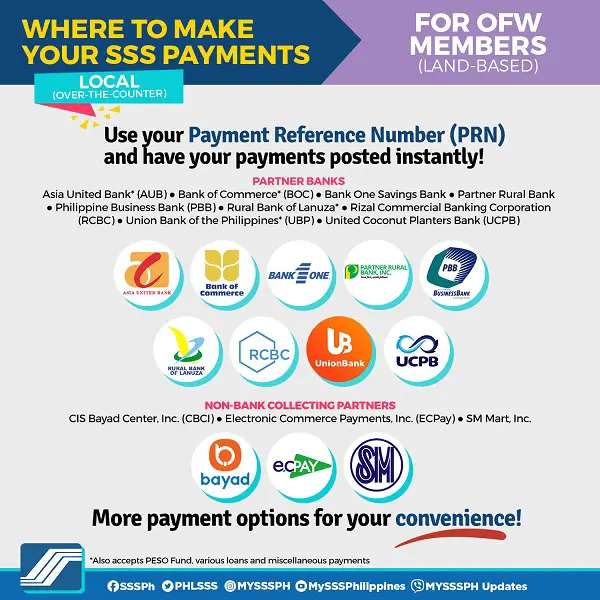
i. Partner Banks
- Asia United Bank (AUB)
- Bank of Commerce (BOC)
- Bank One Savings Bank
- Partner Rural Bank
- Philippine Business Bank (PBB)
- Rural Bank of Lanuza
- Rizal Commercial Banking Corporation (RCBC)
- Union Bank of the Philippines (UBP)
- United Coconut Planters Bank (UCPB)
ii. Non-Bank Collecting Partners
- CIS Bayad Center, Inc. (CBCI)
- Electronic Commerce Payments, Inc. (ECPay)
- SM Mart, Inc.
b. Abroad (Over-the-Counter)
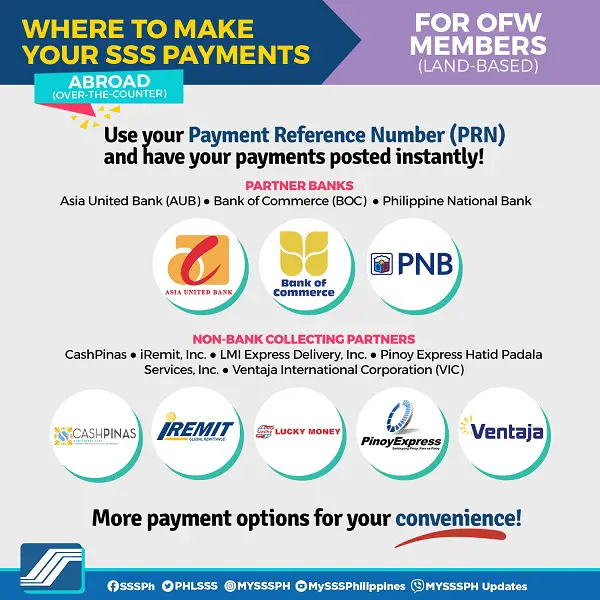
i. Partner Banks.
- Asia United Bank (AUB)
- Bank of Commerce (BOC)
- Philippine National Bank
ii. Non-Bank Collecting Partners.
- CashPinas
- iRemit, Inc.
- LMI Express Delivery, Inc.
- Pinoy Express Hatid Padala Services, Inc.
- Ventaja International Corporation (VIC)
c. Other Facilities
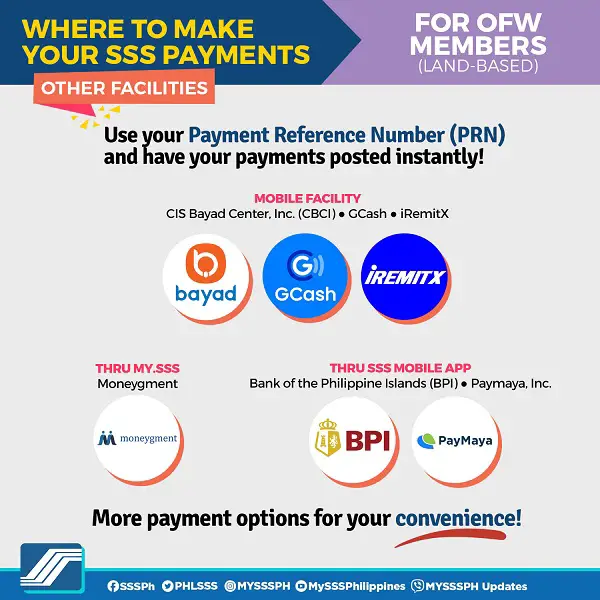
i. Mobile Facility
- CIS Bayad Center, Inc. (CBCI)
- GCash
- iRemitX
ii. Thru My.SSS
- Moneygment
iii. Thru SSS Mobile App
- Bank of the Philippine Islands (BPI)
- PayMaya, Inc.
Go back to the main article: How to Compute Your SSS Contribution: An Ultimate Guide
How To Pay SSS Contribution via BPI Using the SSS Mobile App
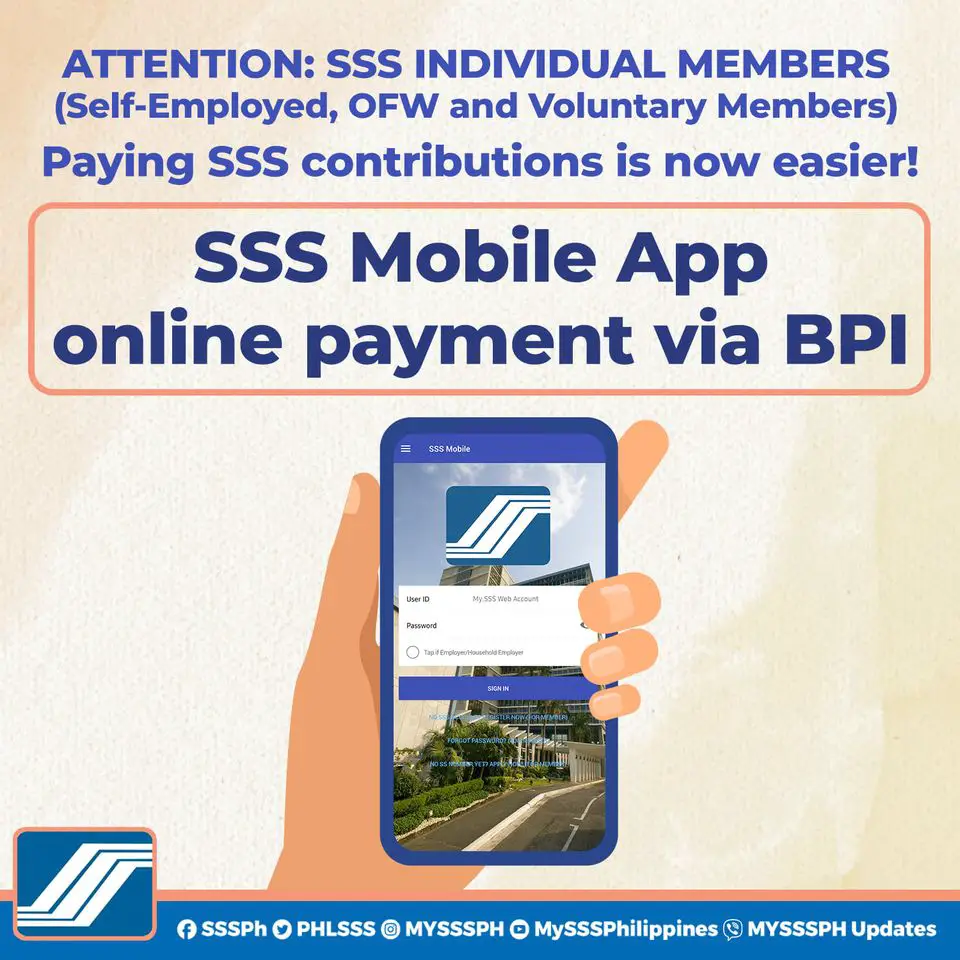
Payment via BPI is the latest addition to the list of payment channels available to individual SSS members (Self-employed, Voluntary, and OFW). BPI and PayMaya are the only payment options directly tied to your My.SSS account: If you’re using the SSS Mobile App to generate the PRN, you can immediately proceed with the payment without leaving the app.
To pay your SSS contributions via BPI using the SSS mobile app, follow the instructions below:
- Log in to the app with your user ID and password.
- Generate PRN by selecting your membership type, applicable period, and monthly contribution amount.
- Once the PRN is generated, select Pay beside the PRN details and choose BPI as your payment method.
- Allow SSS to access your BPI online account by entering your BPI login credentials. Only BPI users enrolled in BPI online banking can proceed to the next step. If you don’t have an online account with BPI, go to their website to learn how to register.
- Select your BPI account to complete your contribution payment.
- Enter the One-Time PIN (OTP) sent to the mobile number you registered with BPI.
- Wait for a pop-up message telling you the payment has been processed successfully.
BPI charges a convenience fee of PHP 15 to complete this transaction.
Frequently Asked Questions
1. How can I view or check my SSS contributions?
You can quickly check your contribution online through the new SSS portal. However, you must register first for a My.SSS account to access your contribution and other SSS records, all of which are confidential information. Click here to learn more.
2. Is PRN required? Will my payment be accepted without it?
As per SSS Circular No. 2017-010, the PRN is required to pay and instantly post your monthly contribution. A payment without PRN is refused at SSS-accredited payment channels.
3. Paying SSS contributions over the counter is such a big hassle! Can I pay through online banking instead?
Yes. Please refer to the section above for the complete list of available online payment channels.
4. Should I convert to self-employed/voluntary/OFW/non-working spouse to start paying contributions on my own?
To update your membership status to voluntary or OFW, you don’t have to go to an SSS branch. Just access your online account through the My.SSS portal and choose “Voluntary’’ or “OFW” as your membership type when generating a PRN. However, if you’ll pay contribution as a self-employed member, fill out two (2) copies of the Member Data Change Request Form (Form E-4) and submit it to the nearest SSS branch. The same applies if you want to start paying as a non-working spouse.
5. Can I change the amount of SSS contribution I’m paying?
It depends on your membership category. For instance, you can easily update your SSS contribution on your own if you’re a Voluntary, Self-employed, OFW, or Non-working spouse member. Changing your SSS contribution only takes a few clicks in your My.SSS or SSS mobile app account.
6. How can I pay my SSS contribution through GCash?
You can pay your SSS contribution straight from the GCash app or through the Globe *143# menu.
How To Pay SSS Contributions Through the GCash App
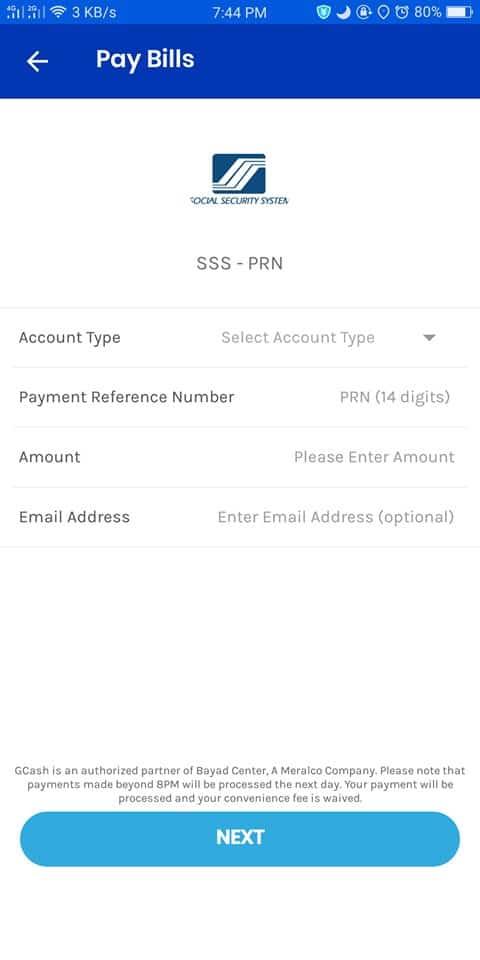
Step 1: Get a Payment Reference Number (PRN). This is a unique set of numbers that is only valid for one payment transaction, so you need to obtain a new one every time you pay your contribution.
Step 2: Open your GCash app. Select the ‘Pay Bills’ option.
Step 3: From the list of bill payment categories, select ‘Government.’
Step 4: From the list of Government agencies, select ‘SSS-PRN.’
Step 5: Fill out the online transaction form and provide the following details: Account Type, Payment Reference Number, Amount, and email address.
Step 6: Click ‘Next’ and complete the transaction.
Step 7: Review the details and confirm the transaction.
Step 8: You’ll receive an SMS and email notification that the transaction has been completed. Since you’ve paid with a PRN, the payment will be instantly posted to your account. You can confirm it by logging in to your online SSS account. If you don’t have one yet, follow these instructions to register.
How To Pay SSS Contributions Through the Globe *143# Menu
Many users complain about getting an error when paying directly through the GCash app. If you’re experiencing the same or want another easy way to pay your contributions through GCash, you may try calling *143# instead. Follow the instructions below:
Step 1: Dial and call *143# on your mobile phone
Step 2: Type the number that corresponds to “GCash” and then click Send
Step 3: Type the number that corresponds to “Pay Bills” and then click Send
Step 4: You’ll be asked how you prefer to select the biller. Choose “By Category”
Step 5: When asked to enter the biller category, choose the number that corresponds to “More”
Step 6: Choose the number corresponding to “Government” from the list of biller categories. Click Send
Step 7: If there’s no SSS from the list of billers, select “More”
Step 8: Type the number that corresponds to “SSS – PRN” and then hit Send
Step 9: For Account Type, choose “PRN”
Step 10: Enter your 14-digit PRN and then click Send
Step 11: Enter the amount
After GCash validates your PRN, enter your 4-digit MPIN to complete the transaction
You’ll receive a text message to confirm that the payment has been completed. Access your online SSS account to verify that your contributions have been remitted. Take note, however, that payments made after 8 PM will be processed the following day
7. I tried to pay my SSS contributions via GCash but got an error message: “i-PRN is not found on Masterfile.” What should I do?
There may be a file mismatch, meaning the PRN you’ve provided is incomplete, or you’ve mistyped it. When this happens, ensure that GCash hasn’t deducted any amount from your account. Then, re-check your PRN and ensure you type it correctly the second time around.
Should you reencounter the same error message, or if GCash deducted the money even if the SSS payment didn’t push through, please call the GCash hotline at 2882 to get troubleshooting assistance.
8. How can I pay my SSS contribution through PayMaya?
Last December 2019, the SSS (Social Security System) announced that you could use your PayMaya account to pay monthly contributions through the SSS app. This step-by-step guide will teach you how to quickly and conveniently pay your SSS contributions using this new payment channel.
Who Can Pay Their SSS Contributions Using PayMaya?
Individual SSS members can use the new payment channel under the following types of membership:
a. OFW (Overseas Filipino Workers)
b. Self-Employed
Voluntary
How Much Does It Cost To Pay SSS Contribution Using PayMaya?
A transaction fee of Php 10 will be charged for SSS contribution payments using PayMaya.
How To Open a PayMaya Account: A Step-by-Step Guide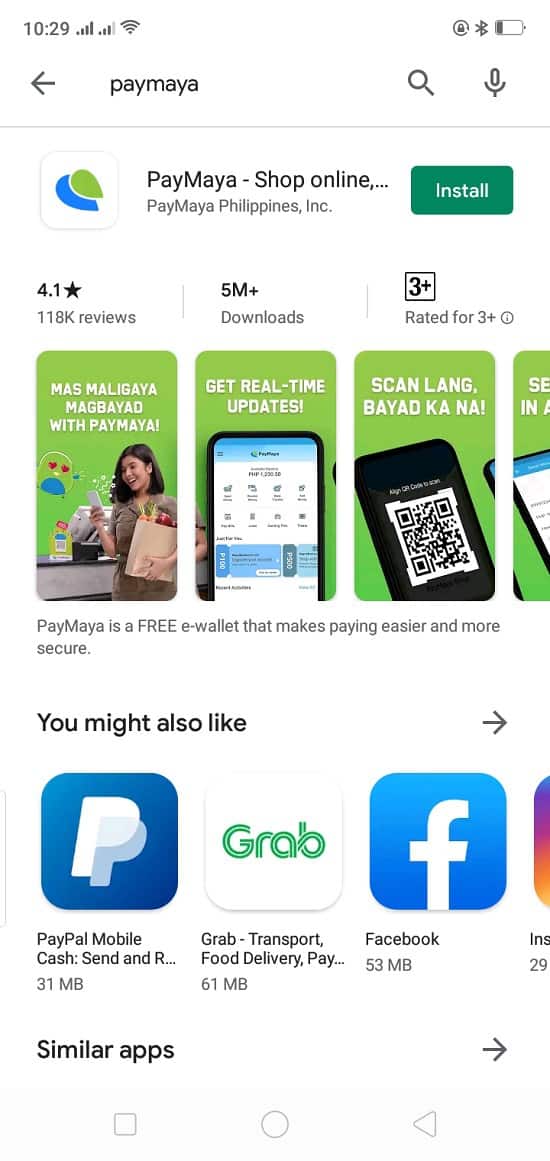
Step 1: Download the PayMaya app on your phone through Google Play for Android users or the App Store for iPhone users.
Step 2: Open the app and select ‘Register.’
Step 3: You’ll be asked to provide the following information: First Name, Last Name, Mobile Number, Preferred Password (must have one uppercase and lowercase character, no spaces, at least one number, and at least eight characters), and Email Address (optional). Once you have provided the required details, click ‘Continue.’
Step 4: The following page contains the ‘Terms and Conditions’ and ‘Privacy Policy.’ After reading them, check the box and click ‘Agree.’
Step 5: A verification code will be sent to your number. Once you have received it, enter the code and click ‘Verify.’
Step 6: On the next page, enter your invite code and click the ‘Submit Invite Code.’ If you don’t have one, click ‘I don’t have an invite code.’
Step 7: You’ll be asked if you want to add money, but you can skip the step by clicking ‘I’ll Add Money Later.’
Step 8: You’ll be directed to your account’s home page, where you can explore the features and services of the app.
How To Pay Your SSS Contributions Through PayMaya: A Step-by-Step Guide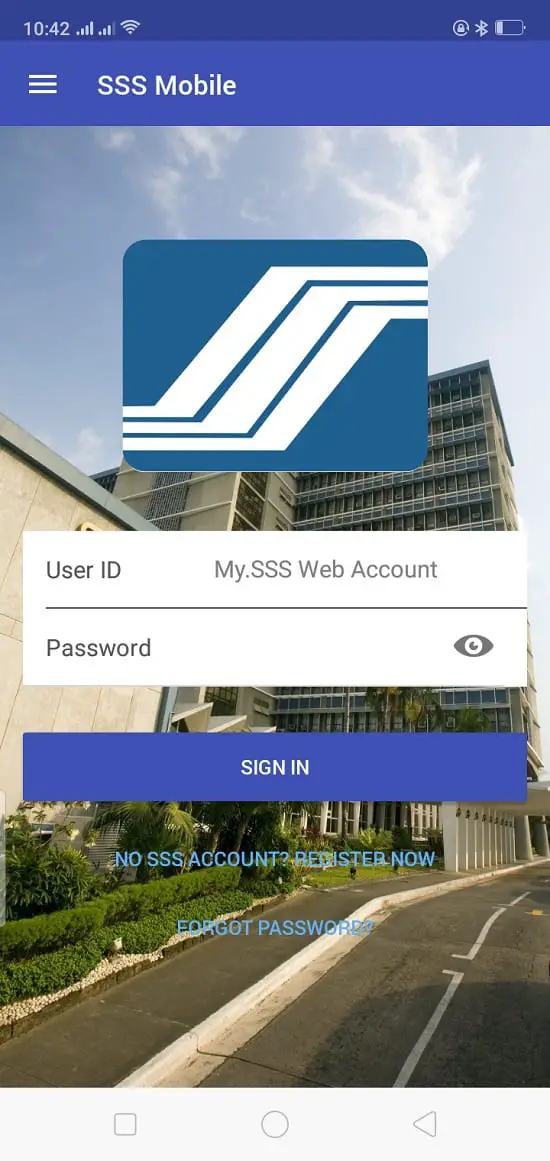
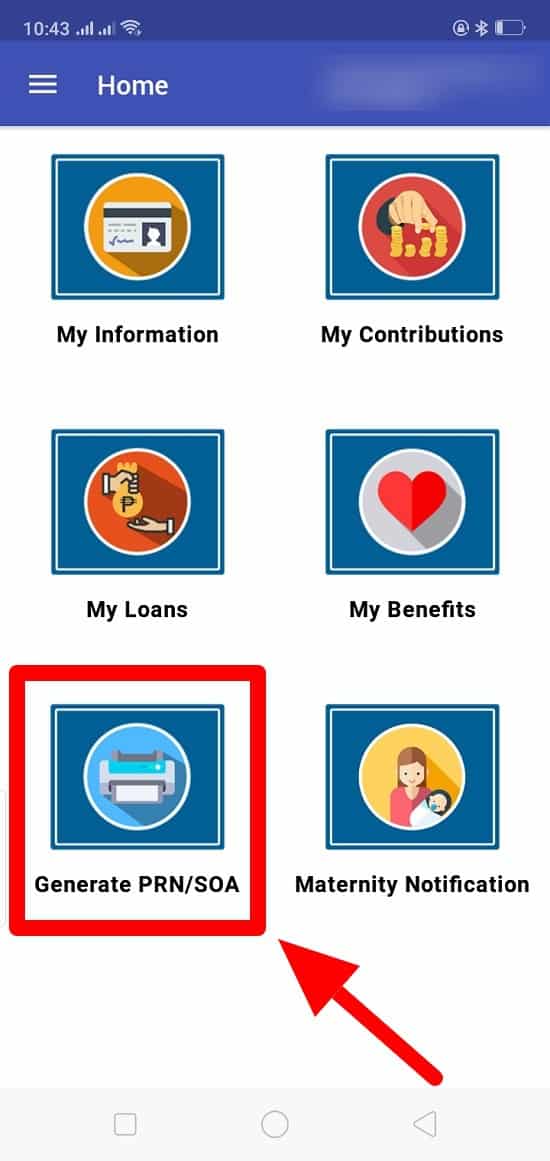
Step 1: Download the SSS Mobile app on your phone through Google Play for Android users or the App Store for iPhone users.
Step 2: After downloading the app, open it and log in using your new My.SSS account. If you cannot log in, double-check if you entered the correct user ID and password. If you’ve provided the proper credentials, click “Forgot Password?” to get a password reset link on your email address. After creating a new password, log in to the SSS Mobile app.
Step 3: Select the ‘Generate PRN/SOA’ option on the homepage. Then, click the ‘Generate’ button.
Step 4: On the next page, choose your membership type, applicable period, and contribution amount. For OFWs, you also have the option to add funds to your Flexi Fund using this step.
Step 5: Once you have provided all the required details of your contribution, click ‘Submit.’
Step 6: A pop-up window containing all your transaction details will appear. Review all the information you’ve provided and if everything’s correct, click ‘OK.’
Step 7: Wait for the confirmation on the screen. It will appear once the PRN has been generated.
Step 8: Click the ‘Pay’ button next to the PRN.
Step 9: You’ll be redirected to a page containing all the payment options. From the list of options, select ‘Pay with PayMaya Account.’
Step 10: Once again, check your payment details and click ‘OK.’
Step 11: Log in using your PayMaya account.
Step 12: An OTP (One-Time Password) will be sent to your phone number. On the next page, enter the OTP and click ‘Proceed.’
Step 13: Verify the payment details again, and if everything looks just right, click ‘Confirm Payment.’
Step 14: Once payment has been processed, a pop-up window will appear, confirming that the transaction is complete. Payments using PRN will be posted immediately.
References
- Socal Security System (SSS). (2021). Deadline of Payment of Contributions [Image]. Retrieved from https://www.facebook.com/SSSPh/photos/pcb.10159389075957868/10159416728482868
- Social Security System (SSS). (2021). Where to Make Your SSS Payments [Image]. Retrieved from https://www.facebook.com/SSSPh/photos/pcb.10159601414397868/10159601408382868/
Venus Zoleta
Venus Zoleta is an experienced writer and editor for over 10 years, covering topics on personal finance, travel, government services, and digital marketing. Her background is in journalism and corporate communications. In her early 20s, she started investing and purchased a home. Now, she advocates financial literacy for Filipinos and shares her knowledge online. When she's not working, Venus bonds with her pet cats and binges on Korean dramas and Pinoy rom-coms.
Copyright Notice
All materials contained on this site are protected by the Republic of the Philippines copyright law and may not be reproduced, distributed, transmitted, displayed, published, or broadcast without the prior written permission of filipiknow.net or in the case of third party materials, the owner of that content. You may not alter or remove any trademark, copyright, or other notice from copies of the content. Be warned that we have already reported and helped terminate several websites and YouTube channels for blatantly stealing our content. If you wish to use filipiknow.net content for commercial purposes, such as for content syndication, etc., please contact us at legal(at)filipiknow(dot)net
