How To Get OEC Online in 2025 Through POPS-BaM
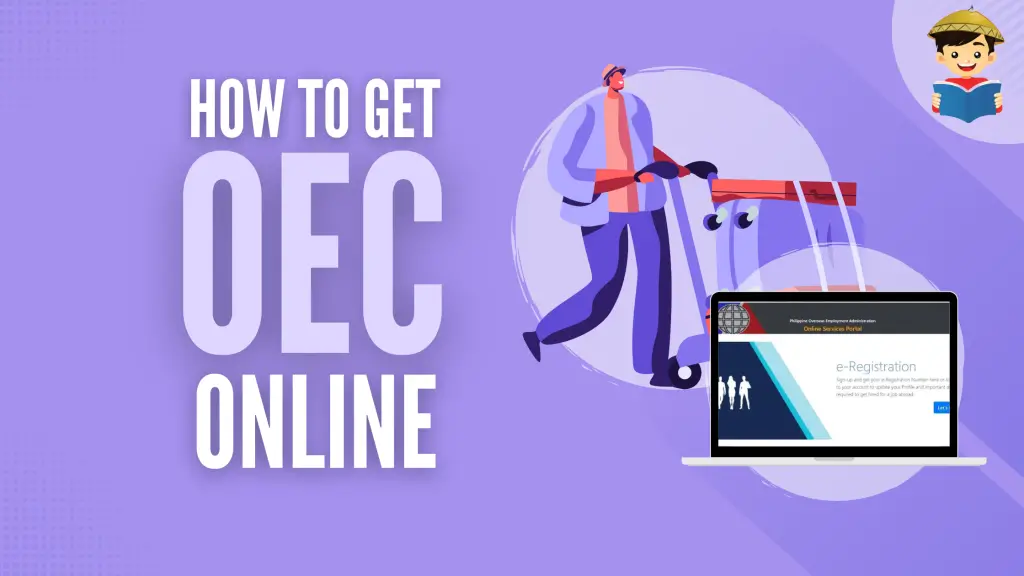
Are you a returning OFW who still endures long lines at the POEA to get an overseas employment certificate (OEC)?
Don’t waste precious time you could’ve spent with your loved ones. Learn how to get OEC online quickly, and you’ll be sparing yourself the trouble and stress.
This guide will walk you through applying for an OEC through the new POPS-BaM System.
Related: How to Apply for a BPI Credit Card as an OFW
Table of Contents
What Is BM Online?
Balik-Manggagawa Online Processing System, or BM Online, is an internet-based service that allows vacationing or returning OFWs to get an OEC anytime without going to a POEA office.
UPDATE: From June 30, 20213, the BM Online system will be replaced by the POEA Online Processing System for Balik Manggagawa (POPS-BaM). It has the same functions but fixes bugs from the previous BM Online system.
Why Should OFWs Use BM Online and POPS-BaM?
BM Online and POPS-BaM are the returning OFW’s one-stop shop for OEC applications.
From creating an account and filling out forms to issuing OEC, everything (except for over-the-counter payment) is completed online.
This is why using the BM Online and POPS-BaM systems is much faster than applying personally at the POEA office. Especially during Christmas, when OFWs usually return home, securing an OEC takes longer at POEA branches.
Online OEC application is also cheaper—you don’t have to spend money commuting and buying food.
Additionally, if you lost your copy of the OEC, you have a digital copy through the online system that you can reprint as necessary.
If you decide to apply at the POEA, you’ll still have to use BM Online or POPS-BaM to book an appointment. Only OFWs with an online appointment can get an OEC at the POEA.
Despite its imperfections (i.e., downtimes, navigational issues, etc.), the benefits of BM Online and POPS-BaM still outweigh their flaws.
Related: How to Apply for BDO Credit Card – A Guide for OFWs
Who Can Use the BM Online System and POPS-BaM Systems?
The BM Online and POPS-BaM systems cater to the following types of balik-manggagawas:
- OFWs on leave – Overseas workers in the Philippines for a vacation but still have an existing employment contract and will return to their employer.
- Re-hires – OFWs who returned home after their job contract ended but will work again with the same employer because of the contract renewal.
If there are changes in your employer, job site, and employment position, you can still use the POPS-BaM, but for appointment purposes only4. You must be physically present at the Department of Migrant Workers’ (DMW) office to get your OEC.
Balik Manggagawa OEC Requirements
To get an OEC online, returning OFWs should have the following:
- Work visa/work permit
- A record in the POEA database, meaning any OFW who the POEA has previously issued OEC at any of its offices/centers, including the POEA main office, extension units, regional offices, BM mall processing centers, and POLO offices abroad
- Previously issued OEC under the same employer.
However, suppose you don’t meet these eligibility requirements for online OEC processing. In that case, you can still use BM Online or POPS-BaM to set an appointment for regular processing at your preferred schedule and POEA site.
How To Get OEC Through BM Online Processing System: 8 Steps
UPDATE: As of June 30, 2021, OFWs without an existing BM online account can no longer register under the old BM online system. You will be redirected to the new POPS-BaM system instead. For a step-by-step guide on how to use the POPS-BaM System, go here.
1. Go to the BM Online Processing System
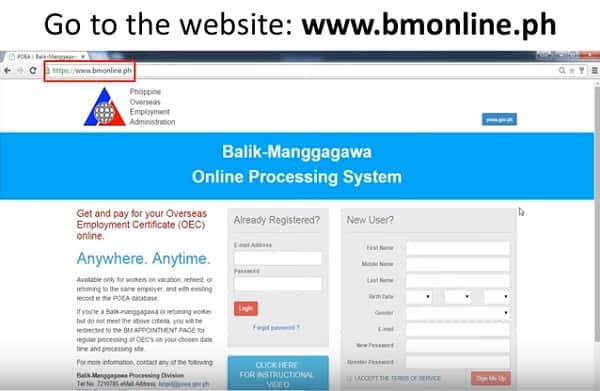
Click here to access the BM Online system. The address bar on your browser should show “https” (not “http”) with a padlock icon so that your personal information is protected from hackers.
2. Create a BM Online account
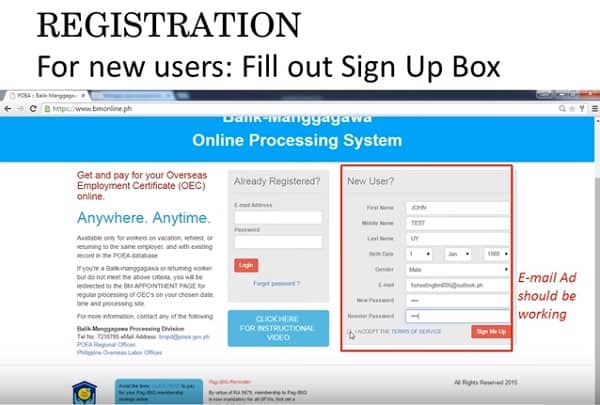
Here’s what you should do to sign up for a BM Online account:
- Enter all the required details under “New User?” Create a password with at least six characters and a combination of letters, numbers, punctuation marks, and uppercase and lowercase letters.
- Click the box next to “I’m not a robot.”
- Click and accept the “Terms of Service.”
- Click the Sign Me Up button. A pop-up message will appear to confirm the successful creation of your account.
- Check your email for a message from the POEA. Click the confirmation link to activate your account. A pop-up message will appear to confirm the successful activation of your account. Click the Okay button.
3. Log in as an “Already Registered” user
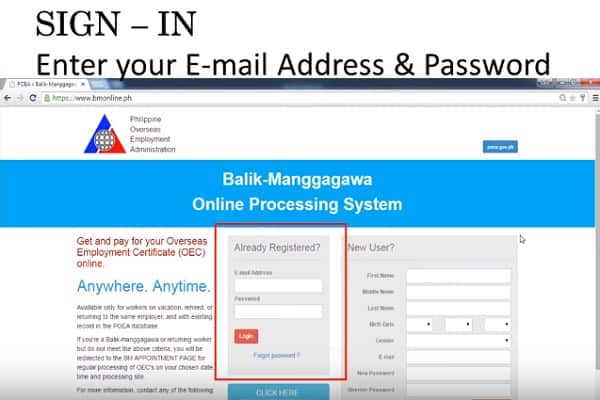
Type your registered email address and password Under “Already Registered?” Then click the Login button.
The OEC Number Verification pop-up will be displayed. Enter your last issued OEC number and click OK. You can find it on the upper right of your previous OEC (see image below).
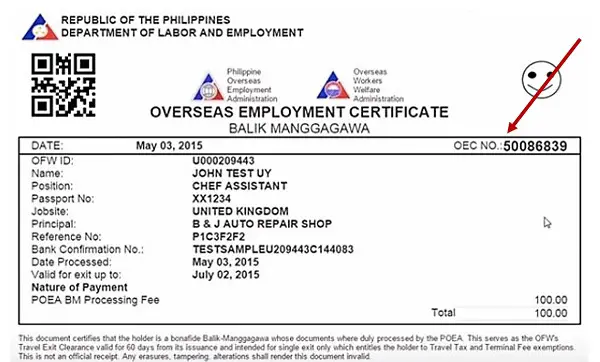
The BM Online System needs this number (your most recent transaction record with the POEA) to retrieve your records and current employment information.
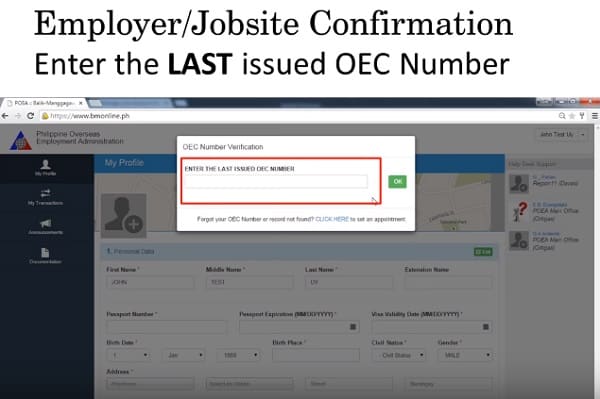
If you lost or forgot your latest OEC number, click on the link in the pop-up box to set an appointment.
If the system shows “no record found,” you’ll be automatically redirected to the Appointment page. This means your personal appearance at the POEA is required for your OEC processing. Click here for the steps to set an OEC appointment.
If your latest OEC number matches your POEA record, the BM Online system will ask if you’re returning to the same employer and job site. Click Yes to confirm and proceed with your online OEC transaction. However, if you have a new employer or job site, click No to set an online appointment for OEC processing.
4. Upload your photo
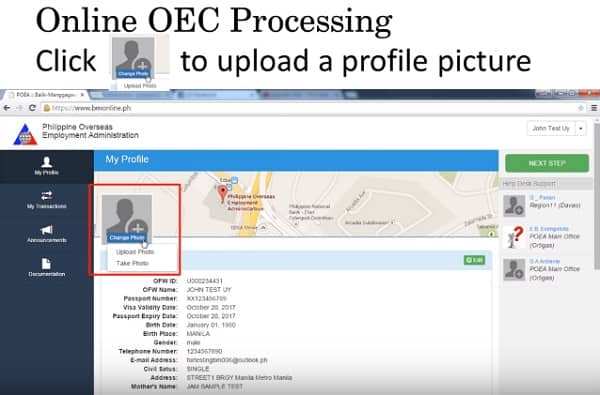
After confirming your return to the same employer and job site or clicking the link for appointment setting, you’ll be taken to the My Profile page.
On the upper left corner, hover your mouse over “Change Photo” and click Upload Photo.
You’ll see a pop-up message about the appropriate photo to upload. After reading it, click the Upload Photo button.
Click the Choose a Local File button and select a picture from your computer folder or Facebook profile.
Choose your most recent photo showing your entire face (like your passport photo) to avoid inconvenience at Immigration. This photo will appear in the system and will be used by the Immigration officer to verify your identity during your departure day.
If the file size is larger than 1MB, edit your photo using an online image size reducer, or look for another photo with a smaller size.
Click the Open button to upload your photo. You may crop the photo if needed.
Lastly, click the Done button.
5. Fill out the online forms
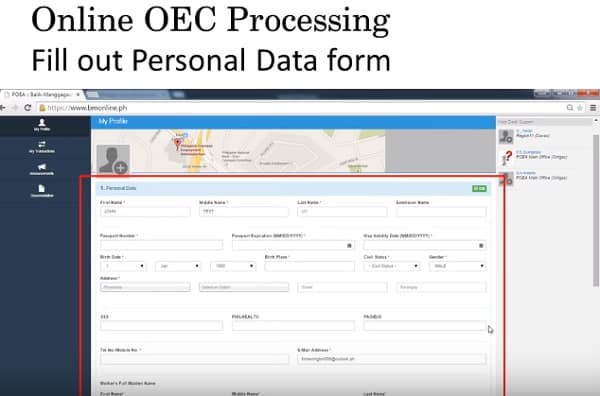
You must complete three forms on the My Profile page: Personal Data, Contract Particulars, and Legal Beneficiaries. Fields with an asterisk (*) are required, so don’t leave them blank.
First, accomplish the Personal Data form. When you’re done, click the Save Changes button.
The system will display a summary of your details. Review them and make any necessary changes by clicking the Edit button.
Under the Personal Data summary, you’ll find the Contract Particulars form. Provide your employment details. On the Salary field, enter just the numbers without a comma. When you’re done, click the Save Changes button.
A summary of your employment information will appear. Review it and edit any incorrect detail if needed.
Under the Contract Particulars summary, fill out the Legal Beneficiaries form. You can include more than one dependent by clicking the Add Beneficiary button. After adding each dependent, click the Save Changes button.
6. Provide your flight schedule
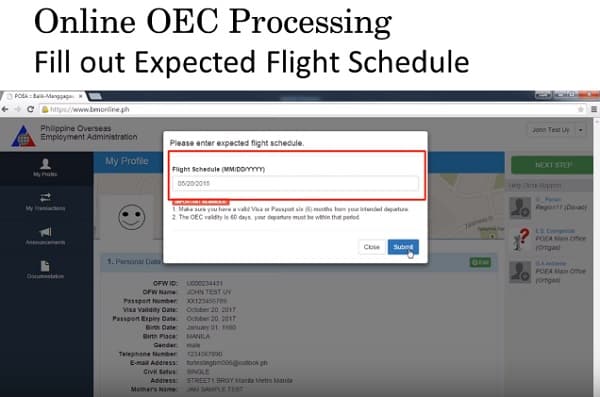
Click the Acquire OEC or Exemption button. Then enter your flight schedule (in MM/DD/YYYY format) when you return to your country of employment. Click the Submit button.
A pop-up will ask you to confirm that you’re returning to the same employer and job site. Click Yes.
Another confirmation pop-up will appear to ask you to certify the truth and accuracy of your provided information. Click the Acquire OEC button.
7. Pay the OEC fee
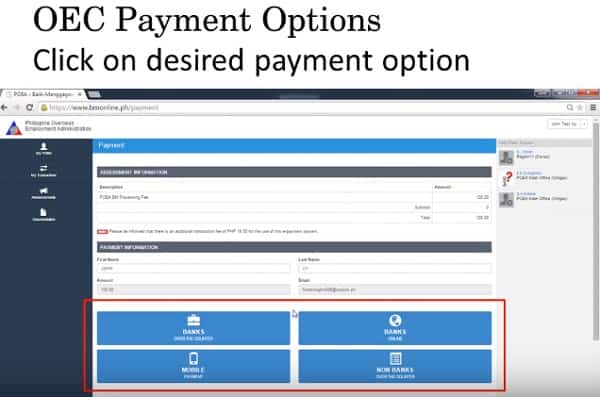
Click on your preferred payment method. You have four options:
- Over-the-counter through banks
- Over-the-counter through non-banks
- Online Banking
- Mobile Payment (GCash)
A Payment Confirmation pop-up will appear. Click Yes.
If you chose Mobile Payment, type your 11-digit Globe number and click the Pay button.
You’ll be directed to a Dragonpay page if you choose another payment method. Click on your preferred bank or payment center from the list in the Source drop-down menu.
Here are the OEC payment channels to choose from:
- Over-the-counter banking:
- BDO
- LANDBANK
- Metrobank
- Over-the-counter through payment centers:
- 7-Eleven
- Bayad Center
- Cebuana Lhuillier
- ECPay
- LBC
- PeraPal
- Robinsons Department Stores
- SM Department Stores/Supermarkets/SaveMore
- Online banking:
- BDO Internet Banking (Fund Transfer)
- BPI Express Online (Fund Transfer)
- BPI Express Online (Bills Payment)
- Chinabank Online
- EastWestBanker
- Metrobankdirect
- RCBC AccessOne
- Unionbank EON
- Unionbank Internet Banking
- UCPB Connect
Next, click the Select button. The reference number and amount to be paid (PHP 100 processing fee + PHP 19.50 service fee = PHP 119.50) will be shown. To receive the payment instructions, click the Send Instructions via Email button.
Check your email for the instructions from the BM Online system. Please read and follow them carefully. Make your payment on or before the deadline stated in the instructions.
You may ask a family member or trusted friend in the Philippines to pay the OEC fee on your behalf. Just be sure to forward the payment instructions to your representative.
If you made an over-the-counter bank deposit, recheck the payment instructions on your email within the same day and click on the link provided to validate your payment.
Your payment will then be processed. Wait for a confirmation email until the next banking day.
8. Print your OEC
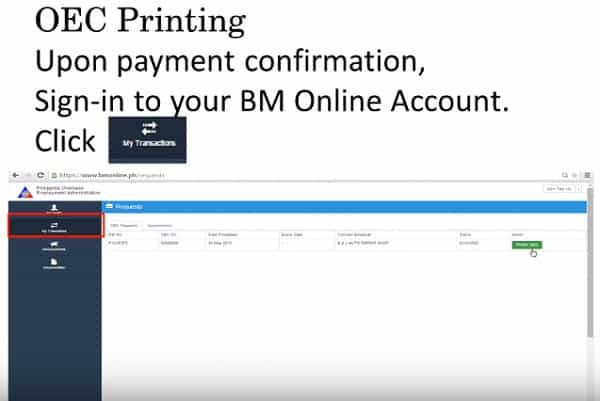
Log into your BM Online account once your OEC payment has been confirmed. Click My Transactions on the left panel of the page and then the Print OEC button at the rightmost part.
Your OEC will be displayed. Click the Print Receipt button.
Print three copies of your OEC, which you’ll submit to the Manila International Airport Authority (MIAA), Tourism Infrastructure and Enterprise Zone Authority (TIEZA), and Immigration counters during your departure day.
The OEC printout can be in black and white if the copies are clear and readable.
How To Transfer Your BM Online Account to the New POPS-BaM System
Since the old BM system has been decommissioned since June 30, 2021, transferring your account from BM online to the new POPS-BaM System is highly recommended. The steps you must follow differ depending on whether you have an e-registration account at the POEA online services website.
1. For Balik-Manggagawa workers WITH EXISTING e-Registration accounts
Step 1: Visit the POEA online services website
Click on the Let’s Go button in the e-Registration section.
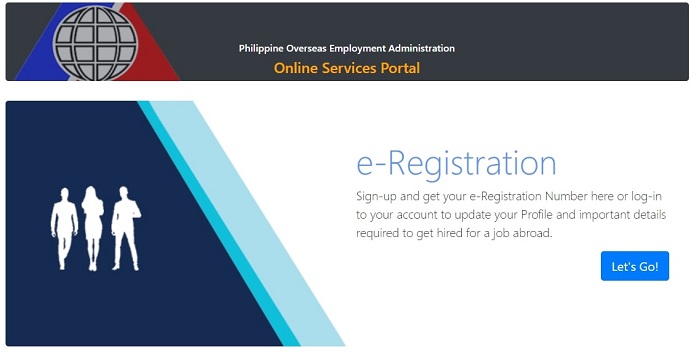
Step 2: Log in to your e-Registration account
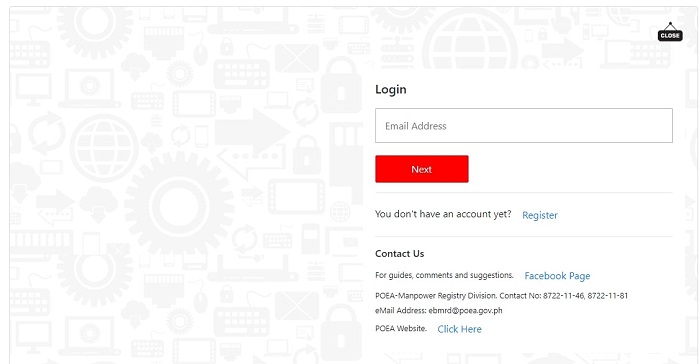
Log in to your e-Registration account by first entering your email. Once you’ve entered your email, the text box will change. You can now enter your password to log in to your account.
Step 3: Go to the My Profile section and update your information
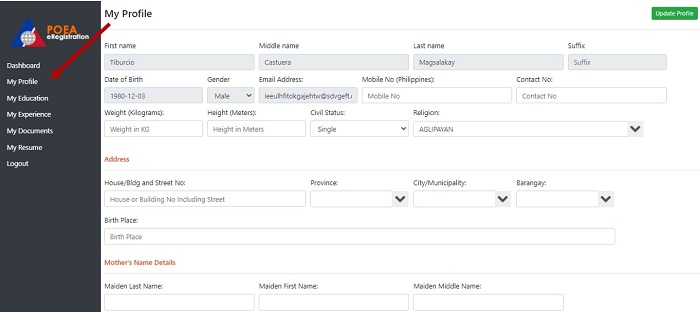
Step 4: Access the Balik Manggagawa Module through the link on the dashboard page
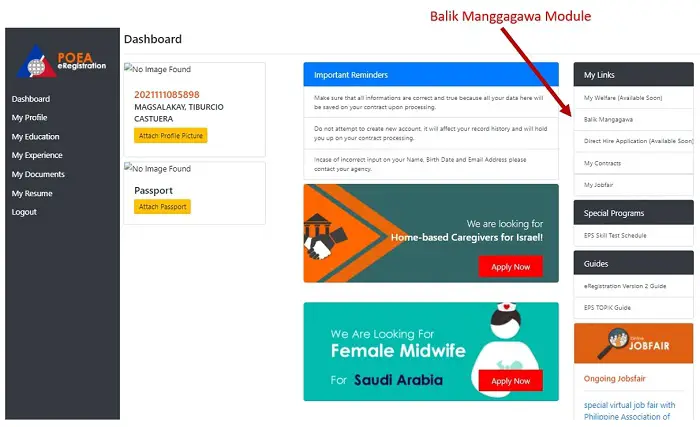
If your details are complete, including passport and beneficiary details, you will be taken to the page where you can apply for your OEC.
2. For Balik-Manggagawa workers WITHOUT e-Registration accounts
Step 1: Visit the POEA online services website
Click on the Let’s Go button in the e-Registration section. The page will now show the login area.
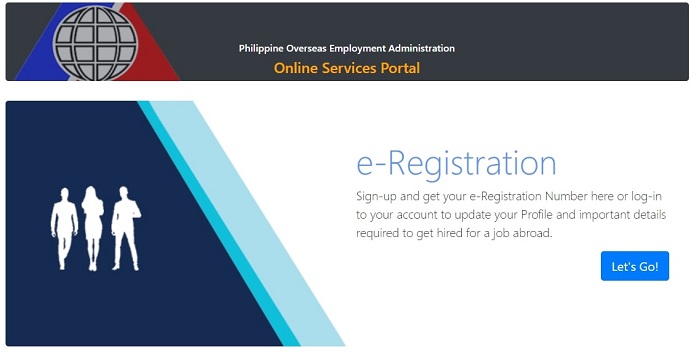
Step 2: Since you don’t have an account yet, click on the Register button
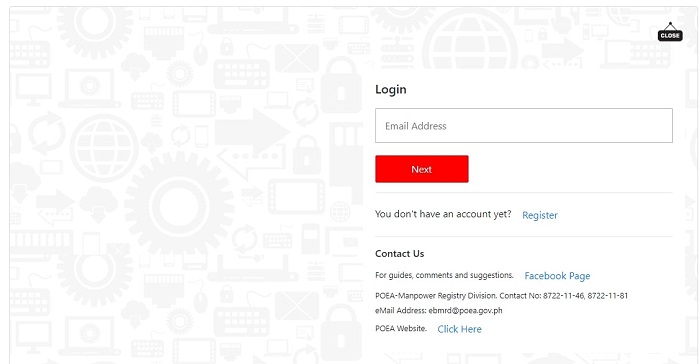
Step 3: Read and accept the Terms of Use & Privacy Statement
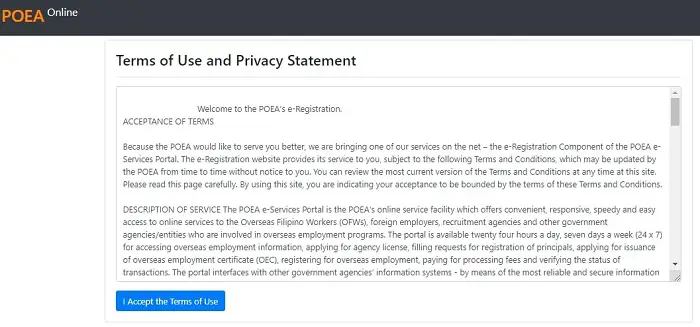
Step 4: Fill out the form for your details
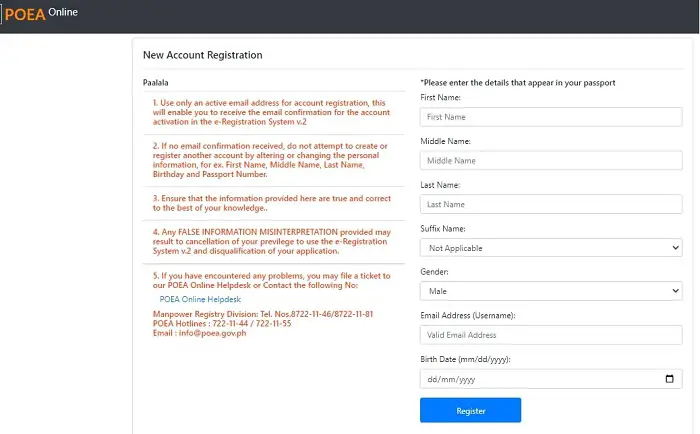
Make sure to use the same information that is shown on your passport. Also, don’t forget to read through the Paalala section.
After clicking the Register button, the system will ask you to double-check your details and confirm everything is correct. Click on Yes once you are done.
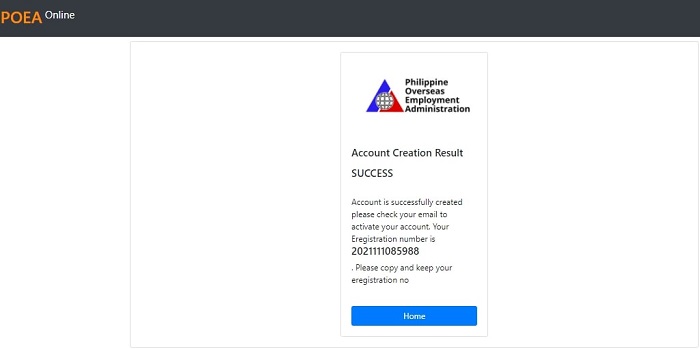
Your account has been successfully created, and a temporary password will be sent to your email. Click on the Home button to return to the POEA online services website.
Do not create a new account if you did not receive any confirmation to your registered email. It is advised to file a concern ticket at the POEA helpdesk to address this matter.
Step 5: Click on the Let’s Go button again in the e-Registration section to open the login section
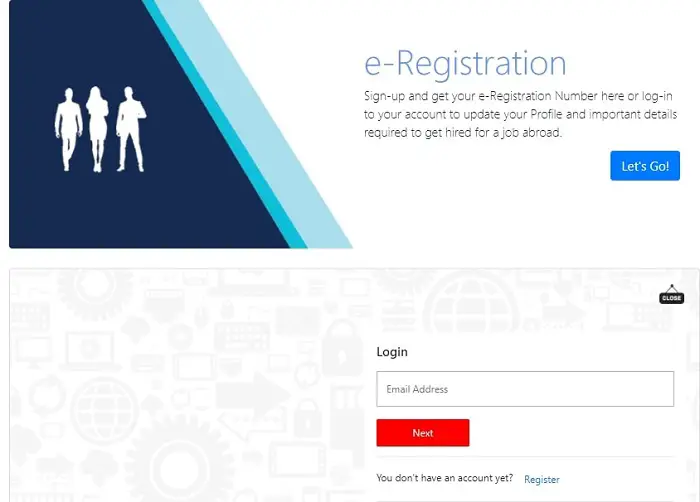
You can now log in using the email you used to register.
After entering your email, the text box will change, and you can now enter the temporary password sent to your email.
Step 6: Change your password to a new permanent one
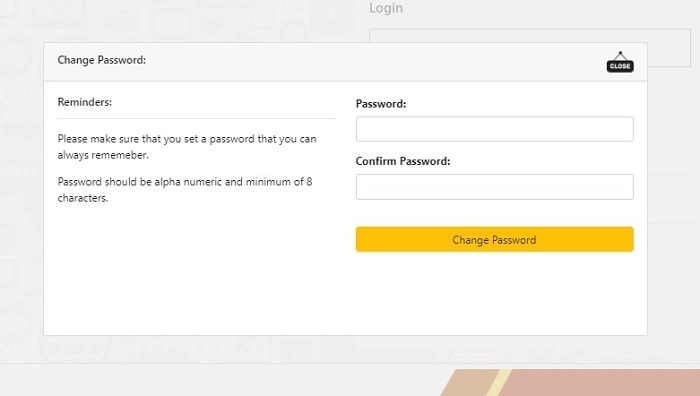
Choose a strong password that has both letters and numbers, and that has at least eight characters. Make sure to write it down in a safe place in case you forget.
Step 7: Go to the My Profile section and update your information
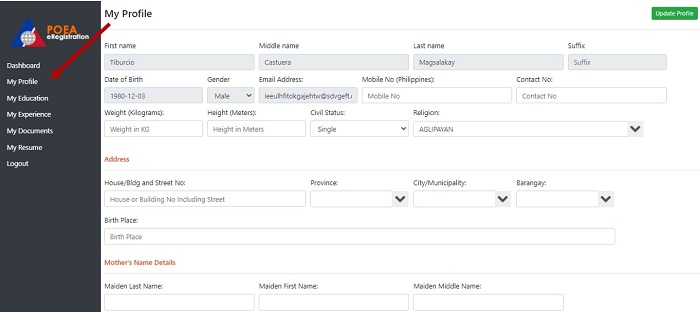
In particular, you must enter your passport and beneficiary details and upload your passport and profile photos.
Step 8: Wait for 24 hours for the automatic record matching of your name and birthday from the previous BM online records
IMPORTANT: If you don’t wait 24 hours or don’t have an old BM online record, POPS-BaM will forward you to the BM appointment page.
If your records are not updated after 24 hours, go to the POEA Helpdesk section of the POEA online services website and click on Transfer Old BM Records.
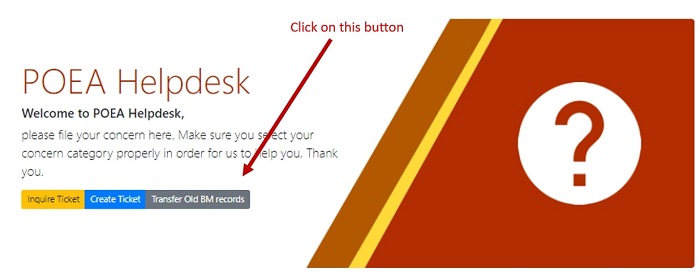
Using this page, you can manually match your old records to your new account by inputting the name and birthday shown on your previous OEC.
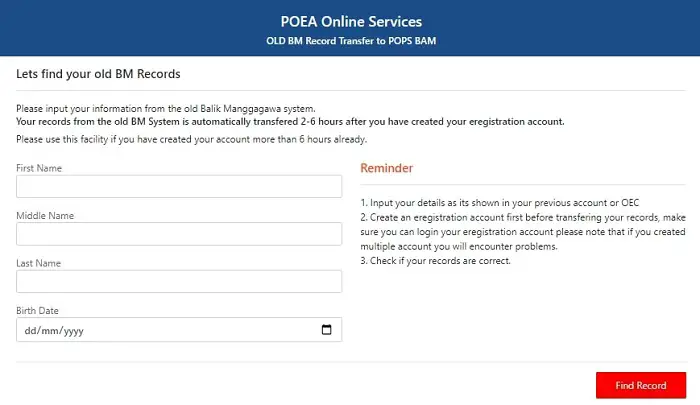
Step 9: Log back in and go to the Balik Manggagawa Module at the link on the dashboard page
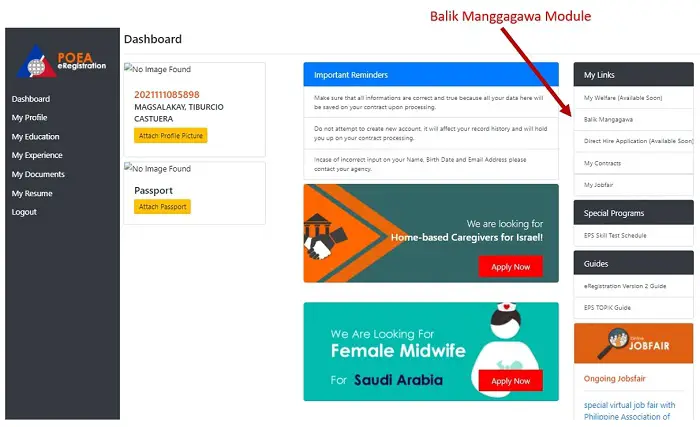
If your details are complete, you will be taken to the page where you can apply for your OEC.
How To Get OEC Online Through POPS-BaM: 5 Steps
As of June 30, 2021, you can only get your OEC online through the POPS-BaM system if you don’t have an existing BM online account.
1. Login at POEA’s Online Services Website
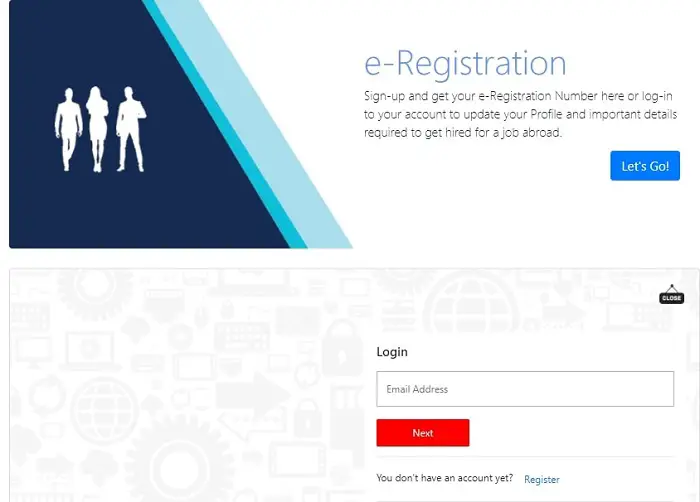
Log in at the POEA Online Services Website’s e-Registration section. Please use the guide in the above section if you want to transfer from BM online or register as a new user.
IMPORTANT: For newly created e-Registration accounts, you need to wait 24 hours for the automatic record matching of your name and birthday from the previous BM online records. If you don’t wait 24 hours or don’t have an old BM online record, POPS-BaM will forward you to the BM appointment page after step 4.
2. Go to the Balik Manggagawa Module
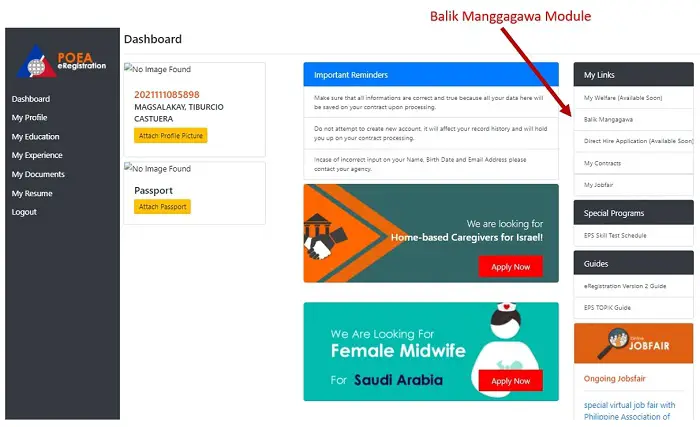
Go to the Balik Manggagawa Module at the link on the dashboard page.
If your My Profile details aren’t complete, an error message will appear like the one pictured below.
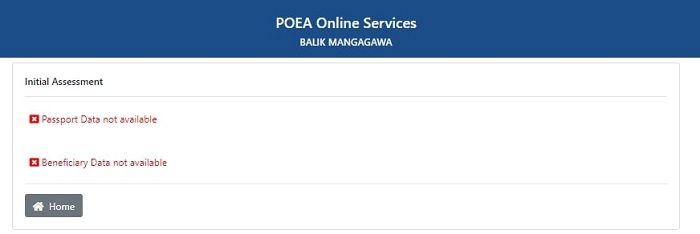
If you get this error, click the Home button to return to your dashboard. Then go to your “My Profile” page and update the necessary details.
Make sure every field has the required information, including height and weight. The system will not proceed unless you’ve filled them.
Accomplish the “Identification” portion by uploading your valid IDs and passport. Upload only your latest passport to prevent any problems during the application.
Finally, complete the “My Family” portion. You must enter at least one beneficiary in this portion.
You can return to the Balik Manggagawa Module if your details are complete. You’ll see this page as pictured below. Click on the Next button.
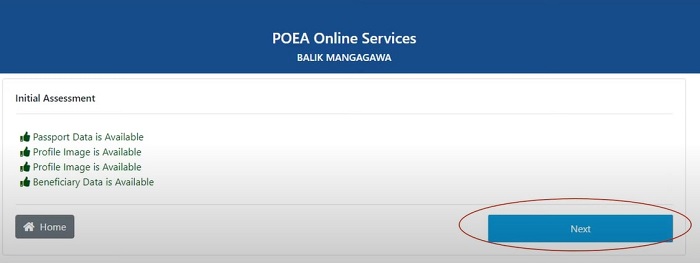
3. Enter your flight schedule
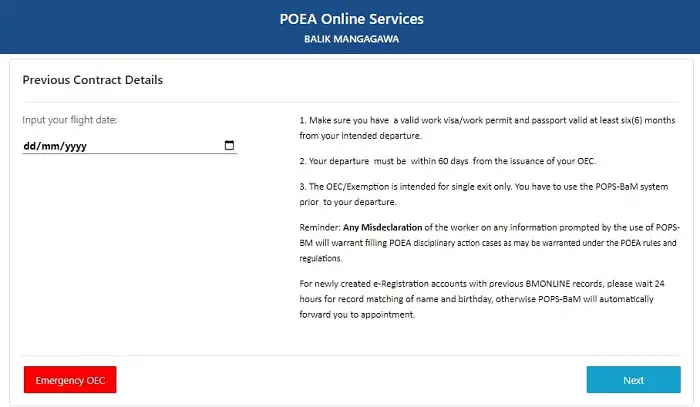
You will be asked to input your Flight Date on the next page. Make sure to read the reminders before proceeding. You must apply online for an OEC within 60 days from your departure date.
Click on the Next button once you are done.
4. Review or edit your contract details
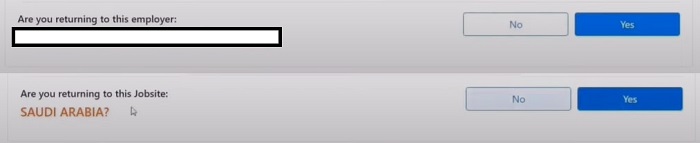
You only need to review the information if you have an existing “Contract Details” record in the system.
After that, you will be asked the following questions:
- Are you returning to this employer?
- Are you returning to this job site?
You can proceed to the next step if you answer yes to both.
However, if you don’t have an existing record or need to change your contract details, you must enter the new contract details between you and your employer.
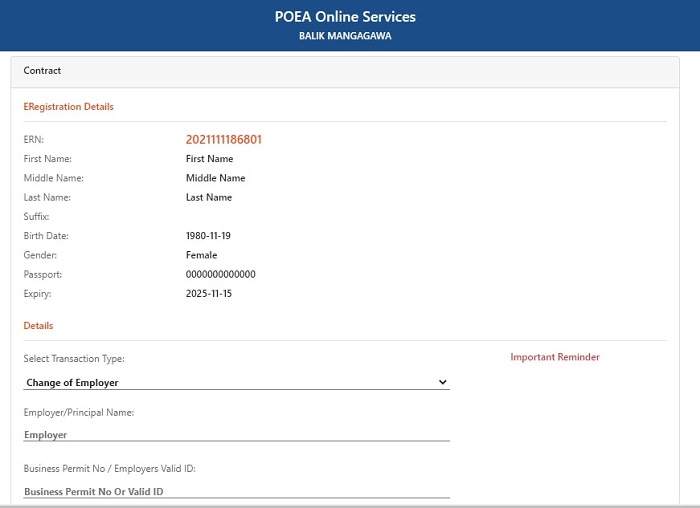
After completing the form, you will be taken to the BM Appointment page instead. Note that you won’t be able to get your OEC until you visit a POEA office. So choose the location that is most convenient for you.
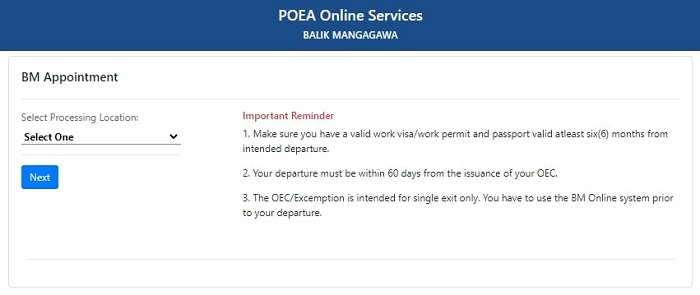
5. Print your OEC
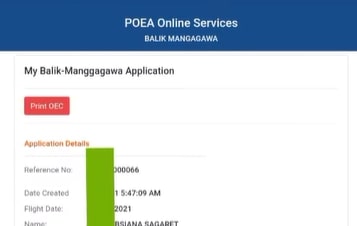
If you answered yes to both questions earlier, you would be directed to this page.
Here, you can review the details of your OEC and print it using the Print OEC button.
Tips and Warnings
1. Get an OEC not earlier than 60 days before your departure date
An OEC is valid for 60 days from the issue date or until the OFW’s work permit expires, whichever comes first.
If you get your OEC too early—like more than two months before your scheduled flight back to your host country—it’s already expired by the time you show it to Immigration.
So plan your OEC application carefully, taking into consideration your flight schedule. Get your OEC less than 60 days before your departure date.
2. For expired OECs, you can get them revalidated at the airport before leaving the country
OFWs who have expired OECs due to community quarantines, lockdowns, or travel restrictions here in the Philippines or their destination country can have their OECs revalidated at the Labor Assistance Centers (LAC)5 in the different international airports in the Philippines.
You would need to submit to the LAC the following:
- Original copy of expired OEC
- Copy of employment contract
- Copy of valid work permit or visa
- Valid passport
Once the LAC has verified the OEC, they will stamp it ‘Cleared,’ and you will now be able to pass immigration with a valid OEC.
3. Use English characters only
When filling out forms on BM Online or POPS-BaM, avoid typing non-English characters like Chinese, Korean, Japanese, Arabic, etc. This will cause a delay in your OEC processing. So make sure to enter English characters only.
4. Choose online banking or GCash to pay the OEC fee
Paying for your OEC through the Internet, like GCash or online banking, is more convenient and straightforward than over-the-counter channels.
Many OFWs question the usefulness of BM Online, complaining about the hassle of going to a bank or payment center when faster methods are available. Enrolling in GCash or your bank’s online banking service won’t cost you anything and won’t take much time, so why not try it?
Related: How to Use GCash in the Philippines: An Ultimate Guide
5. For forgotten email addresses and/or passwords, as well as other BM online and POPS-BaM concerns, contact the POEA
Forgot your email address and password? Can’t complete your online OEC application?
For any issue related to using BM Online, contact the POEA for assistance through any of these channels:
- [email protected]
- [email protected]
- [email protected]
- [email protected]
- [email protected]
- (02) 721-0785
- (02) 721-9496
- (02) 727-7778
- (0917) 325-7397
- POEA Online Services Helpdesk
Explain your concern and provide your full name and birthdate. If you send an email, attach an image of your passport and work permit or ID.
You may also file a concern ticket6 via the POEA online services website to recover your forgotten E-registration (POPS-BaM) account details. Proceed to the “DMW HelpDesk” section of the website and then click Create Ticket.
For the “Select Service” dropdown menu, select online services ERegistration. Meanwhile, for the “Select Concern” dropdown menu, select Account Problem, then “Forgot Ereg Details.”
Select “I forgot my ERegistration Number and Email Address” and enter your complete name and birthday. Afterward, complete your ticket details by selecting a processing site near you and entering your concern details (tell them you forgot your E-registration credentials). Finally, upload your passport (<2 MB) and click Submit.
You will get your ticket number shortly after submission. Use this to inquire about the status of your concern.
6. You can’t get multiple OECs online
You can get an OEC—whether through BM Online, POPS-BaM, or at the POEA—only once each time you return to the Philippines. Getting more than one OEC simultaneously is not allowed.
Before you apply for another OEC, you have to use your existing OEC first.
7. You can’t use your BM Online account if you don’t confirm your email address
Confirming your email address is necessary for activating your BM Online account. Doing so will prove to the POEA that you’re the actual owner of the email address.
If you don’t confirm it, your account will become inactive. To activate your account, check your email for a message from the POEA and click the link with it.
8. No need to go to a POEA office after getting an OEC online
Once you secure an OEC online, no additional steps are needed. No need to submit any documents, too.
Bring three copies of your OEC to the airport on your departure day.
9. If you need to get an OEC offline, you still need to set an appointment online
POEA offices nationwide still process walk-in OEC applications. However, you must still sign up for a BM Online account and set an appointment online before visiting a POEA branch.
UPDATE: As of June 30, 2021, you can now go to the POEA online services website for the new appointment setting system at the bottom of the page.
Frequently Asked Questions
1. What is an OEC exemption, and how can I obtain one?
OFWs with OEC exemption are not required to get an OEC and pay the POEA processing fee. If you get this exemption, processing your OFW documents at the airport before your departure will be faster. This guide will teach you how to obtain it.
2. I’m not eligible to get an OEC online. How can I make an appointment for regular processing at the POEA office?
You can secure an appointment through POPS-BaM. The POEA Online Processing System for Balik Manggagawa, or POPS-BaM, is POEA’s new system that will replace BM Online. It has the same functionalities but has been rebuilt from the ground up to have fewer bugs and errors. o set an OEC appointment through POPS-BaM, follow these steps.
3. Can an OFW travel without an OEC?
No. All OFWs (whether re-hires or new hires) departing from the Philippines must get an OEC. The OEC serves as an exit clearance, which means Immigration won’t allow you to leave the country without it. This document also exempts you from paying travel tax and terminal fees.
4. How long is the validity of an OEC?
The OEC or OEC Exemption Number is valid for 60 days from the date of issuance. As a balik-manggagawa, you’re required by POEA to secure this before you return to your employer.
5. Can I use my OEC more than once?
No. The OEC or OEC Exemption Number is for single use only. It can’t be re-used after you’ve presented it to Immigration.
6. Should I get an OEC or BM exemption each time I return to the Philippines?
Yes. Even if you’re exempted from getting an OEC, you still need to use the POPS-BaM system to get a BM Exemption Number each time you return to the Philippines.
The system determines if you’re exempted based on your POEA record and then forwards the OEC exemption to the Bureau of Immigration, so you’ll be cleared of your departure formalities.
7. Can I change the email address/password I used for account registration?
You can no longer change the email address you used in signing up for a BM Online or POPS-BaM account. Your registered email address is your permanent user ID to access your account.
The password can be changed, though. Here’s how:
For BM Online, click Forgot password? under Already Registered. Enter your email address where the instructions on resetting your password will be sent.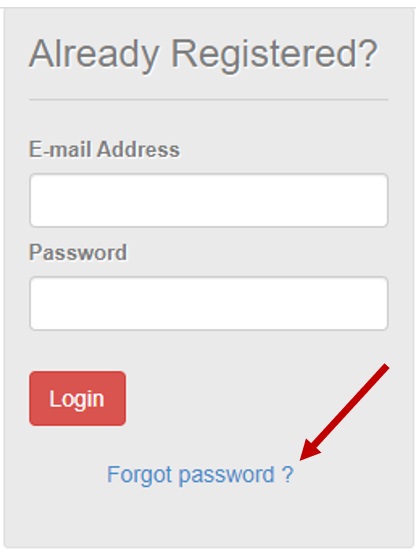
Meanwhile, for POPS-BaM, you can reset your password at the POEA online services website.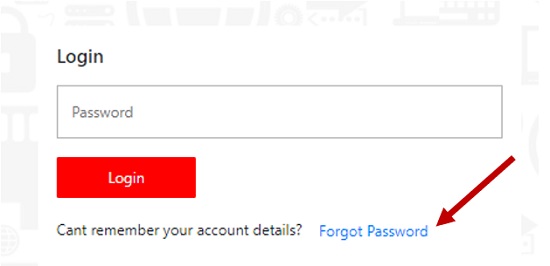
First, enter your email in the e-Registration section. After that, the text box will change for password entry. Below the text box, you will see the Forgot Password button. Click on that and follow the instructions to change your password.
8. I am returning to the same employer and job site with a previous OEC. But why was I redirected to the Appointment page?
This means you’re disqualified from getting an OEC online.
The following OFWs cannot get an OEC through BM Online (even if they’re returning to the same employer and job site with a previously issued OEC):
a. Included in the POEA’s watchlist
b. Hired by an employer in the POEA’s watchlist
c. Undocumented workers such as former tourists, OFW dependents, and students who got hired abroad (also known as TNT or tago nang tago)
d. Former seafarers who have become land-based workers
e. Returning to any of the following restricted countries (due to unstable peace and order situation, poor economic and working conditions, and/or non-compliance to the Migrant Workers Act):
*Afghanistan
*Burundi
*Chad
*Chechnya, Russia
*Cuba
*Haiti
*Iraq
*Iraqi Kurdistan region
*Libya (Tripoli City and nearby areas only)
*Mali
*Mauritania
*Niger
*North Korea
*Palestine
*Rwanda
*Somalia
*South Sudan
*Sudan (except for Khartoum and the Kenana Sugar Plantation)
*Syria
*Ukraine
*Yemen
*Zimbabwe
Suppose you fall under any of those categories and you’re redirected to the Appointment page (or you get “no records found”). In that case, you must set an online appointment and go to the nearest POEA office or POLO to apply for an OEC.
9. How do I print my OEC exemption?
No need to print your BM exemption number, as the BM Online system automatically transmits it to the Bureau of Immigration. When you go to the Immigration counter, the officer will access your exemption number.
10. I lost my copy of the OEC. What should I do?
You won’t be allowed to get a new OEC to replace your lost copy. If you got your latest OEC through a walk-in application, go to the POLO in your host country and submit a notarized Affidavit of Loss. Request also for a certificate with details on your last issued OEC.
To prevent it from happening again, use the BM Online system to get an OEC next time. This way, you have an online copy of your OEC and print it when you lose your copy.
11. How long does it take to process OEC in POEA?
OEC processing alone should take only 10 to 15 minutes at the POEA office if you booked an appointment online, submitted complete documents, and there’s no issue with your profile details. That doesn’t include the waiting time in line.
However, processing will take longer if your documents are incomplete or there’s a discrepancy or error in your details online.
12. How do I avail myself of the travel tax and terminal fee exemption?
OFWs can avail of travel tax and terminal fee exemption. Present to the airline counter (for travel tax exemption) and MIAA counter (for terminal fee exemption) the original and photocopy of any valid document that proves your overseas employment:
a. Work visa/Work permit
b. Employment contract
c. Employment certificate
d. Company ID
e. Latest payslip
You’ll also have to present your airline ticket invoice with the code “LI International,” so you’ll be exempted from paying the terminal fee.
13. Can I get an OEC at the airport?
Only OFWs on an emergency leave of one week or less, or those with visas expiring within the next seven days with confirmed flight booking, can get an OEC on their departure date.
If this is your case, get an OEC at the Labor Assistance Center (LAC) at the NAIA, Cebu-Mactan, or Davao International Airport. OECs issued by LACs at airports are valid for only one day and cannot be reused.
14. I forgot to get an exemption number online and am already at the airport. What should I do?
You may still get your BM Exemption Number online even during your departure day. Use your smartphone and connect to the internet using mobile data (Connecting to the public Wi-Fi at the airport could be risky, as hackers might access your confidential information).
However, suppose you’re already at the Immigration counter. In that case, the officer will refer you to the POEA Labor Assistance Center (LAC) for evaluation to determine if you may be cleared for departure or must submit additional documents.
To facilitate your departure, the LAC officer will encode your personal data, including your name, birthday, position, employer, and job site. Once you get the clearance, you’ll be asked to return to the Immigration counter for your final departure.
15. Is it okay to go home to the Philippines without OEC?
Although you need an OEC to depart from the Philippines, it’s not needed when you fly back home. Thus, you don’t need to get an OEC to travel back to the Philippines.
However, you should apply for a new OEC or get an exemption through the new POPS-BaM System while on vacation in the Philippines before you return to your host country. This way, you won’t experience problems with Immigration at the airport on your departure day.
OFWs must present their OEC at the airport when they leave the country to work abroad. As an exit clearance, this POEA-issued document can be used just once to exit from the Philippines.
Ideally, you still have your previously issued OEC, so you can easily get a new OEC online. The last-issued OEC number is required for verification when you secure an OEC online. If you lost or forgot this number, the system will prompt you to set an appointment for in-person OEC processing at the POEA office.
Furthermore, if there are changes in your employment contract (new employer/jobsite/position), it’s advisable to get it POLO-verified before returning to the Philippines. You can still go home without this verification, but it won’t be easy to get OEC here in the Philippines (and return abroad) if your new contract is not POLO-verified.
16. How can I get an OEC as a direct-hire OFW?
The OEC application process for direct-hire OFWs differs from that of agency-hired workers. First-time direct hires can’t use BM Online or POPS-BaM because it’s only for returning OFWs. The process for direct hires is also longer and more complicated because the government has to ensure that their employment rights will be protected. Please read our complete guide for more information.
17. How can I get an OEC outside the Philippines?
Through the new POPS-BaM website, you can apply for an OEC online wherever you are. If you need to go to a physical office, you can also use the website to book an appointment at your nearest POEA office. They have locations around the Philippines, in NAIA terminals 1 and 3, and in other countries such as Singapore and New Zealand.
If you have a new employer, job site, or position, you must verify your Employment Certificate before applying for an OEC. If this is your case, it is advised that you get your employment contract POLO-verified first before returning or vacationing to the country.
18. How can I change my information on POPS-BaM?
If you want to edit your name, birthdate, and gender in the POPS-BaM E-registration, submit a ticket to the DMW Helpdesk.
Step 1: Visit the DMW Online Services portal
Step 2: Click Create Ticket under the Helpdesk section
Step 3: Click Continue > Select “Online Services : E-Registration” under the Service dropdown menu > Select “Edit Account Problem – Name, Birthday, and Gender” under the Concern dropdown menu > Click Next
Step 4: Select “I know my ERegistration No/I know my registered Email Address/I forgot my E-registration number and Email Address”
Step 5: Enter your E-registration number or registered email address
Step 6: Pick the nearest processing site > Enter your Concern Details and your contact number
Step 7: Attach your passport (< 2 MB) > Click Upload
Step 8: Submit the ticket and click Yes to confirm
You may copy your ticket number for inquiry purposes in case there are delays in the processing. If you’re going to change your employer, job site, or employment position indicated on the site, you have to set an appointment.
19. I have to cancel my current OEC because of some changes (e.g., a change in flight schedule, incorrect flight details, company name/agency, contract details, etc.). How can I do this so I can get a new one?
You may submit a ticket requesting cancellation7 through the DMW Helpdesk. For the “Select Service” dropdown menu, pick “Online Services Balik-Manggagawa.” Meanwhile, for the “Select Concern” dropdown menu, pick “BM-OEC Cancellation.”
Click Continue under the FAQ section. Then, select one under the “Let’s find your account” section. Afterward, complete the details of your ticket by entering the following:
a. Processing site near you
b. OEC number of the one you want to cancel
c. Concern (indicate that you wish to cancel your OEC and explain why)
d. Contact number
Finally, click Submit.
Make sure to follow up on the status of your concern using your ticket number. If there’s still no response after a few days, setting an appointment with the POEA is suggested.
20. I have a new employer, but my former employer’s name is indicated in my current OEC. What should I do?
In this case, your OEC is considered outdated because of your employer’s name mistake. Since you’re not with the same employer anymore, you cannot apply for an OEC online. Thus, you must set an appointment with a POEA/POLO branch to process your OEC.
Furthermore, you must submit your new employment contract (indicating your new employer’s name) for POLO verification. This is a prerequisite before getting your OEC.
To get your new employment contract POLO-verified, prepare the following documentary requirements (for professional/skilled workers and domestic workers)8:
a. Employment Contract (with Addendum for professional/skilled workers)
b. Work Permit
c. Passport Data Page
d. Affidavit of Employer on COVID-19
e. Secretary’s Certificate (for professional/skilled workers only)
f. Business or Employer’s Information Card
g. Employee Information Card
h. Copy of valid ID
i. Proof of employment (e.g., recent certificate of employment, valid ID, payslip)
The list of requirements above serves as an overview only. Note that POLOs might have different requirements, so it’s best to ask them about this.
Once you have completed the requirements above, send them to a POLO office if you’re still outside the Philippines. Note that the verification fee depends on the POLO office where you’ve submitted the documents. The office will also inform you how to claim the verified Employment Contract (either via courier or pickup).
21. Why is the BM online system website inaccessible?
Online OEC applications and appointments are now via POPS-BaM of the POEA online services website. For this reason, the BM online system is now unavailable for any OEC-related transaction.
References
- Barcelon, M. (2021). Paano i-cancel ang OEC and inquire ticket for the status of your request using POEA Helpdesk [Video]. Retrieved from https://youtu.be/7yUKvOsp0Hs
- Labor OfficeWDC. (2022). Kabayan, magbabakasyon ka ba sa Pilipinas? Panuorin mo ito [Video]. Retrieved from https://www.youtube.com/watch?v=OSeXCA41T4w
- Philippine Overseas Employment Certificate (POEA). (2021). POEA Advisory No. 77 (Launch of the New BM Online System & Procedures to Transfer Current BM Accounts to the New System). Mandaluyong City.
- Labor OfficeWDC. (2022). Webinar on POPS-BaM Registration and Contract Verification for Vacationing OFWs [Video]. Retrieved from https://www.youtube.com/watch?v=OMrx7KdE7a8&t=2340s
- Patinio, F. (2021). OFWs’ employment certificate renewal available at airports. Retrieved 13 November 2021, from https://www.pna.gov.ph/articles/1127600
- Frequently Asked Questions. Retrieved 19 July 2022, from https://www.dmw.gov.ph/faqs
- Barcelon, M. (2021). Paano i-cancel ang OEC and inquire ticket for the status of your request using POEA Helpdesk [Video]. Retrieved from https://youtu.be/7yUKvOsp0Hs
- Labor OfficeWDC. (2022). Kabayan, magbabakasyon ka ba sa Pilipinas? Panuorin mo ito [Video]. Retrieved from https://www.youtube.com/watch?v=OSeXCA41T4w
Venus Zoleta
Venus Zoleta is an experienced writer and editor for over 10 years, covering topics on personal finance, travel, government services, and digital marketing. Her background is in journalism and corporate communications. In her early 20s, she started investing and purchased a home. Now, she advocates financial literacy for Filipinos and shares her knowledge online. When she's not working, Venus bonds with her pet cats and binges on Korean dramas and Pinoy rom-coms.
Copyright Notice
All materials contained on this site are protected by the Republic of the Philippines copyright law and may not be reproduced, distributed, transmitted, displayed, published, or broadcast without the prior written permission of filipiknow.net or in the case of third party materials, the owner of that content. You may not alter or remove any trademark, copyright, or other notice from copies of the content. Be warned that we have already reported and helped terminate several websites and YouTube channels for blatantly stealing our content. If you wish to use filipiknow.net content for commercial purposes, such as for content syndication, etc., please contact us at legal(at)filipiknow(dot)net
