How To Get SSS PRN Number Online: An Ultimate Guide
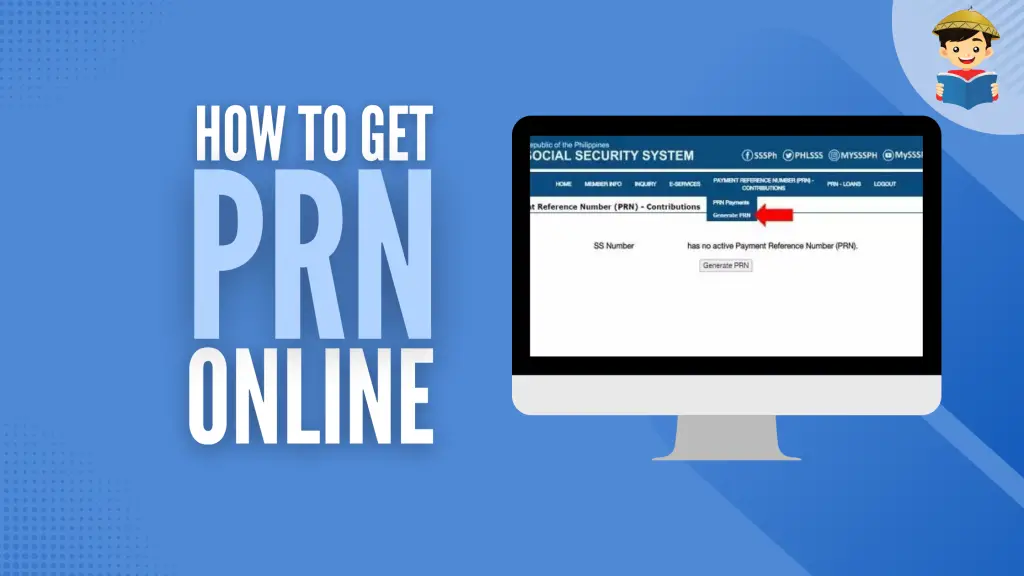
Paying your monthly SSS contributions on time and regularly is imperative if you want access to SSS benefits and loans when needed.
With various payment channels available to accept your payments, you no longer have any excuse to skip paying your contributions. But to make a payment and for each payment to be posted in real-time, you need to obtain an SSS PRN number first.
This guide will teach you easy ways to get a PRN online to make payments of your monthly SSS contributions on time and without any hassle.
Table of Contents
What Is SSS PRN (Payment Reference Number)?
The SSS PRN number is a unique system-generated number used by each SSS member or employer when paying a contribution or loan. The PRN corresponds to a billing statement of the individual member or employer.
There’s no permanent PRN, as there’s a new PRN generated each time you make a payment. The PRN differs from the Common Reference Number (CRN) and SSS number. The CRN can be found on your UMID card, while the SSS number is your permanent proof of membership to SSS.
So why does SSS now require PRN? The simple answer is SSS wants to ensure the immediate and correct posting of contribution or loan payments to each member’s account. It was not too long ago when SSS contribution payments used to be verified and posted manually. Under the Real-Time Processing of Contributions (RTPC) program1; however, contributions paid using a PRN are instantly posted to an SSS member’s contribution record.
Immediate posting of contribution payments allows members to avail themselves of SSS benefits and loans without delay.
Beginning July 2021, SSS has also made it mandatory for all members and employers to use Payment Reference Number (PRN) when paying SSS loans2. This is part of the Real-Time Processing of Loans (RTPL) program first introduced by SSS in November 2021. As a result, non-PRN loan payments are no longer accepted online or through the Electronic Data Interchange (EDINet) facility.
Can I Pay SSS Contrbution Without PRN?
No. As per SSS Circular No. 2017-0103, the SSS PRN number is required to pay and instantly post your monthly contribution. A payment without PRN is refused at SSS-accredited payment channels.
Through SSS Circular No. 2017-010, the electronic Collection System (e-CS) was implemented. This system has facilitated the real-time posting of SSS contribution payments. In connection with this, the same circular has made it mandatory for all employers and individual members to use the Payment Reference Number (PRN) when paying contributions and to register and create their own My.SSS accounts at the official SSS website.
Individual members and employers with their own My.SSS accounts can instantly generate PRN online upon confirming the electronic Contributions Collection List/e-CL (for employers) or Statement of Account/SOA (for individual members).
Meanwhile, some members may still be allowed to go to the nearest SSS office to pay their contributions without PRN, provided they’ve never received or been issued any PRN before4.
Does PRN Expire?
Yes. The PRN can be used only once because it expires five days after the due date. Therefore, you must generate or request a new PRN each time you contribute.
If you’ve generated a PRN for this month but failed to pay it, you’ll have to get a new PRN for your next payment.
How To Get SSS PRN Through My.SSS
Using the My.SSS portal is the best, easiest, and most convenient way for employers to get a PRN, enabling them to review and modify their electronic Collection List (e-CL) online. Likewise, individual paying members may access their My.SSS accounts generate PRN but perform other important transactions like applying for a loan or checking their contributions.
But first, you need to register your SSS account online. Once you have your My.SSS account, follow these steps to generate your PRN:
1. Getting PRN as an Employer
Step 1: Visit the My.SSS portal and log in to your Employer (ER) account.
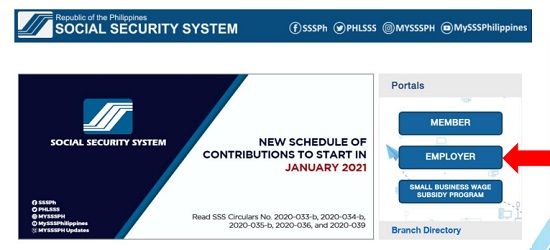
Step 2: Enter your user ID and password. Click the Submit button to log in.
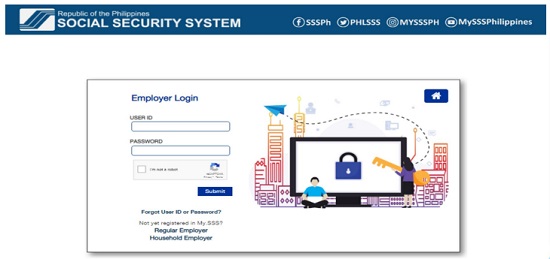
If you’ve forgotten your user ID, password, or both, follow this guide to reset your login credentials. On the other hand, read the instructions here to unlock and recover your account if your account has been locked due to repeated failed login attempts.
Step 3: Click the Payment Reference Number (PRN) link on the menu.
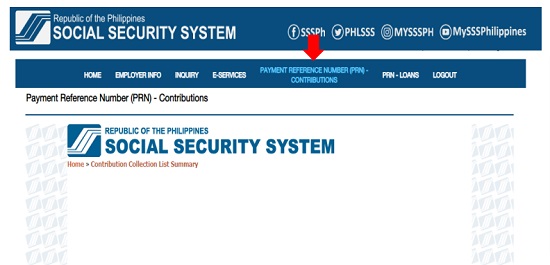
Step 4: Create your electronic Contribution Collection List (e-CL) if you’re a first-time user. Otherwise, review and edit your existing e-CL, then click the Generate PRN button.
Since the process is pretty straightforward for employers with an existing Contribution Collection List, we will dedicate this section to first-time users who need a helping hand in creating their Contribution Collection List for the first time.
There are three options to create your electronic Contribution Collection List (e-CL). Simply choose your preferred choice, then follow the corresponding instructions below.
Option 1: Select Records from the SSS List
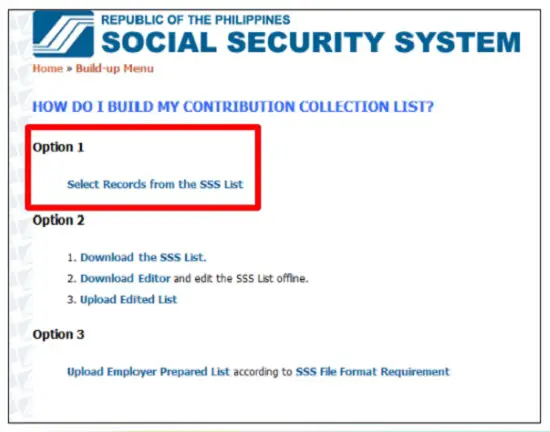
- Start preparing your list by adding records of your employees and their corresponding monthly income.
- Next, review the list you created for any inaccuracy or inconsistency. Click Submit.
- Then, click on the Prepare Collection List button to create the Contribution Statement.
- Click on the Contribution List Details under the Contribution Collection List Summary.
- Create a Partial Collection List by clicking Prepare Partial List under Employee Details.
- Wait for the Contribution Collection List to be prepared. Once it’s ready, you can download it, send it to your email, or both. The Contributions Statement you’ll receive is final and due for payment.
Option 2: Download the SSS List and edit it offline before uploading it.
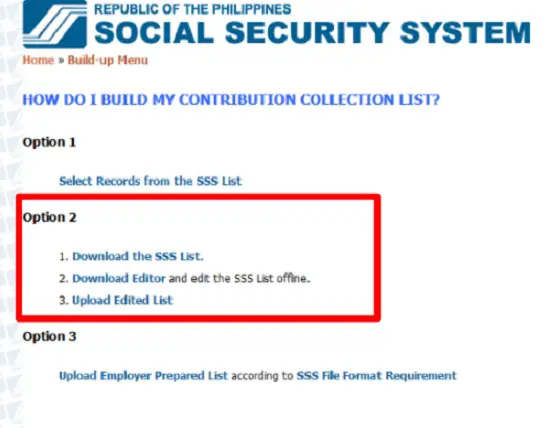
- Download and install the AMS CCL Editor.
- Log in to the AMS CCL Editor using your Employer Number.
- Click Add Record and fill out employee information.
- Click the tools for Create Full AMS List or Create Partial AMS List to generate your Contribution Collection List (CCL). Save the file to your computer.
- Edit the CCL offline.
- Upload the CCL. Then, click on Prepare Collection List.
- Receive the generated Contribution Collection List by downloading it, sending it to your email address, or both.
Option 3: Upload Employee Prepared List according to the SSS file format requirement
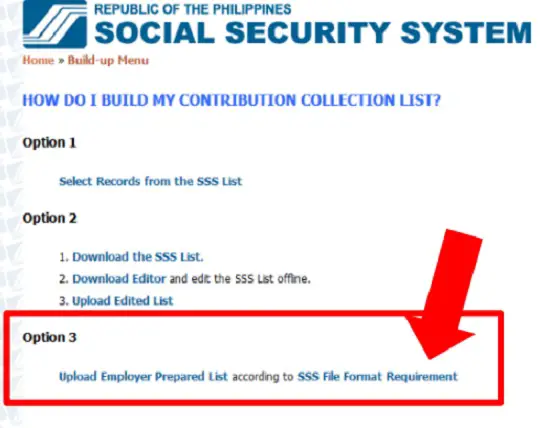
- Create a file that follows the required SSS file format structure.
- Upload your Employee List.
- Click on the Prepare Collection List to automatically prepare Contribution Statement.
- Choose the way you want to receive the generated CCL. You can download it, send it to your email address, or both.
2. Getting PRN as a Self-Employed, Voluntary, or OFW Member
Step 1: Visit the My.SSS portal and select Member
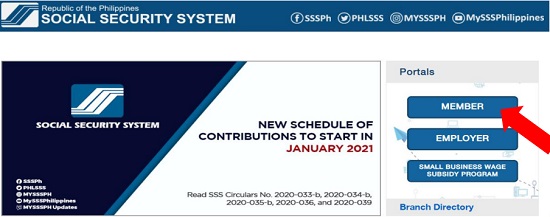
Step 2: Under the Member Login tab, log in to your online account by entering your user ID and password and then clicking the Submit button. If you’ve lost or forgotten your SSS user ID, password, or both, click this link to learn how to reset your account.
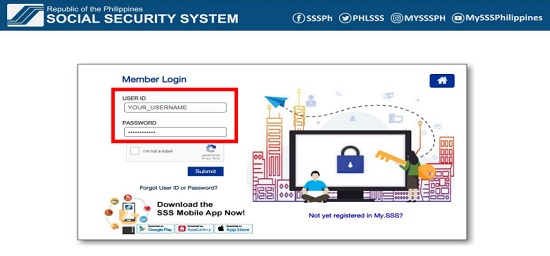
Step 3: Hover your cursor over the menu’s Payment Reference Number (PRN) – Contributions. Click Generate PRN. Finally, click the Generate PRN button.
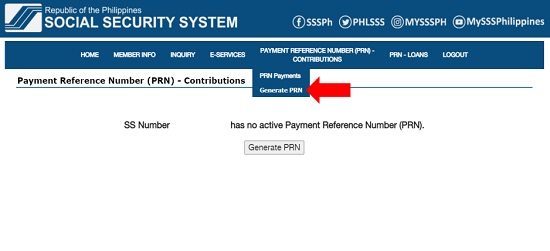
Step 4: Provide all the requested information.
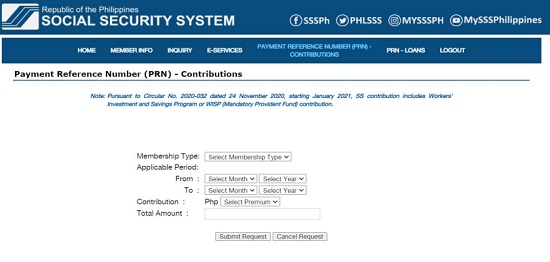
- Choose your membership type (Voluntary/OFW).
- Choose the applicable period (month/s and year which you’re contributing for).
- Choose your monthly contribution from the Select Premium drop-down menu. The total amount (based on your chosen Applicable Period x Monthly Contribution) will be automatically displayed after picking an amount.
Once you’re done, click the Submit Request button.
Step 5: Obtain your Payment Reference Number (PRN).
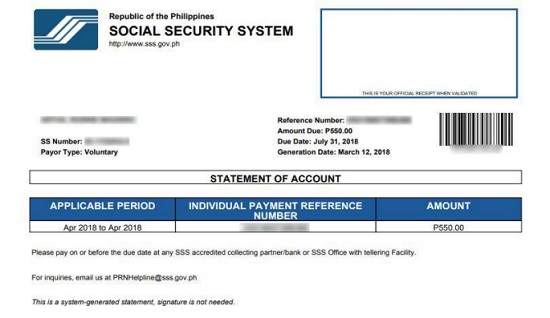
Review your contribution payment details. Click the OK button to confirm that the information is correct. You’ll see your generated PRN, the due date, and other payment details.
Click the Print Statement of Account (SOA) button to download and print your PRN.
How To Get SSS PRN Through SSS Mobile App
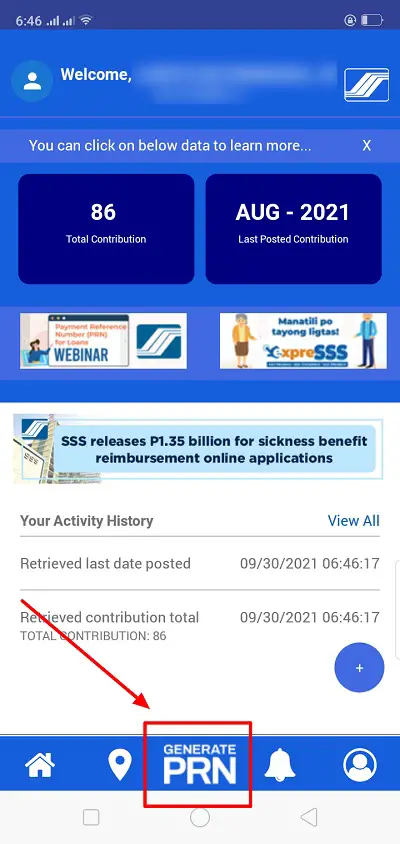
Getting a PRN on the go is easy using the SSS Mobile App. Download the app on your smartphone (Compatible with the latest Android and iOS) and sign in using your My.SSS account log-in credentials.
You can register on the app if you don’t have an SSS online account.
Here’s how to generate a PRN through the SSS mobile app:
- Download the SSS Mobile App on your device.
- Enter your My.SSS account user ID and password. If you’re an employer, tick Employer Login. Tap the Sign In button to log in.
- On the home screen, tap Generate PRN.
- Click Create in the upper right corner of the screen.
- Choose your membership type (Voluntary/OFW). If you’re switching to a new membership type, the change will be automatically applied to your account only after
- Choose the applicable period (month/s and year when you’re contributing for).
- Choose the contribution amount.
- Tap the Submit button.
- Your Statement of Account (SOA) containing your PRN and contribution details will appear on the screen. You may download it as a PDF file for printing or take a screenshot of it.
How To Get SSS PRN Through Text
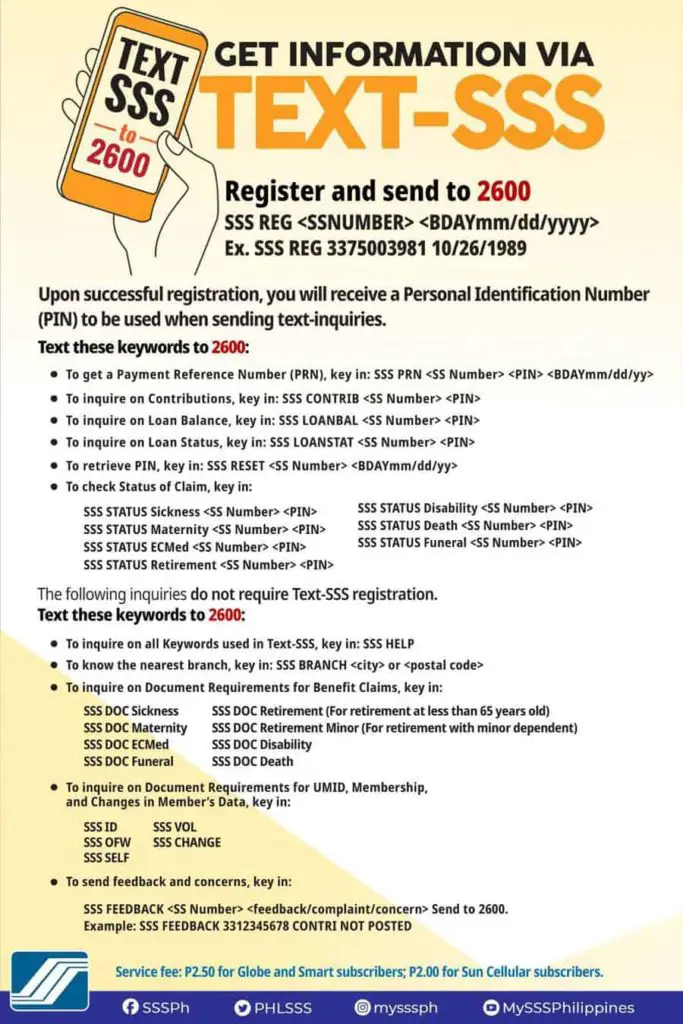
The TextSSS facility allows getting a PRN through SMS for those without Internet access.
A service fee is charged for every text message: Php 2.50 for Globe and Smart subscribers and Php 2 for Sun Cellular subscribers.
To register for the TextSSS service, text SSS REG <10-digit SSS number><Birthdate in MM/DD/YYYY format> to 2600.
Example: SSS REG 3418736855 10/08/1985
You’ll receive a reply confirming your successful registration and a four-digit PIN. Keep a copy of your PIN—you’ll use it when transacting through TextSSS.
Once you receive your PIN, get your PRN by texting SSS PRN <10-digit SSS number><PIN><Birthdate in MM/DD/YYYY format> to 2600.
Example: SSS PRN 3418736855 1234 10/08/1985
Afterward, you’ll receive a reply with your PRN.
How To Get SSS PRN Through Email Request
Email requests may not be the quickest way to obtain a PRN, but you can still count on it, especially if you struggle to use the internet.
To get SSS PRN via this method, email the subject line “Request for Payment Reference Number (PRN) Generation.”
Don’t forget to provide your personal information, like name, SSS number, membership type, payment coverage, and contribution amount. You will also need to attach an image or scanned copy of your UMID or, in the absence of UMID, at least two government-issued IDs bearing your photo and signature.
To help you save time, here’s a template you can reuse for your SSS PRN email request:
Good day!
I’m writing to request the latest Payment Reference Number (PRN) that will allow me to pay my monthly contribution. Here are the details for your quick reference:
Name:
SSS Number:
Membership Type:
Applicable Period:
Contribution Amount:
I have also attached a copy of my valid ID for verification purposes. Thank you, and looking forward to your response.
Input your answers to the requested information above. Once you’re all set, send your email request to [email protected]
Again, an email request is not the best way to get PRN if you’re hurrying to pay your SSS contribution. Depending on their current backlog, it may take days before the PRN Helpline responds to your request. If you want a quicker way to get a PRN without using the internet, please refer to the guide below on obtaining PRN by calling the SSS hotline.
How To Get SSS PRN by Calling the SSS Hotline
You may also contact the PRN Helpline to get a PRN through phone calls.
To get in touch with SSS for your PRN request, you can use the following hotline numbers:
- 81455 (if calling through a landline phone)
- 1455 (if calling through a mobile phone)
- 1-800-10-2255777 (toll-free number)
If you’re an OFW member calling from abroad, you can also try the following international toll-free call services:
| Country | Toll-free Number |
| Hong Kong, Singapore | 001-800-0225-5777 |
| Malaysia, Taiwan, Italy, and the UK | 00-800-0225-5777 |
| Brunei | 801-4275 |
| Qatar | 00800-100-260 |
| UAE | 800-0630-0038 |
| Saudi Arabia | 800-863-0022 |
| Bahrain | 8000-6094 |
How To Get SSS PRN by Going to SSS Office
If none of the PRN generation methods above has worked, your last resort is to visit the nearest SSS branch.
Approach the tellering counter (if the branch has one) to request a PRN. Present your UMID card or SSS ID. If you don’t have one, give the teller your birthdate.
Or go directly to the eCenter where a computer is set up for members to get their PRN before contributing. Personnel will assist you in quickly generating a PRN from the machine.
References
- Adriano, L. (2018). SSS members are urged to secure PRN for the real-time posting of payments. Retrieved 29 September 2021, from https://www.pna.gov.ph/articles/1033429
- Leyco, C. (2021). SSS begins mandatory use of PRN for loan payments. Retrieved 29 September 2021, from https://mb.com.ph/2021/07/01/sss-begins-mandatory-use-of-prn-for-loan-payments/
- Social Security System (SSS). (2017). SSS Circular No. 2017-010. Quezon City.
- SSS urges members to update contact details. (2019). Retrieved 29 September 2021, from https://www.sss.gov.ph/sss/appmanager/viewArticle.jsp?page=NR2019_001
Written by Venus Zoleta
Venus Zoleta
Venus Zoleta is an experienced writer and editor for over 10 years, covering topics on personal finance, travel, government services, and digital marketing. Her background is in journalism and corporate communications. In her early 20s, she started investing and purchased a home. Now, she advocates financial literacy for Filipinos and shares her knowledge online. When she's not working, Venus bonds with her pet cats and binges on Korean dramas and Pinoy rom-coms.
Copyright Notice
All materials contained on this site are protected by the Republic of the Philippines copyright law and may not be reproduced, distributed, transmitted, displayed, published, or broadcast without the prior written permission of filipiknow.net or in the case of third party materials, the owner of that content. You may not alter or remove any trademark, copyright, or other notice from copies of the content. Be warned that we have already reported and helped terminate several websites and YouTube channels for blatantly stealing our content. If you wish to use filipiknow.net content for commercial purposes, such as for content syndication, etc., please contact us at legal(at)filipiknow(dot)net