How To Update Dependents in PhilHealth Online
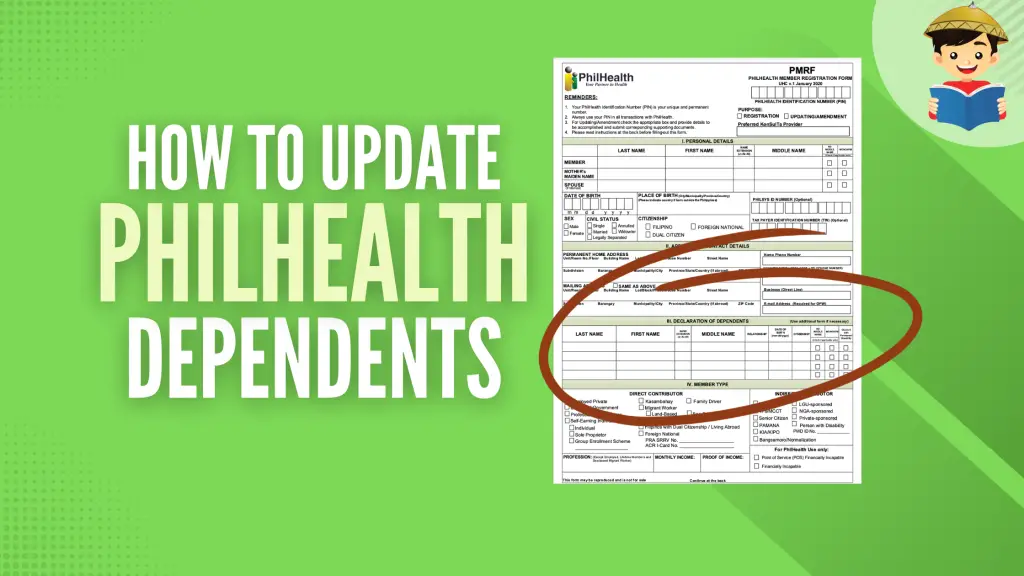
Do you want to update your PhilHealth membership and declare your parent, spouse, or child as a dependent? This guide will show you exactly how to do that, so your dependents can start reaping benefits from PhilHealth.
Disclaimer: This article has been published for educational purposes only. Neither the author nor FilipiKnow is affiliated with PhilHealth, so specific queries about your membership and insurance benefits must be forwarded to the proper authority.
Table of Contents
- 1. Fill Out the PhilHealth Member Registration Form (PMRF)
- 2. Scan Supporting Documents and Prepare PMRF as a Digital or Scanned File
- 3. Email Your PMRF to the Local PhilHealth Office
- 4. Wait for PhilHealth To Update Your Records
- 5. Verify Your Updated PhilHealth MDR Online
You may declare or update dependents to maximize your PhilHealth benefits fully. You may add them in the space provided in the PMRF form. Here’s how:
1. Fill Out the PhilHealth Member Registration Form (PMRF)
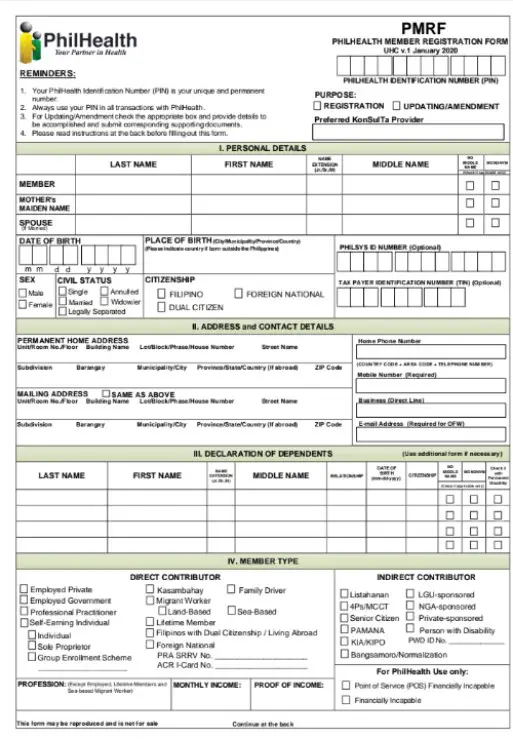
Download the PhilHealth Member Registration Form and provide the following information in the space provided:
- Your 12-digit PhilHealth identification number
- Purpose: Only select “Updating/Amendment” under “Purpose”
- Full name and name of spouse if married
- Date (MM/DD/Y) and Place of Birth (City/Municipality/Province/Country)
- Sex (Male or Female)
- Civil Status (Single/Married/Legally Separated/Annulled/Widow/er)
- Citizenship (Filipino/Dual Citizen/Foreign National)
- PhilSys ID Number (Optional) and TIN Number (Optional)
- Permanent Home Address and Mailing Address
- Contact Information (Home Number, Business Number, Mobile Number, Email Address)
- PhilHealth Member Type
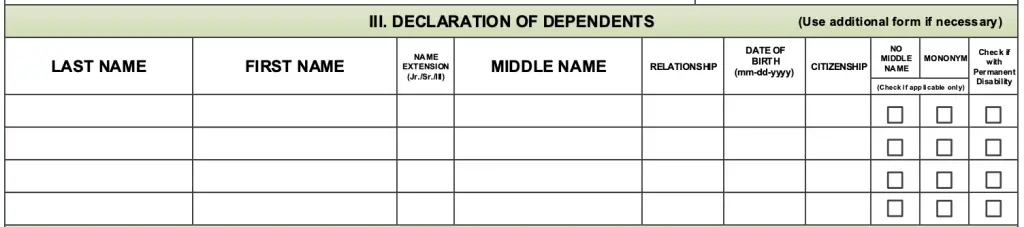
Indicate your dependents in the Dependents section of the form. The table below presents those who are eligible as dependents. You also have to prepare a copy of the following documents to demonstrate your relationship with them.
| Eligible Dependents | Documents |
| Spouse (If not yet registered) | Marriage certificate |
| Children under 21 years old (Legitimate or illegitimate) | Birth, or Baptismal Certificate |
| Legally adopted child under 21 years old | Court decree of adoption |
| Stepchild under 21 years old | Marriage certificate of biological parents and step-parents (with registry number) Birth certificate of the child |
| Mentally or physically disabled child, 21 years old and above | Birth certificate with registry number and a medical certificate stating the extent of disability |
| Foster child | Birth certificate with registry number/Foundling certificate/Child profile Foster family care licensureFoster Placement Authority |
2. Scan Supporting Documents and Prepare PMRF as a Digital or Scanned File
Once the PMRF has been completed, scan or take a picture of it, then save it as a JPG or PDF file. Use a scanner app like CamScanner if you don’t have a scanner (download from Google Play or the App Store).
Verify that both pages of the PMRF have been scanned or photographed and that all of the text is clear and legible.
Scan or snap a photo of any supporting documents you may have, such as a birth certificate or marriage license. Send PhilHealth a copy of your current ID so they can confirm your identity.
3. Email Your PMRF to the Local PhilHealth Office
Once your PMRF, supporting documents, and valid ID are scanned or photographed, email it to the PhilHealth local office together with a scanned copy or photo of any valid ID with the subject “Updating Member Information.”
You may indicate in your email what type of updates you are requesting from them.
4. Wait for PhilHealth To Update Your Records
The only thing left to do is wait for PhilHealth to acknowledge receiving your email. The processor will then receive your request and update your records.
Following the date of acknowledgment, processing typically takes two to three working days. PhilHealth may request further supporting documentation or identification verification at this time.
Upon successfully updating your MDR, PhilHealth will send you another email. After three working days have passed with no information from PhilHealth, you can phone your neighborhood PhilHealth office to find out how things stand with your update request.
5. Verify Your Updated PhilHealth MDR Online
Confirm if your data have been updated by seeing your updated PhilHealth MDR online. To view, download, or print your MDR if you have a PhilHealth online account, simply log in and select “Print MDR” from the member portal.
If you don’t hear back from them via email for quite some time even after follow-up, you may need to personally submit your PMRF and supporting documents to your nearest PhilHealth office.
Return to the main article: How To Register in PhilHealth Online: A Complete Guide for New Members
Written by Camille Lamera, MD
Camille Lamera, MD
Camille Lamera is a medical doctor with clinical and government work experience. She has always been passionate about health education and public service, having worked in two government offices and as a part-time educator in Preventive and Community Medicine. She is currently working as a doctor in public health while also doing freelance academic and scientific writing.
Copyright Notice
All materials contained on this site are protected by the Republic of the Philippines copyright law and may not be reproduced, distributed, transmitted, displayed, published, or broadcast without the prior written permission of filipiknow.net or in the case of third party materials, the owner of that content. You may not alter or remove any trademark, copyright, or other notice from copies of the content. Be warned that we have already reported and helped terminate several websites and YouTube channels for blatantly stealing our content. If you wish to use filipiknow.net content for commercial purposes, such as for content syndication, etc., please contact us at legal(at)filipiknow(dot)net